So, you've signed up for a BuzzFeed account and you're like, "how do I make a checklist quiz?!" You've come to the right place, because we're about to break it down for you.
Before we start, please remember to take a look at our Community Rules and Guidelines.
Want to make a different type of post?
✨ How to make a BuzzFeed quiz ✨ Quiz tips
✨ How to make a BuzzFeed post ✨ How to make a trivia quiz
✨ How to make a BuzzFeed scale quiz

To start your checklist quiz, head to community.buzzfeed.com/post. This'll open up the CMS, short for "Content Management System," aka your draft:
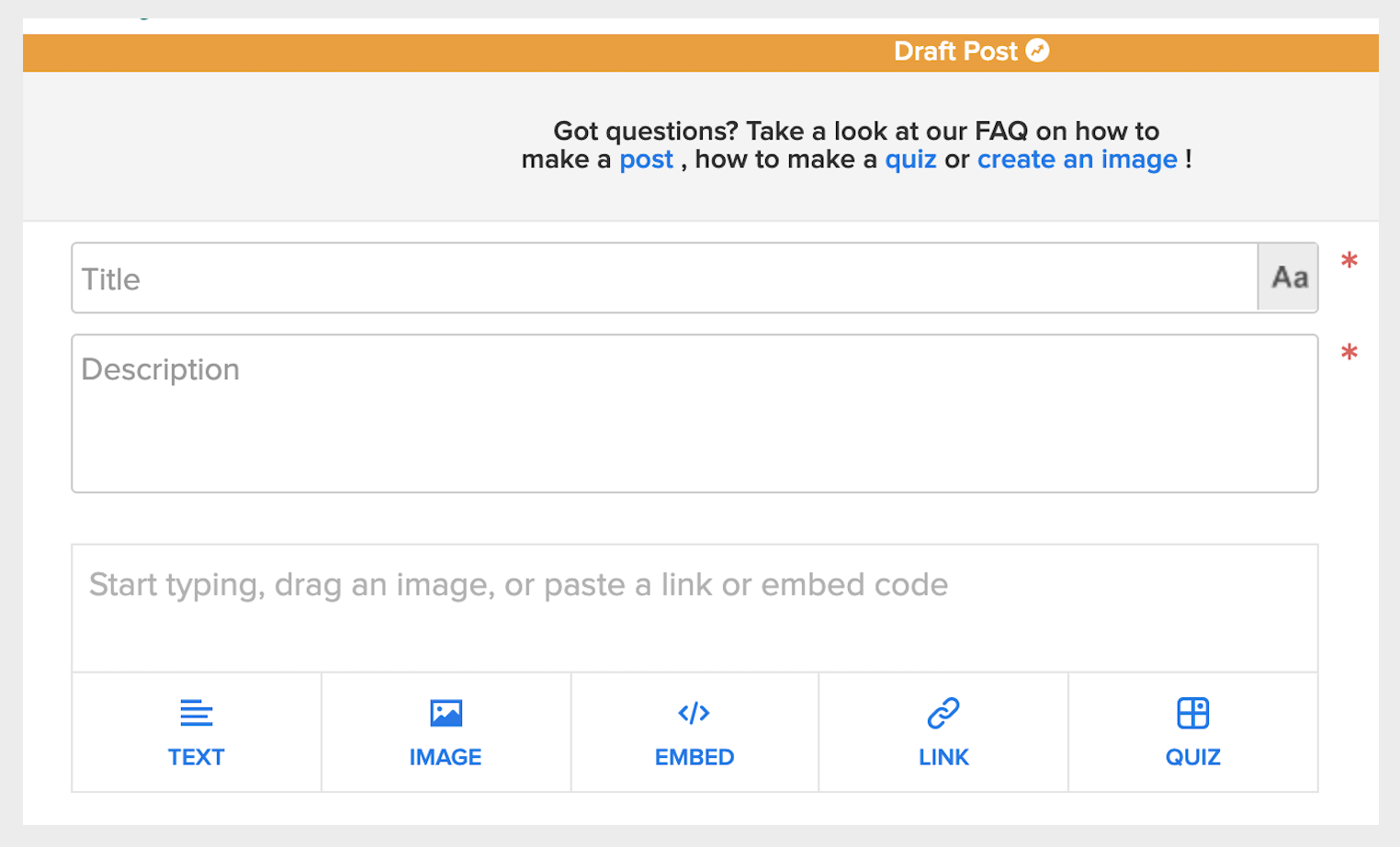
While in the CMS, hover over the "quiz" button and select "checklist":
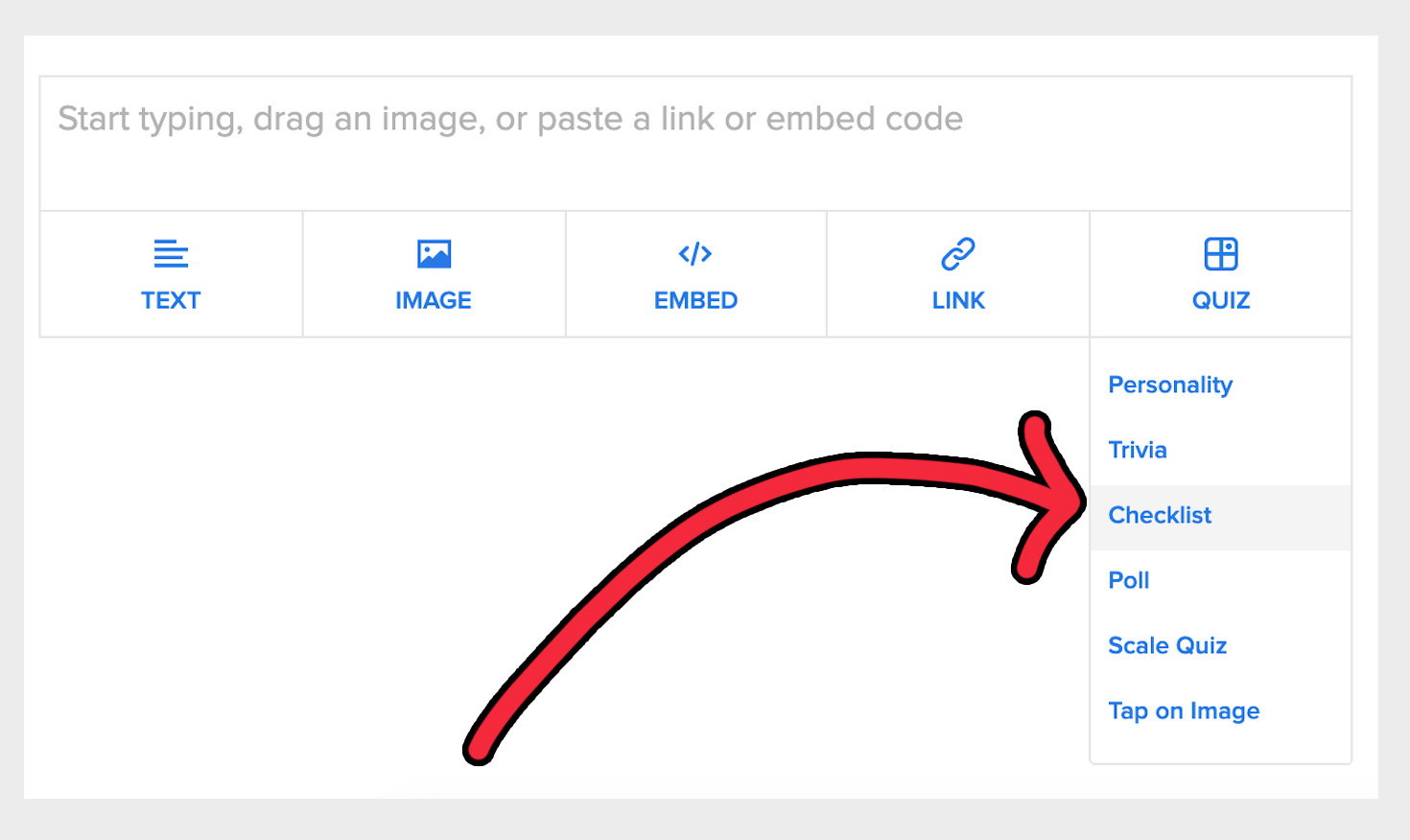
Next, you'll enter text into the question box. Checklist quizzes differ from other quizzes because there's only one question box, versus multiple question boxes. For this example, we've chosen the topic of 💞romantic comedy movies💞:
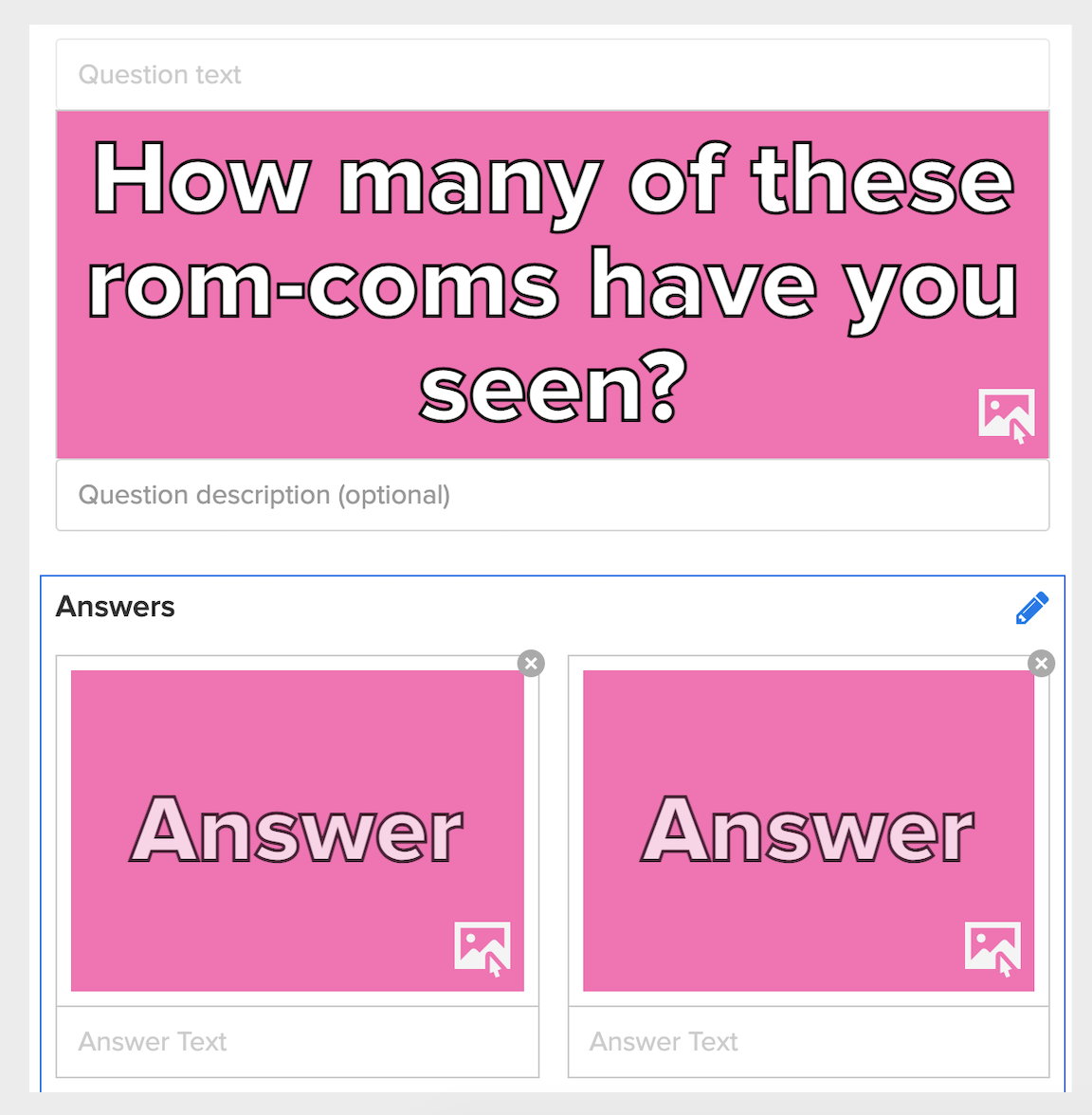
After adding a question, begin filling out your answer tiles! We recommend adding images vs. just text, because it makes the quiz more exciting for whoever is taking it!
Before you start, select the blue "+Add Answers" button if you know you're going to feature more than two answers for your checklist:
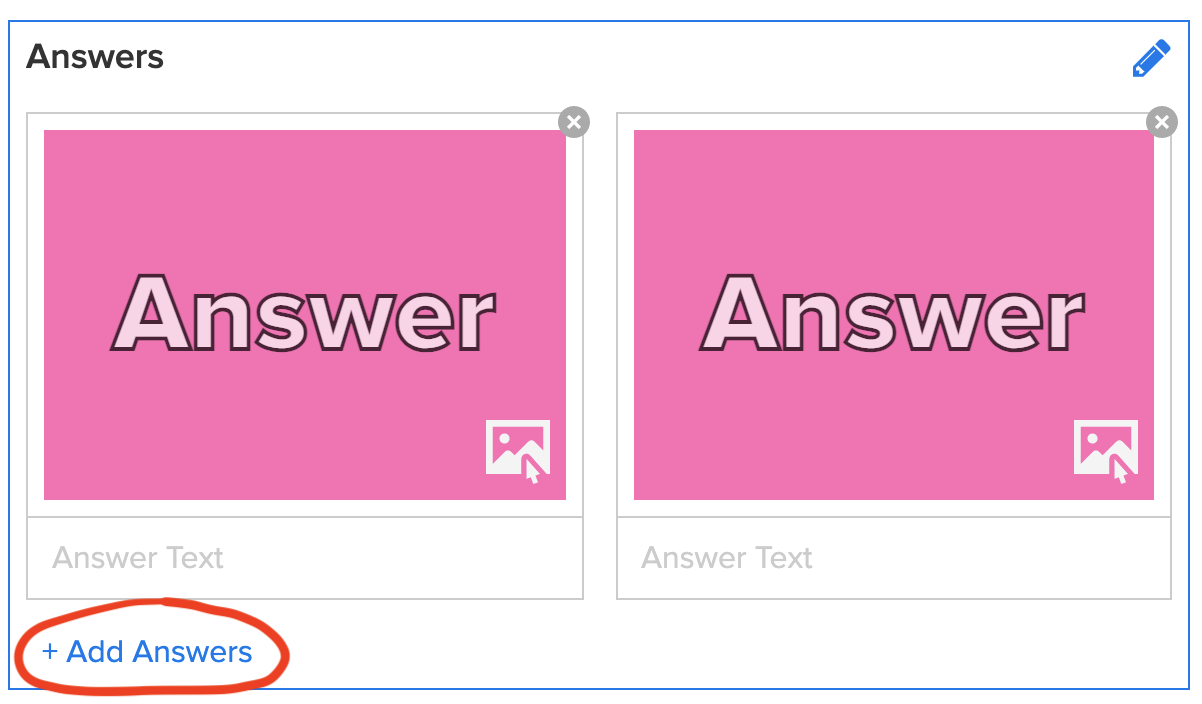
This will add more tiles, and then the option to sort your tiles in rows of two or three will pop up on the right-hand side of your draft:
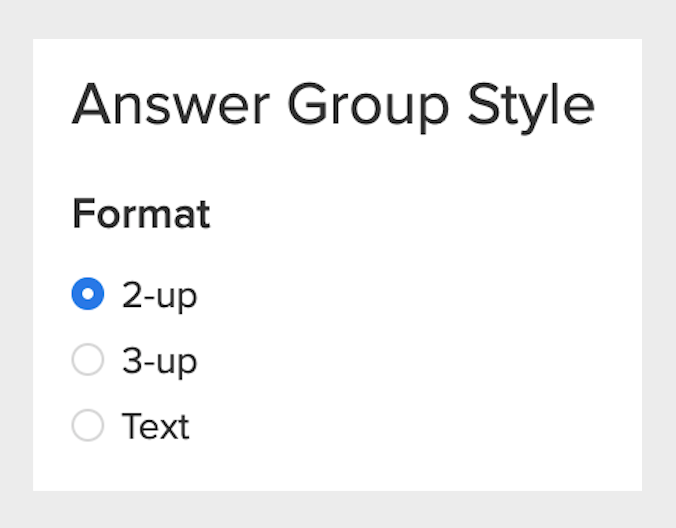
Here's what each of those options will look like:
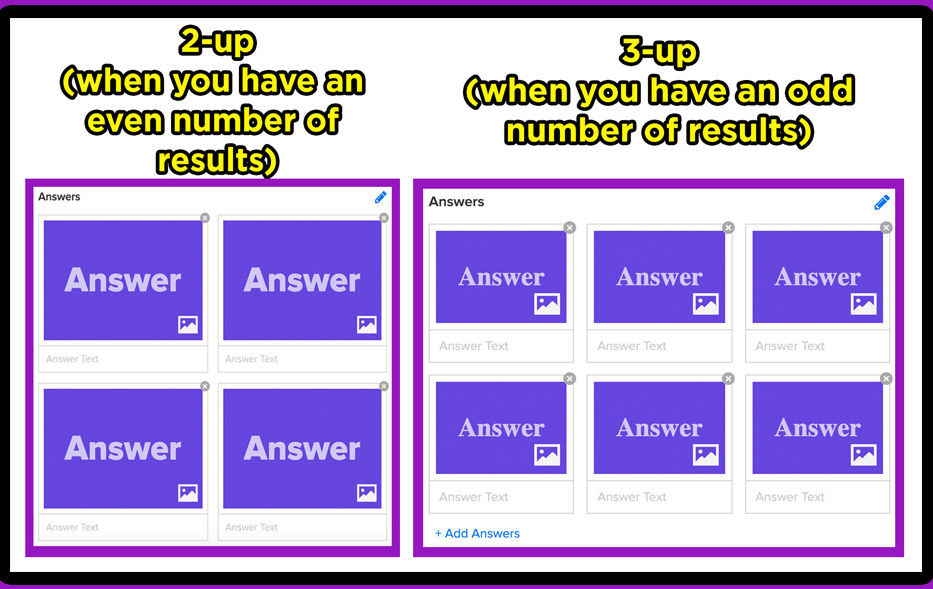
If you select "text" in the "Answer Style" box...
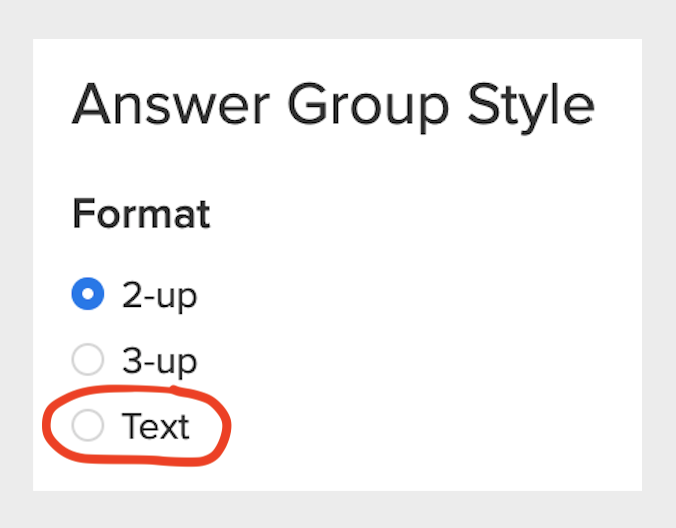
Your poll answer options will look like this:
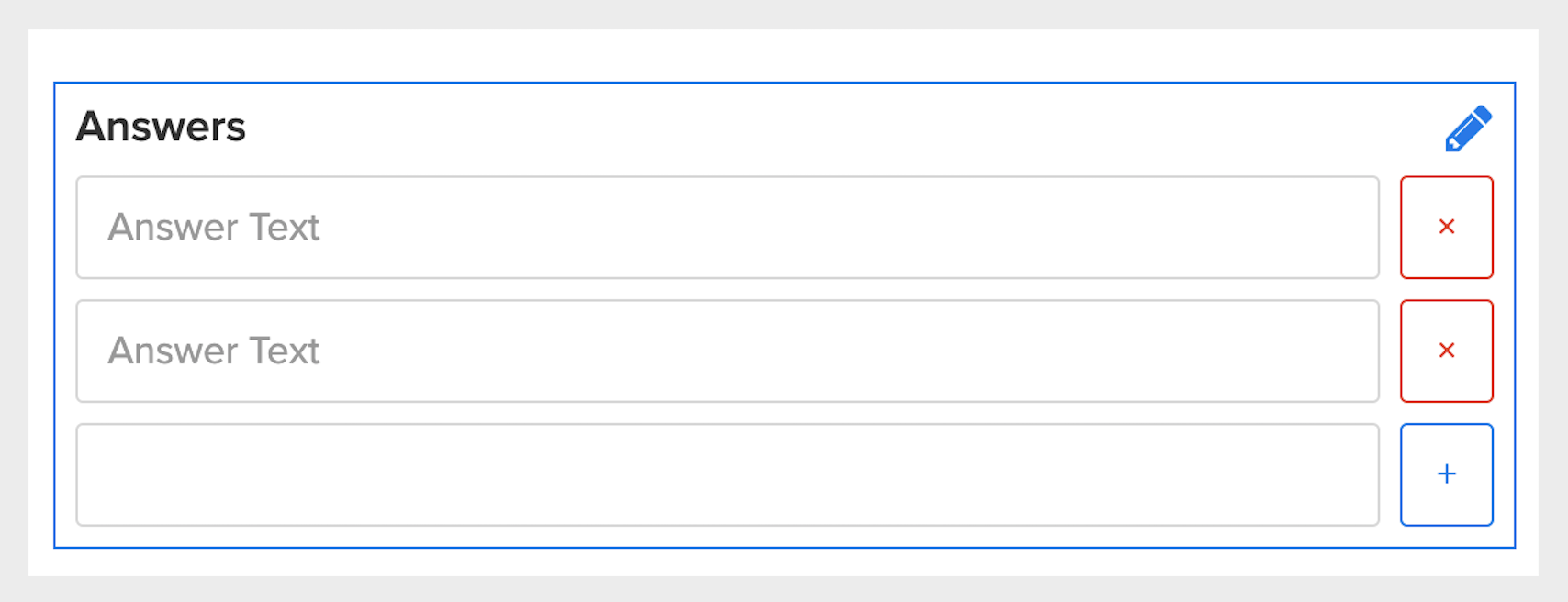
If you've chosen the 2-up or 3-up tile answer style, click on the frame icon in the bottom right-hand corner of your answer tiles to upload images from your computer:
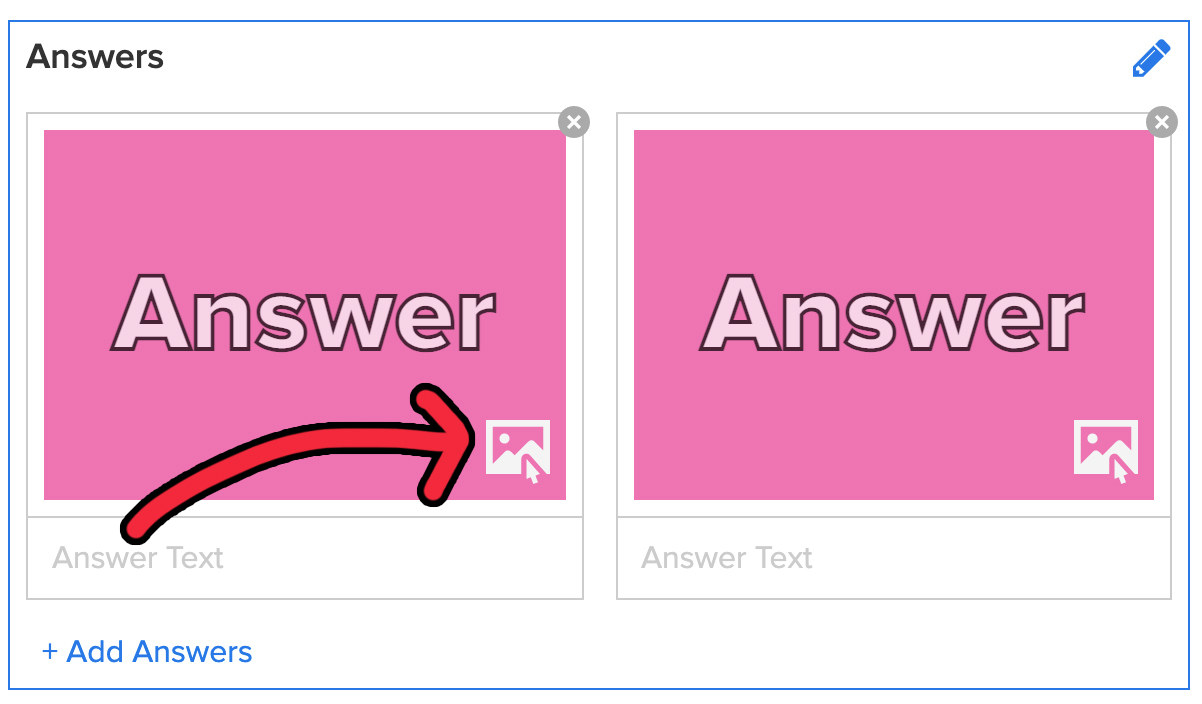
Then, upload your images:
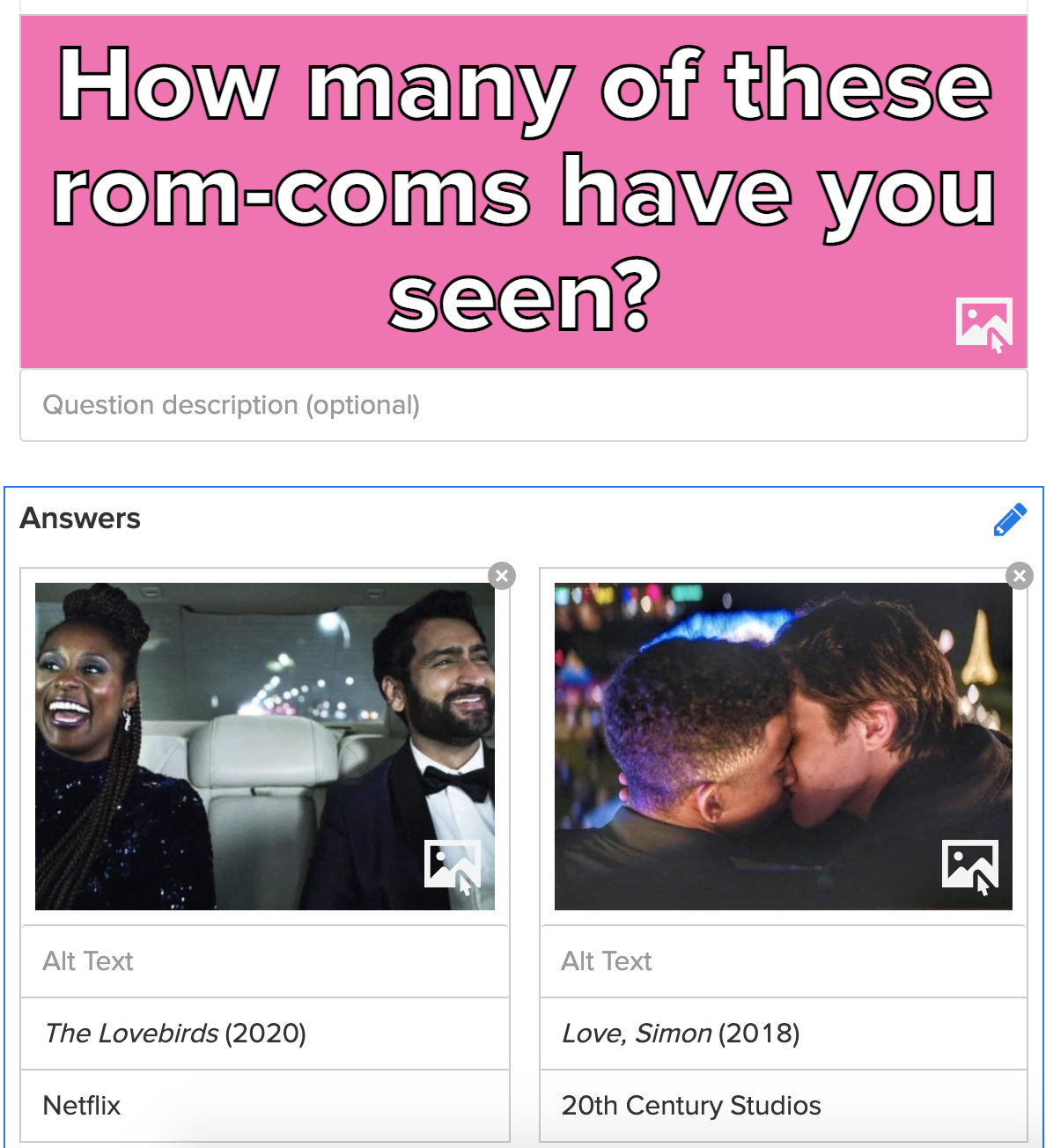
And once you've finished adding all of your answers, it's time to fill in your results:
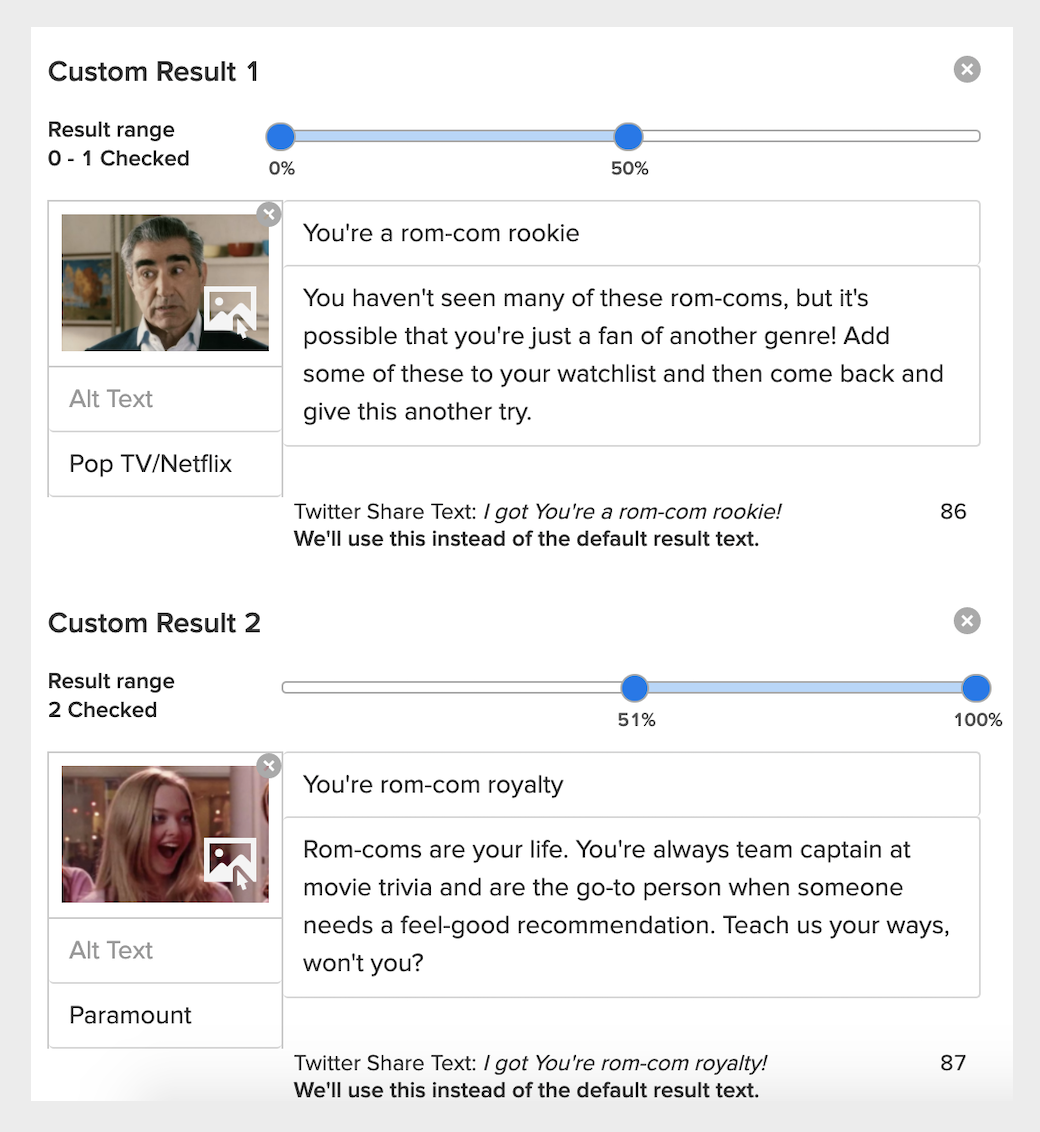
Then, save your quiz, because it's time to create a noteworthy headline and caption and upload thumbnails!
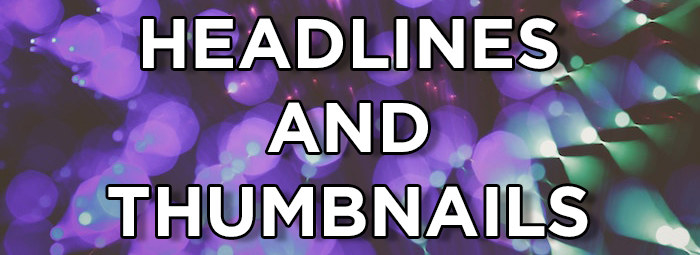
Start with a headline and caption. Don't be afraid to get creative and/or strangely specific with both!
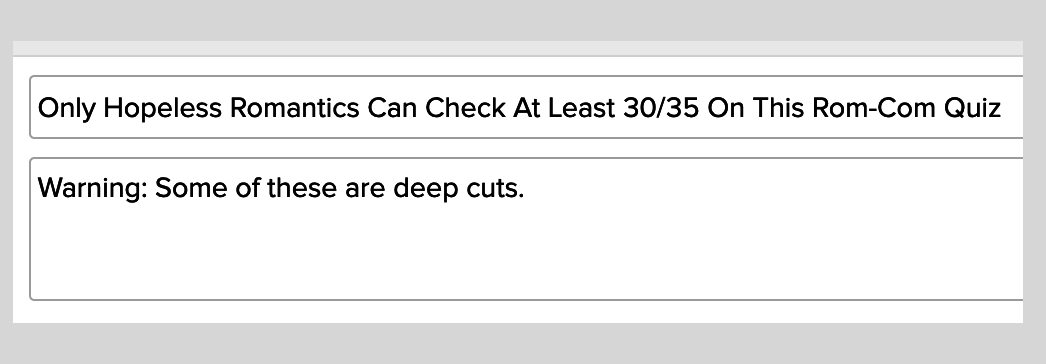
Then, move on to your thumbnails, which need to be at least 625x415 pixels. You can either select one from your post (if the image is large enough), or upload one from your computer:
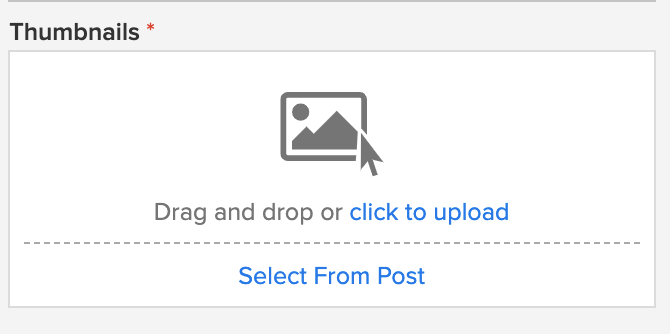
After uploading your thumbnails, crop them and hit "save."
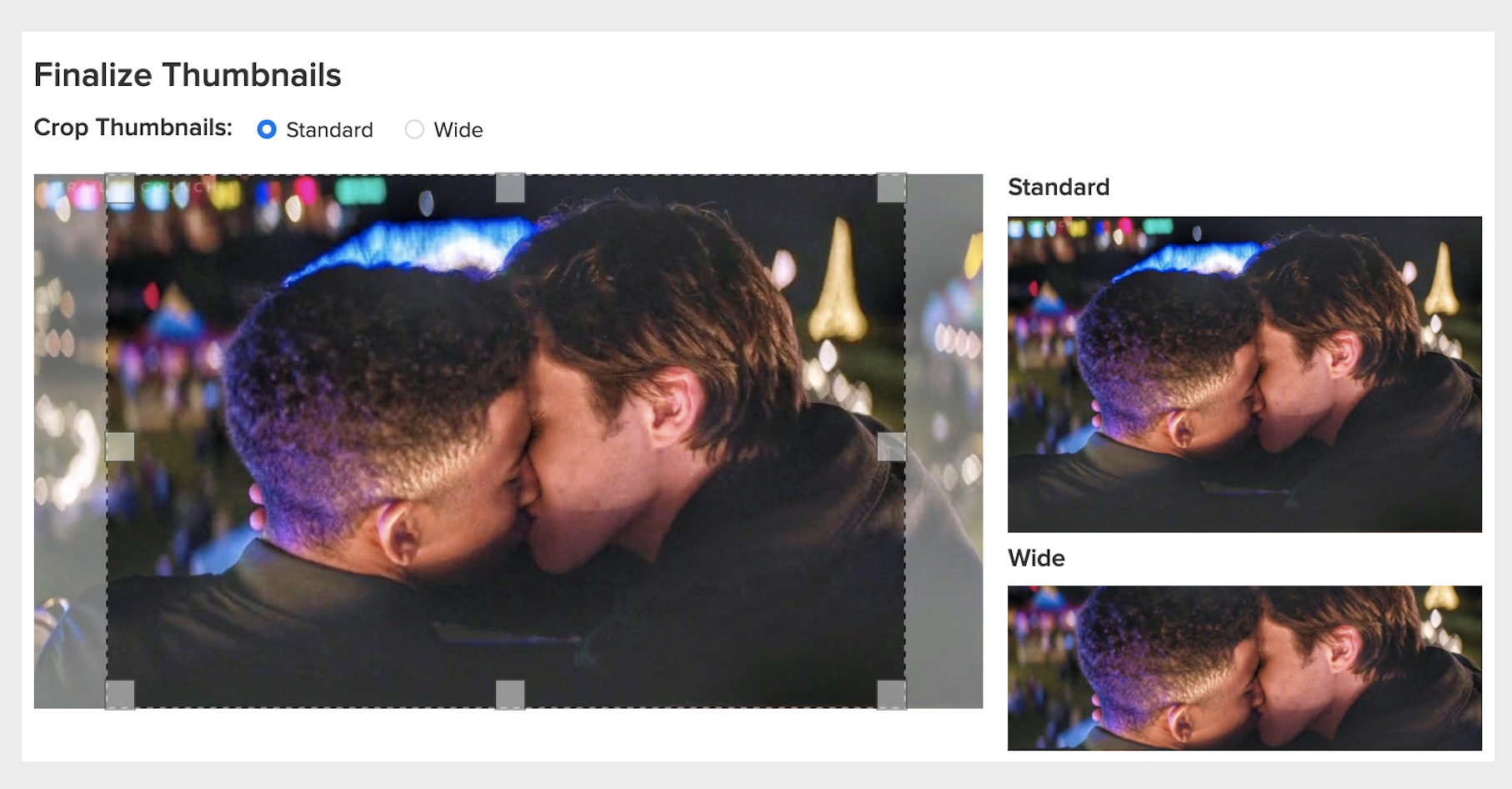
If your quiz fits one of the topics in this drop-down box, click it! That way, if our editors are specifically looking at quizzes about, say, love, they'll see yours.
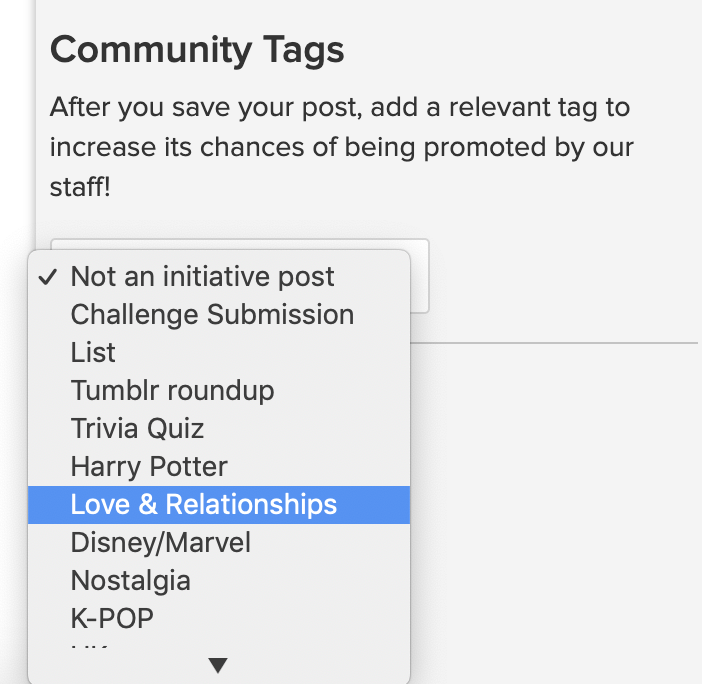
Finally, hit "publish now" in the upper right-hand corner, and a Community Editor will see your post! All posts that are published and within our guidelines will be considered for promotion to the BuzzFeed homepage.
*Please note that while we love your creativity, it's up to our editors if a post is featured and we can't promise all posts will hit the homepage!
And that's it! We can't wait to see what kinds of weird, fun, and interesting quizzes you create.

