
1. Delete your viewing history to reset Netflix's recommendation engine.

2. Watch Netflix in a floating browser window while also getting work done on your Mac.

3. Listen to Netflix movies and TV shows as audiobooks.
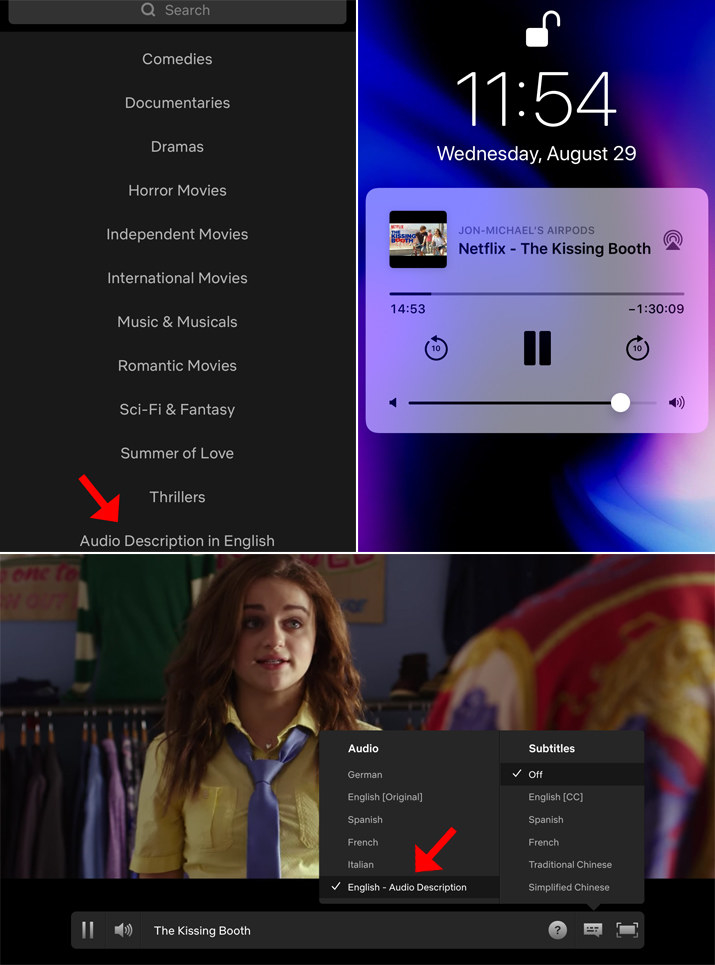
4. Watch Netflix remotely with friends using Rabbit or Netflix Party.
5. Reduce cellular data usage when streaming on your phone or tablet.
6. Get the most out of your Standard or Premium Netflix subscription when you're connected to Wi-Fi.
7. Customize the appearance of subtitles.

8. Rotate or flip your laptop screen using the Netflix Flip Chrome extension to watch comfortably in bed.
10. For better bingeing, use the Never Ending Netflix Chrome extension to disable "Are you still watching?" prompts and skip title sequences.
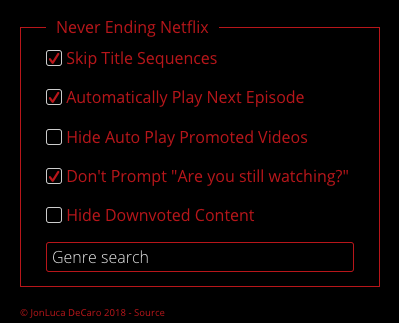
11. Or, conversely, disable Auto-Play to prevent the next episode from playing automatically.
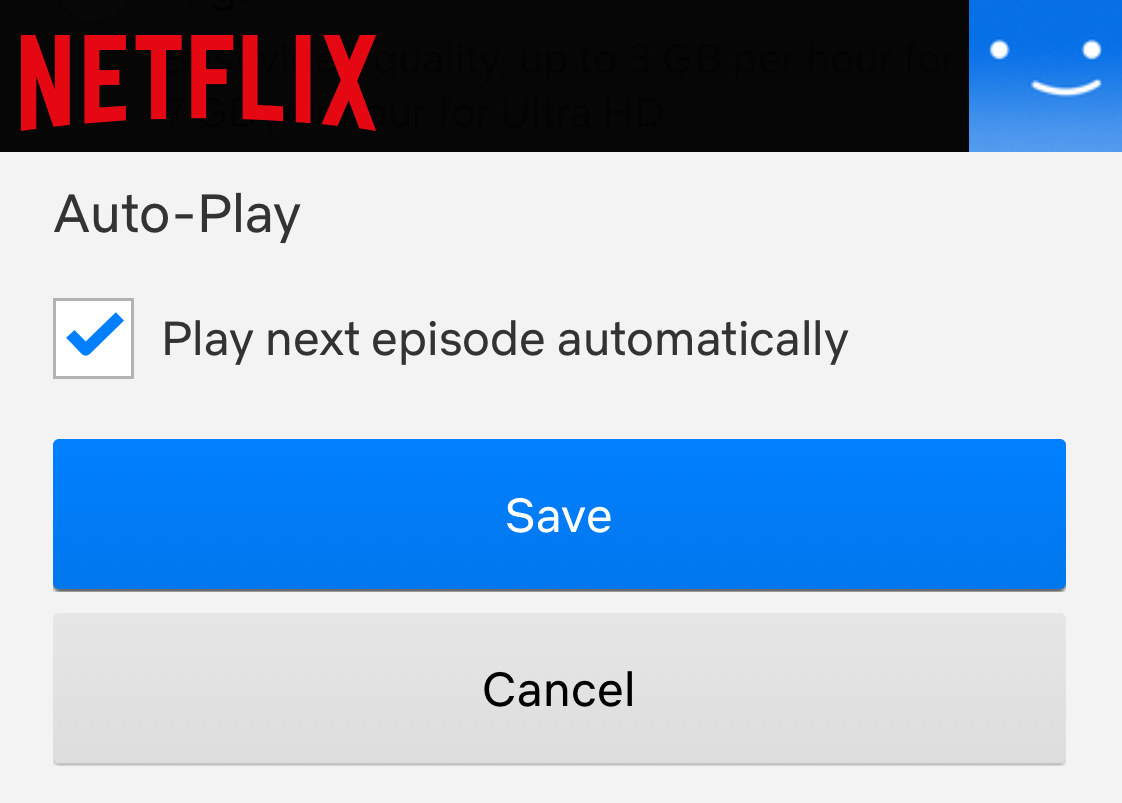
12. Use the IMDb Ratings for Netflix Chrome extension to see a title's IMDb rating when you hover over its thumbnail.
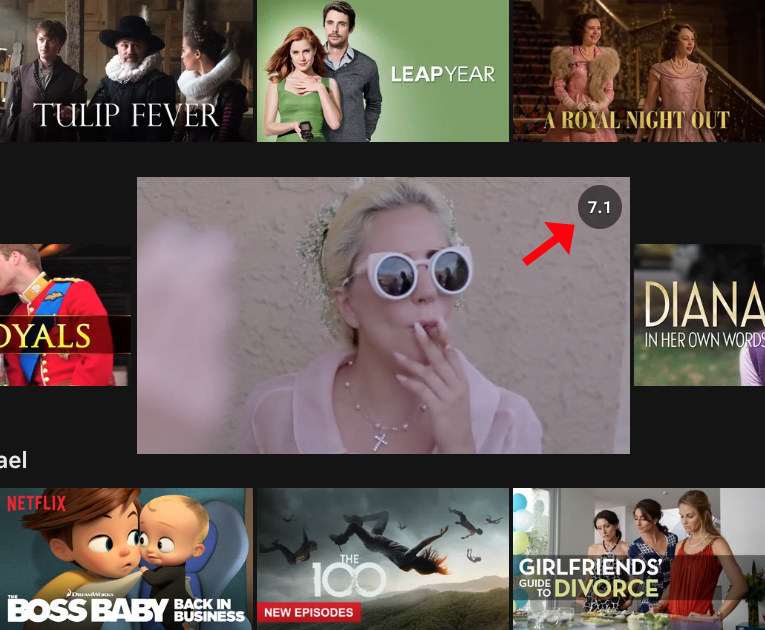
13. Or sort Netflix movies by their Tomatometer score on Rotten Tomatoes.
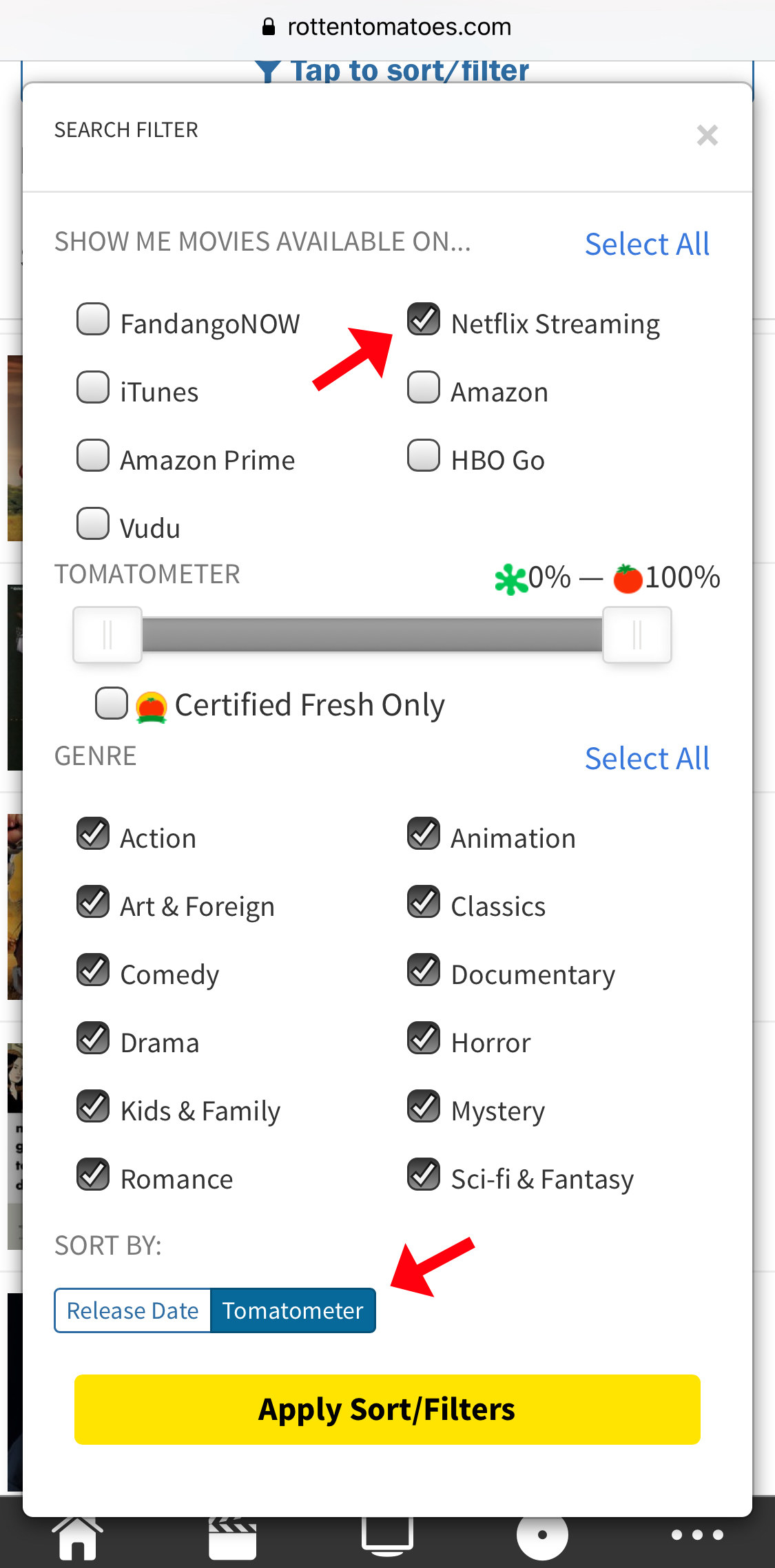
14. Bid Netflix buffering adieu.
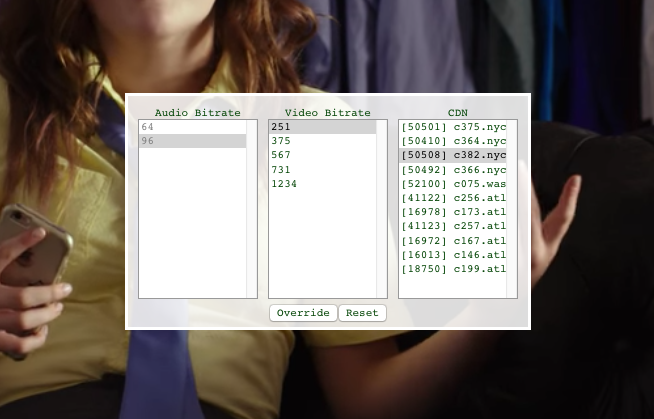
15. Download movies and TV shows in the Netflix app for offline viewing.
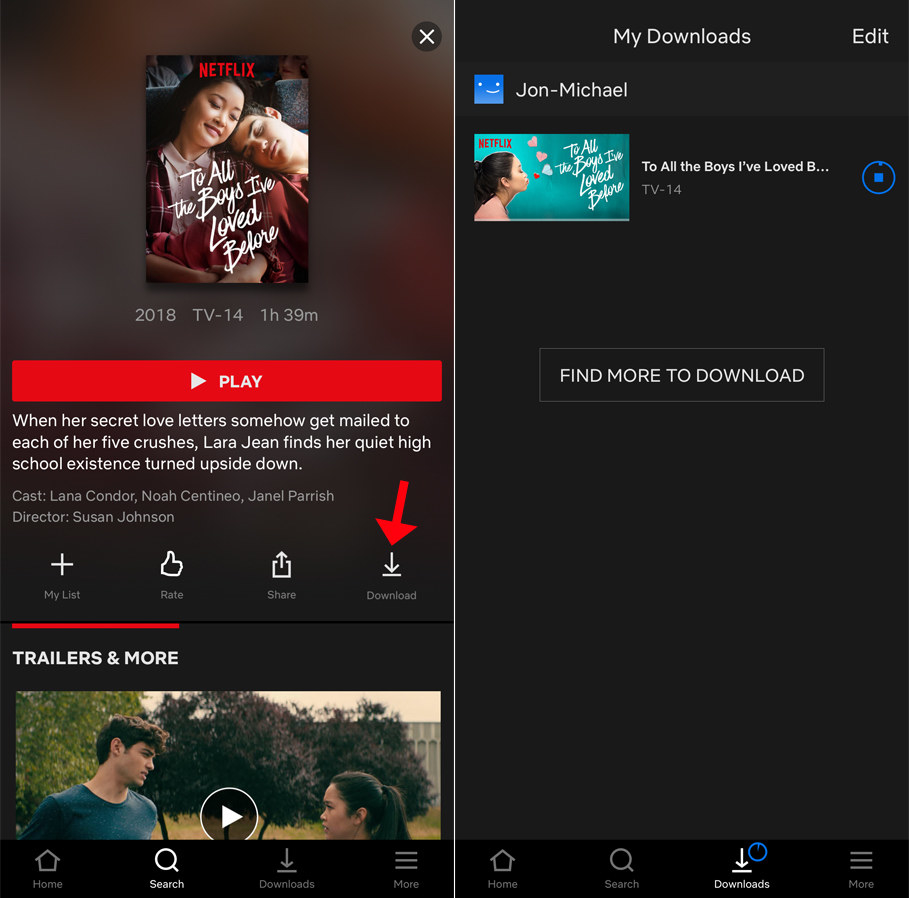
16. Let Netflix Roulette pick something for you to watch.
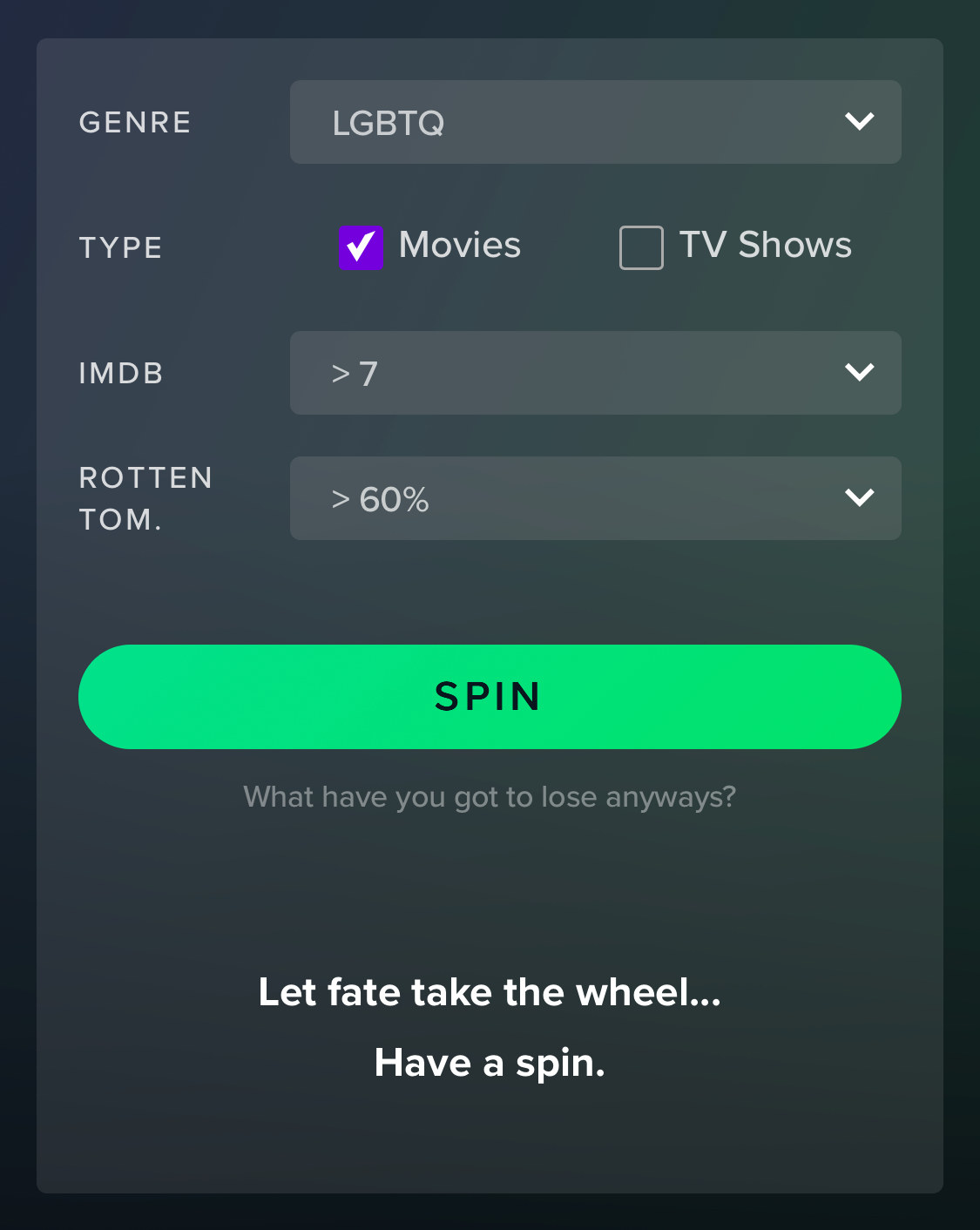
17. Use this URL + a category code to look up incredibly niche subgenres.

18. Use these helpful keyboard shortcuts.

19. Kick moochers off your account.
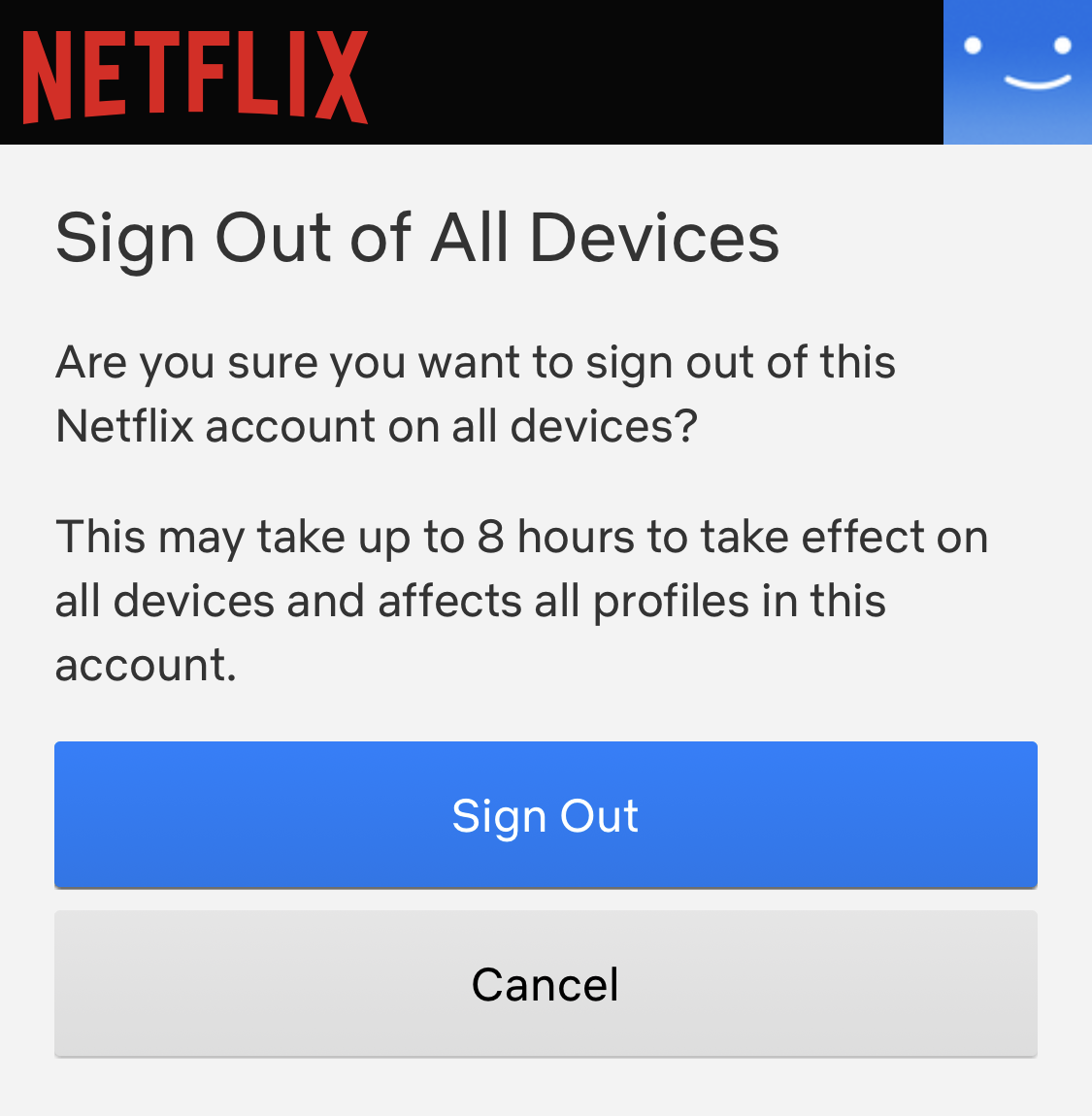
20. Request TV shows or movies you'd like to see on Netflix.
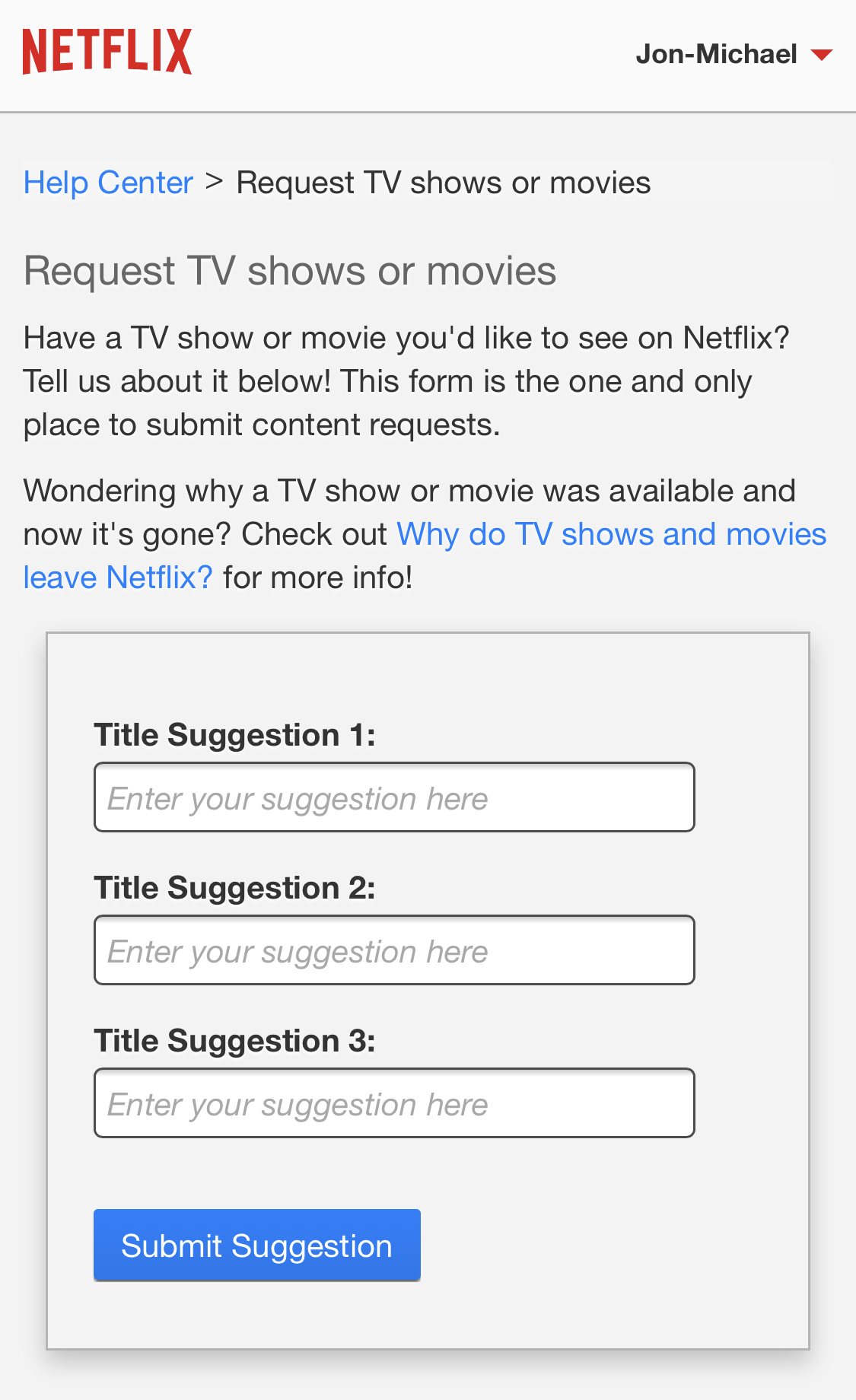
21. See titles in My List in the order that you added them.
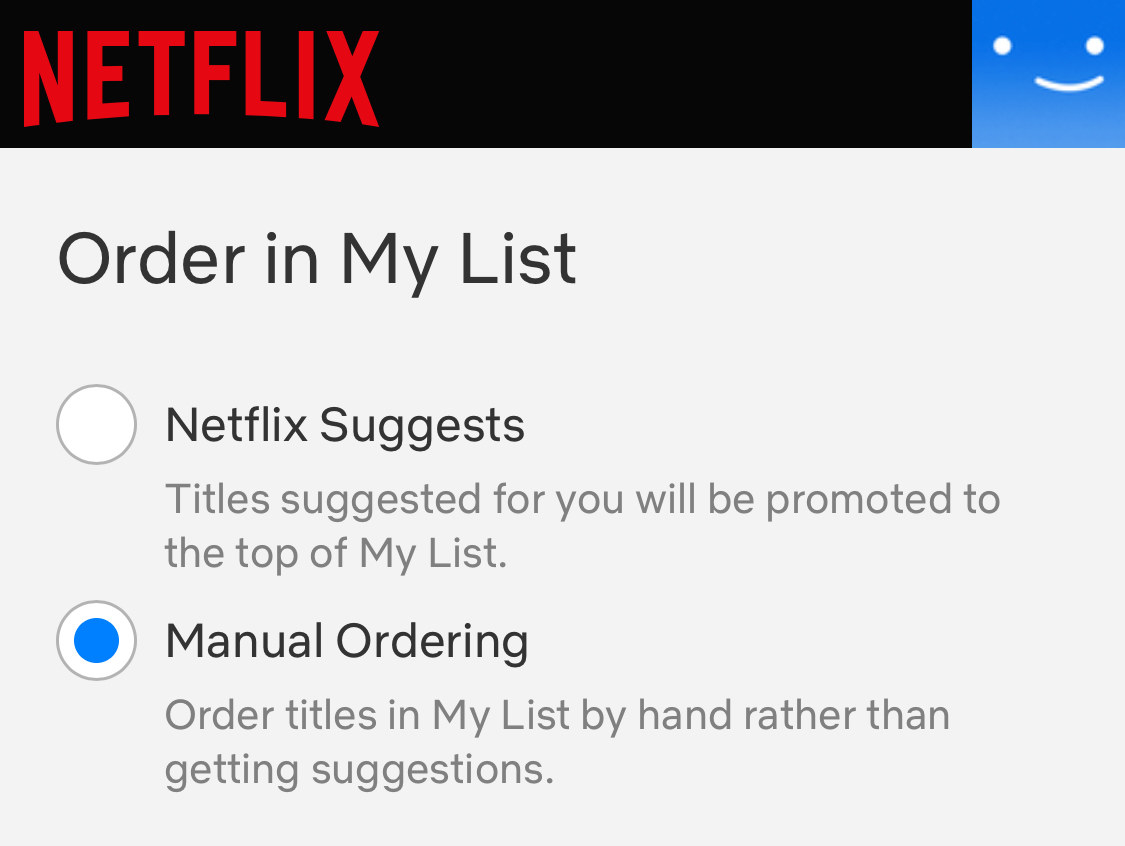
For more Netflix recommendations, check out these posts and quizzes:
* The 16 Best Netflix Original Movies Released So Far In 2018
* 23 Movies On Netflix That You Could Rewatch 1,000 Times
* Build A High School Lunch Box And We’ll Tell You What To Watch On Netflix In September
* I Watched A Rom-Com On Netflix Called "Set It Up" To See If It's As Good As People Are Saying
