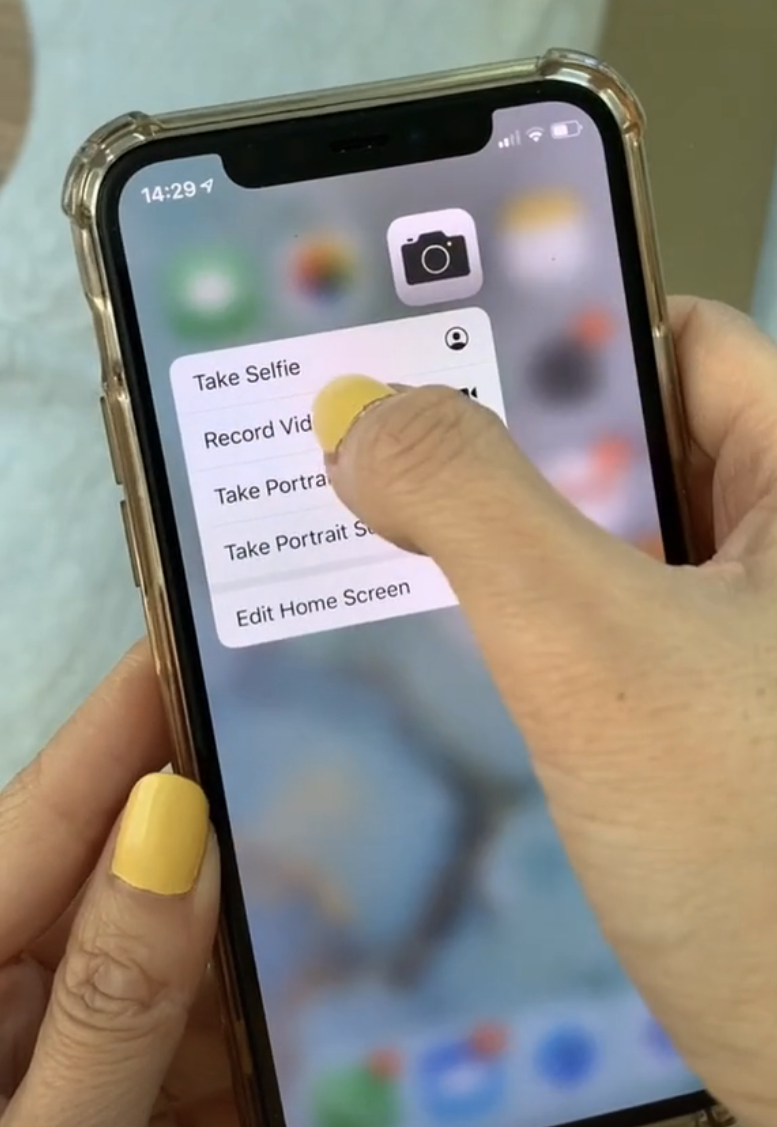This is fashion influencer/momtrepreneur/TikToker Jessica Wang.

Recently, Jessica started sharing a series of "iPhone tricks" on TikTok, and lemme tell you...even if you THINK you know every iPhone hack in the book, she'll surprise you with one you don't know. It all started with this video on how to prevent people from snooping on your Photos app:
Basically, you just set a passcode for Screen Time and then set a one-minute limit on the app you want to lock out (in this case, the Photos app). That means if anyone takes your phone, the app will be locked and can only be unlocked with your special Screen Time passcode!
After that video got more than 2 million views, Jessica did a roundup of several more iPhone hacks that blew up even bigger. "Overnight it got over 10 million views," Jessica told BuzzFeed. "The response has been overwhelmingly positive. Most people were shook. They asked me to do part 2, then part 3, so now it's kinda become a miniseries."
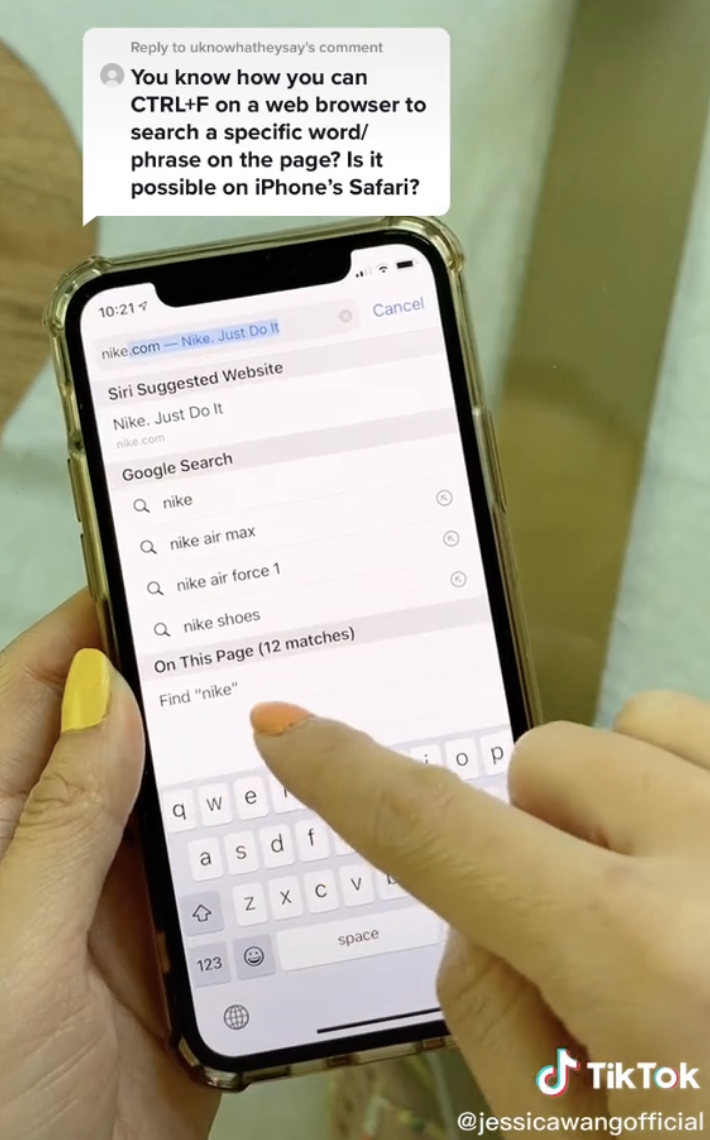
So without further ado, here's Jessica's series of iPhone tricks! We'll pull out some highlights along the way in case you can't watch with sound right now.
1. In case of unwanted scrolling, hide photos from your camera roll by selecting them, tapping the "share" icon, and selecting "hide."
2. Press the keyboard button in Messages for the option to shift your keyboard left or right for easier one-handed texting.
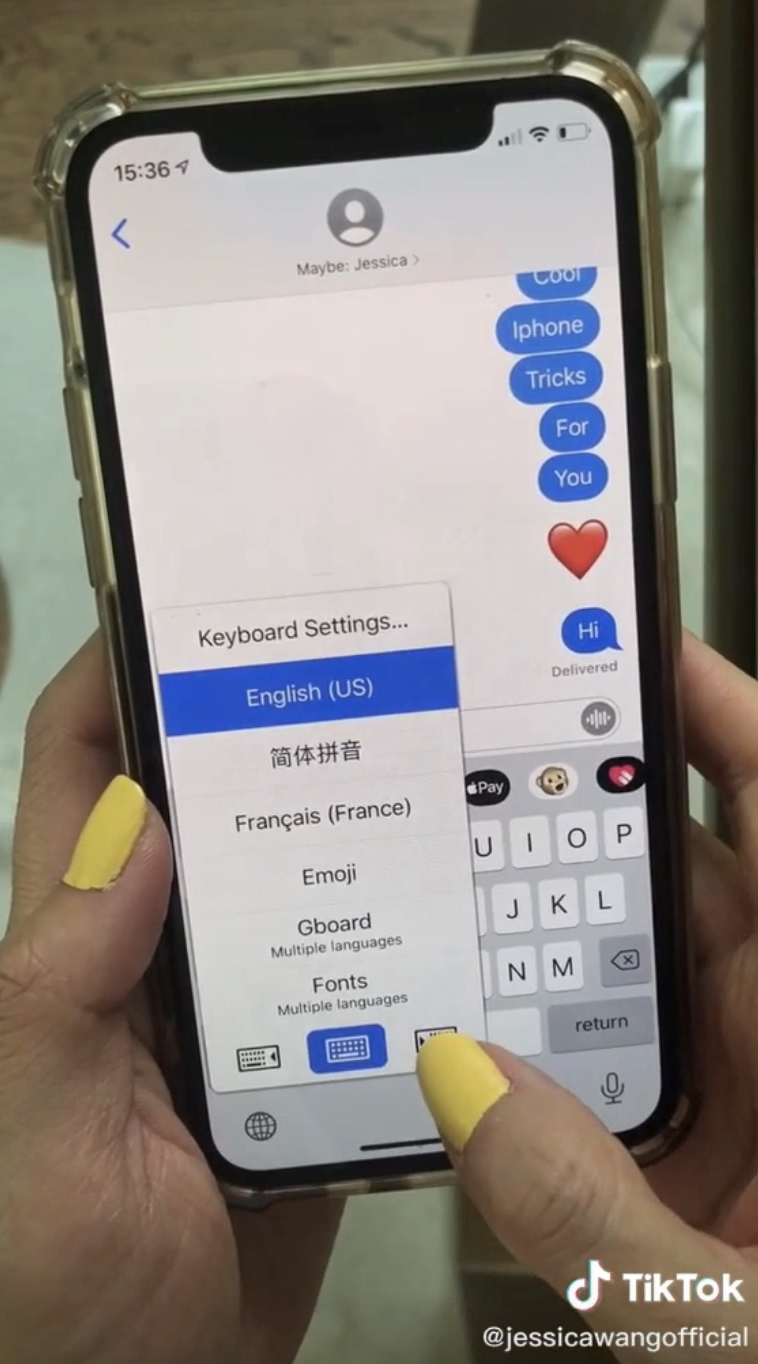
3. If you screenshot a web page, when you go to edit the screenshot you can click the "full page" option to scroll through the entire page. It's all screenshotted for you!
4. You can set a quick timer by tapping and holding on the timer button on your Control Center. It brings up a quick timer screen instead of taking you into the Clock app!
5. Easily select multiple messages or emails by tapping and swiping down the list with two fingers.
6. Use your phone as a magnifying glass by turning on "magnifier" in the "accessibility" menu, then clicking the side button three times to bring up the magnifier.
7. Scan items directly in the Notes app! Just tap and hold the app icon and take a photo of whatever you need to convert into a PDF.
8. Easily share your location with a friend in Messages by typing "I'm at" and then selecting the location option that pops up in the predictive text field.
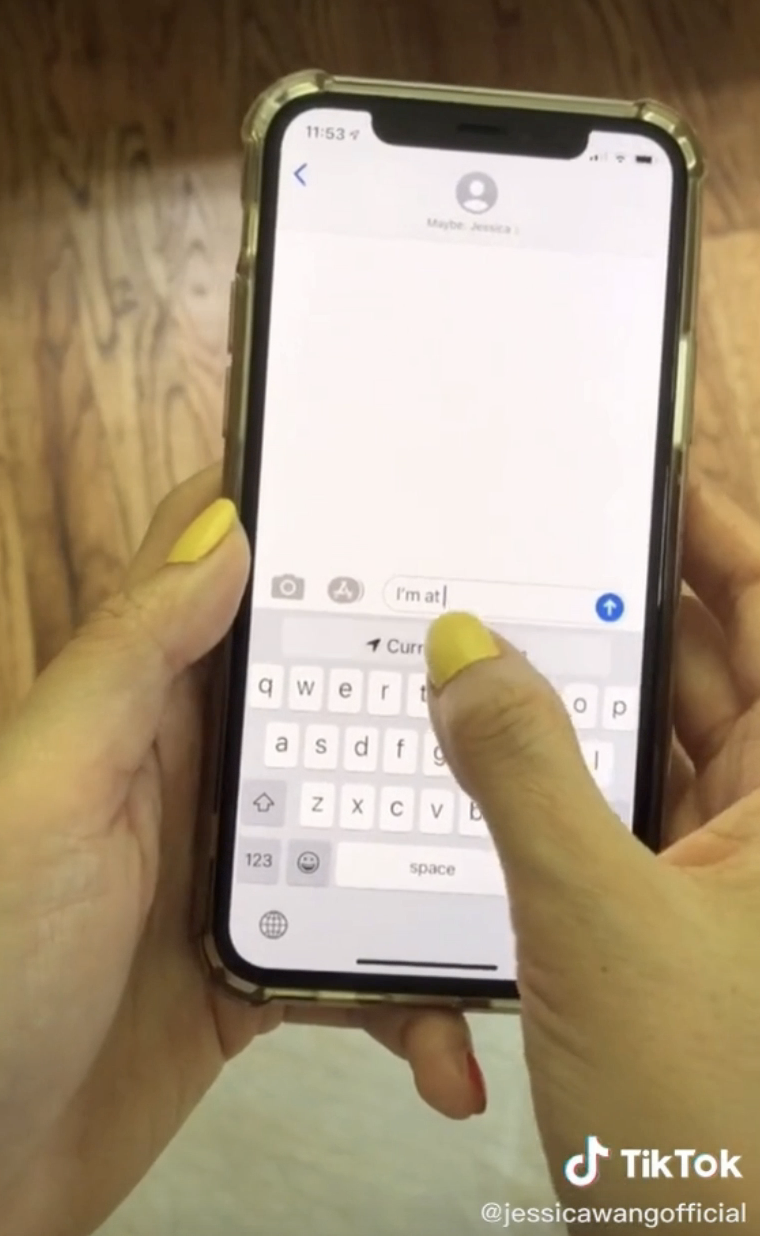
9. Set a timer to "stop playing" if you want to fall asleep to music or a podcast. When the timer reaches zero, it'll stop playing whatever you're listening to!
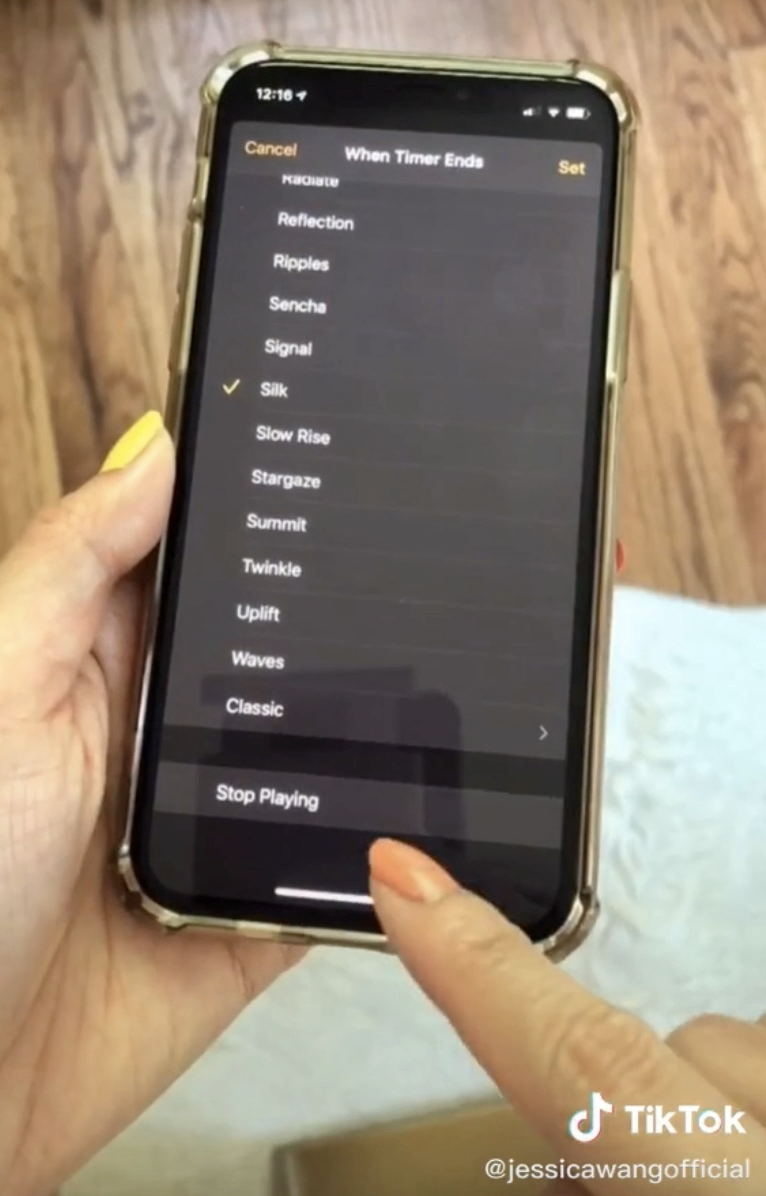
10. To completely hide photos, save them in the Notes app, then swipe left on the note and set a lock. When you need the photo again, just re-save it from the note.
11. To arrange a group of apps at the same time, press and hold one, then tap all the others you want to move.
12. Normally, your iPhone stops playing music when you record a video. But if you want to shoot a video while playing music, just tap and hold in PHOTO mode, then swipe right to lock.
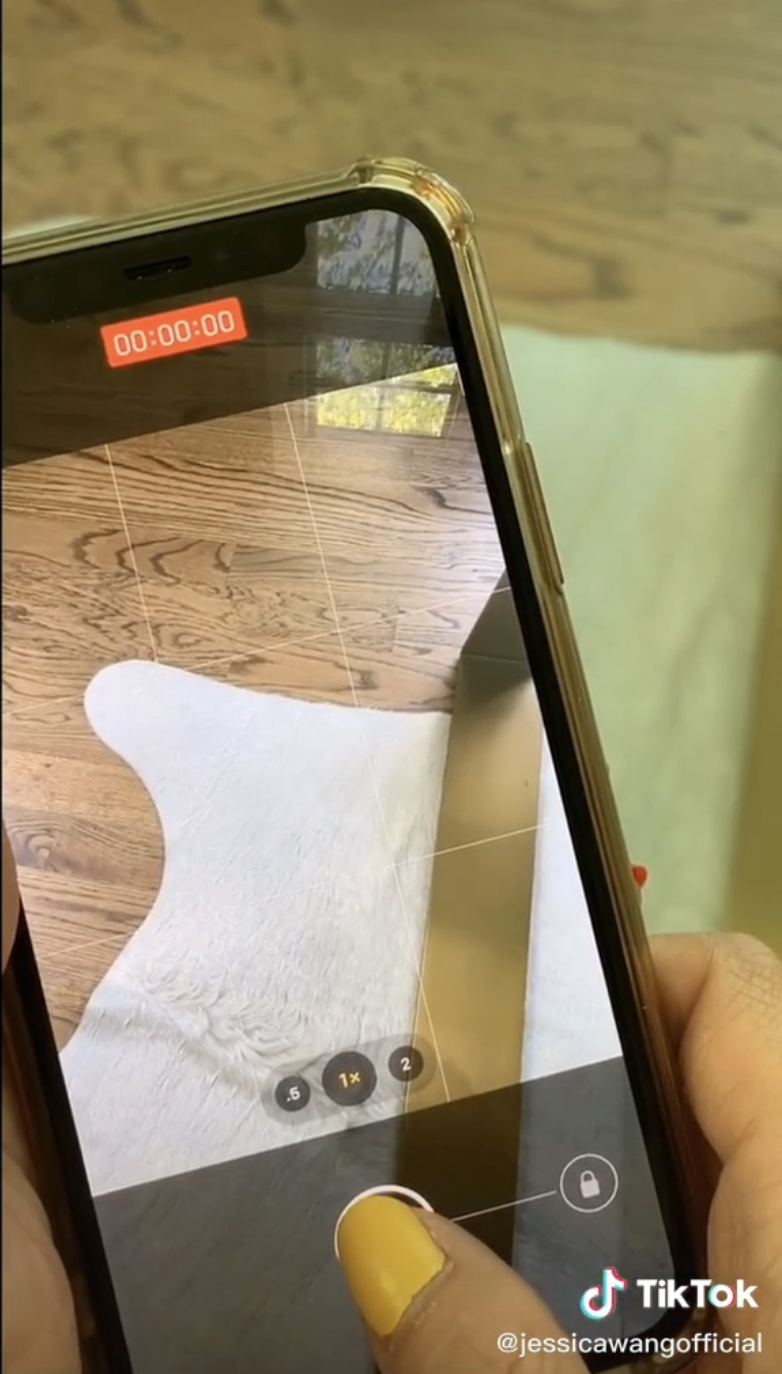
13. Tap and hold the Camera app icon for extra options, including one to take a selfie, which will open up the front-facing camera right away.