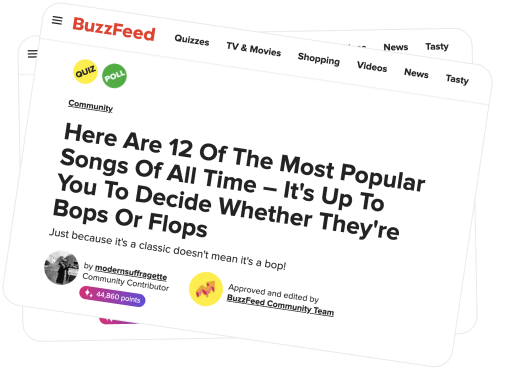When it comes to native Windows maintenance and administration applications, we can at least say that their hearts are in the right place. It's not to say that these applications don't work, but between a typically lackluster performance (think Malware Removal Tool and Windows Defender vs. most 3rd party antimalware applications) and a typical difficulty in finding them, it's easy to see why the 3rd party maintenance applications are in such high demand.
Well, Windows has come up with a means to (kind of) make (a few) system applications more readily available. In true "out of touch" form that many people expect from Microsoft, most of the available applications aren't terribly useful to the average user, and the process of making a one-stop system admin panel is more complicated than it needs to be.
All the same, let's go through this process just to see what it looks like versus having a convenient collection of icons on your desktop for your malware removal and system optimization needs.
Meet the Microsoft Management Console
Using the Start Menu Run or Search box, open mmc.exe. You'll see a window that looks like this:

From there, either click on "File" and select the "Add/Remove Snap-in" option, or hit Ctrl+M. A new window opens that looks like this:

Now you have a list of all the available apps that you can "snap-in" to your Custom Windows System Administrator Panel—processes like Device Manager, Computer Management, Windows Firewall. Simply click on the app you want, and then click on the "Add" button. You will have to add your apps one at a time—you don't get to cheat by highlighting multiple apps and then click "Add."
Once you've done that, this dialog window pops up:

Unless you're a Network Administrator managing multiple computers, just click "Finish." Otherwise, you can take this moment to choose which computer on the network this process will apply to. You can't select multiple computers under one snap-in, but you can put in as many of these snap-ins as you need and apply them to each of the computers on your network.
Like I said, the average user won't need many of these snap-ins, but there's one reasonably handy item, named "Link to Web Address." You can use it to link to the URL for your wireless router's admin page, maintenance and customer service web addresses, as well as your email provider or Facebook.
Just click on "Link to Web Address," click "Add," and this window pops up:

Then you can copy/paste the URL into the box. You'll also want to name this link, so you don't run the risk of forgetting what it's for or mistaking it for another link.
Now that you have your collection of snap-ins together (what, maybe one or two?), you'll have to click File, then Options to get to this window:

Change the Console Mode from "Author mode" to "User mode—full access." Then select "Do not save changes to this console" so you don't get an annoying "Ok" prompt every time you close your panel. Then click "File" and "Save As" and choose where you'll save your new console file and what name to give it. Name it "George," or whatever, just as long as it's easy for you to find. Preferably on your desktop.
Every so often, you might want to make changes to your console. Just right click on the file and choose "Author" before trying anything, or else you'll be faced with failure.
What Microsoft Management Console Can't Do
Sadly, there aren't that many snap-ins in Microsoft Management Console that are actually useful to the average user. Some of the available ones can be dangerous if you don't know what you're doing. You can't link to your third party apps there. Malware Removal Tool and Windows Defender aren't available. You can't even snap-in RegEdit or Disk Cleanup.
Honestly, you're better off creating shortcuts on your desktop to all of the native system apps you need. If you must clear up visual space on your desktop or otherwise keep your apps organized, you can create a Maintenance folder and drag/drop your icons into it.
All of this to say ultimately that MMC is a fine example of where Windows has a great idea—a potentially useful tool, but fails miserably in execution. This would be a fabulous feature of Windows if it had more commonly used tools as snap-in options, third party app access, saved a few steps in the building process, and if they made it common knowledge that this feature exists. As it is, it's just bloatware.