1.
Discover Instagram is finally available for Android when someone you follow tweets about it.
OH CRAP. Instagram for Android has arrived. theverge.com/2012/4/3/29226… via @verge— Joshua Topolsky (@joshuatopolsky) April 3, 2012
2.
Click through to the article & find a link to the Google Play store.
3.
Try to download Instagram from the Google Play app.
Find that it is compatible with anything at or above 2.2 (Froyo, 2 major releases behind current). If you have an older Android phone like the HTC Nexus One (not to be confused with the Samsung Galaxy Nexus or the HTC One) that has limited internal memory then odds are you many not have enough internal storage space available because the Instagram app is 16MB (which is large for an Android app).
4.
It downloads but pushes free memory below 20MB which means your phone will stop connecting to the internet.
5.
Delete data off existing apps so you have 20MB free. The phone now reconnects to the internet so you can get back in to the Google Play store.
6.
Try to download an update to your largest app, Words With Friends, that seems to offer MoveToSD, which would free up internal memory.
7.
The download pushes the free memory below 20MB so the update refuses to install and your phone disconnects from the internet again.
8.
Clear more data, try again. Inexplicably fail.
9.
Delete Instagram.
10.
Try downloading the Words With Friends update again. Finally works but the update does not give a MoveToSD option.
11.
Delete Words With Friends.
12.
Attempt to redownload Instagram.
Search in the Google Play app for Instagram. Unable to find it in the search results at all.
13.
Do a search on the computer for Instagram & find it on the online Google Play store. Send the link to your phone with Chrome to Phone.
14.
Am not given the option whether to open the link with the Play app so it just opens in the browser.
15.
Hit the install button on the browser but a weird in-browser faux pop-up asks you to log-in to your account. Become frustrated at a request to log-in to a phone where your credentials are baked into the operating system.
16.
Look around the page but see no link to get to the native Play app & no QR code to snap with your phone to open the Play app.
17.
Boot up Twitter again.
18.
Scroll back to friend's tweet.
19.
Reload news article about Instagram's Android launch.
20.
Click through the link to the Google Play store.
21.
Download Instagram successfully.
22.
Try to take a photo with Instagram. Fail.
23.
Give up forever.
Sarah Pavis is an engineer, writer, and avid overthinker.
