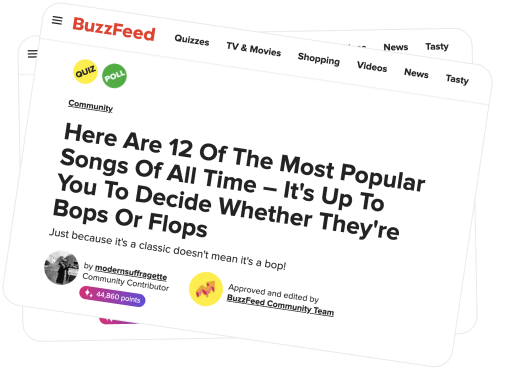Xbox Elite Controller - The Missing Review
Hello and praise the sun! Today on the Tech Reviewer, we're reviewing the Xbox One Elite Wireless Controller by Microsoft. This controller not only works on XBox One, but on your computer too. I've been testing this controller extensively for about six months and now, I bring this detailed review to you. The Elite Controller was released in October 2015. Microsoft called it an "elite controller for the elite gamer", and I'd have to agree, except, really, even the beginner gamer can enjoy this controller. It hasn't been out for long, but it currently shows no signs of being supplanted by other technologies. Since it works on PCs, odds are this will remain a valuable accessory for many, many years. The Xbox One Elite Wireless Controller is listed on the XBox store at about $169.99, which is basically as much as a new console. Seriously, you can get a used Wii, 4 controllers, 7 games including Mario Galaxy, and a Wii fit, for a cheaper price than this Elite Beast. Now, this is a bit of a late review, but I've had this controller for almost 6 months and I've been using it constantly for lots of different games. Seriously, I have like 5 different custom set ups I've made for Call of Duty alone for this monster. I'm not just presuming to unbox it and then tell you to buy it. I've used it, and it is pretty sweet, and I have detailed information for you about every single feature the controller has on offer. Luckily, I've got you guys a special price so check the link in the description to get your own Elite Controller. I've found it for $140 for you, which is amazing, but the price might not last forever so check it out fast! Just click the link in the description. The XBox Elite controller is also available as part of a bundle with the Elite XBox, which I'll be reviewing in a different video. It's a good value, and also how I got mine. Now, let's look at the controller and the case! The Xbox One Elite Wireless Controller comes in a sleek, plastic and fabric case. I really love this case, and I always keep my XBox Elite Controller in it when I'm not using it. It keeps it in pristine condition and looks really good. When my housekeeper comes, I just put the controller in its case and I don't need to worry about it getting dirty or lost. The case features recesses for all of the knobs and widgets that come with the controller. It only has room for one of the two DPads, but you can always put the other on the controller itself. Overall, the controller fits very nicely into this case. The case itself is small and seems not to take up any space at all. It also has this neat pouch on the inside-top that I like to keep a micro-fibre cloth, and also the included cable, inside. The Elite Controller comes with this really, really nice cable. Seriously, it's all threaded and sturdy looking. It's just way better than the regular cable. It's more than long enough for any video gaming needs. The Xbox One Elite Wireless Controller can't be charged, so this is just for playing games without using batteries, or for connecting to a PC. Now let's look at the controller itself! The first thing you notice about the Xbox One Elite Wireless Controller is it has a cool, brushed plastic finish. The back is this weird, textured rubber that feels really expensive and nice. To top it off, there's aluminum detailing on the triggers and a few other places. The triggers and buttons are really nice. They're just cool looking, and they feel a lot more substantial than the regular controller. The Xbox One Elite Wireless Controller is quite a bit heavier than the standard controller. It gets a bit ligher if you plug it in, instead of using batteries, but it's still pretty heavy. This would be a criticism as my hands do get tired after holding this controller for several hours. I have small hands, though, so someone who's used to an XBox controller will prefer it. I'm used to a PS3 controller, and The Xbox One Elite Wireless Controller is comically heavy and large compared to it. Then again, it adds to the feeling of substantiality than the controller has, which is good. When you have all four aluminum paddles set into place, it gets even heavier. Unlike the regular XBox One controller, which is colorful, the Elite Controller has a serious gray on black color scheme, which means you can use it for something serious, like controlling a police drone or something. I've never used it for anything remotely serious, but it still looks cool. Sometimes games refer to the buttons by their colors, which doesn't make sense on the Elite Controller, but its not usually a problem. Like the regular controller, the Elite Controller uses batteries by default instead of a rechargable pack. This means you need to change the batteries. I find they last a pretty long time, though they go quickly if you're listening to audio for a long time, like watching a movie. You can avoid this just by plugging it in with the included premium cable. Overall they tend to last about three weeks before I have to change them. It's two double-A's, so I don't find it too expensive. By the way, I like to plug my headphones into this controller when I'm watching movies on Netflix. The sound is great, though not noticably better than a normal XBox One controller that has an audio jack, like the Desert Ops controller. Some XBox One controllers, namely the older, black ones, don't have a jack to plug in standard headphones. It's a really useful feature, so don't buy a controller without it! They cost the same! The controller's finish seems somehow resistant to scratches. I usually clean it up with a micro-fibre cloth once a week, and it still looks shiny and new. Now, let's have a look at the special features included in The Xbox One Elite Wireless Controller that are not present on the standard one. The Elite Controller has room for two interchangable knobs, a DPad, and four removable paddles on the back. It also has two "hair trigger locks" (I like to call 'em "stoppers") on the back which change the action on the triggers. Each thumbstick has three possible configurations. The sticks are held in place via these cool magnets. They work really well and I've never had a stick fly off in months of playing with it. I'm sure that other companies, who I won't name, will knock this controller off and when they do, the mangets will suck. But Microsoft did a good job and the magnets hold all the accessories in place really well. By the way, the thumbsticks, the dpad and the paddles are all held in place with magnets. There's the standard, concave thumbstick. This is very similar to the standard controller, except its made of molded rubber and feels a lot nicer. This is a good middle-of-the-road thumbstick and I use it most of the time. It's fairly accurate and feels OK. Next, they decided to include a convex thumbstick, which is very similar in feel to a PS3 or PS4 controller. This is a great thumbstick. It's the most comfortable by far, plus it looks very sharp. It's less accurate than the concave one, owing to the fact that there's no place for your thumb to really grip in there. I like to use this one when I'm playing RPGs, like FF Type Zero HD. It's not the best for CoD, though, as you want maximum accuracy. Speaking of accuracy, I've saved the best for last. The third stick is an extended version of the concave design, that juts out about twice as far from the body of the controller than the regular stick. This means that the stick has a larger move area, and is more sensitive. I really like to use this as my right stick when I'm playing CoD or Halo. It actually gives a noticable advantage as it's much easier to aim accurately. On the downside, it's kind of awkward to hold, especially with the paddles in, and it gets uncomfortable after a while. I use this thumbstick when I'm playing CoD competetively and I've never been let down. After a while I'll switch back though, as it starts to strain my hand. By the way, this controller is seriously jealousy inducing. My friends are always impressed by it the first time I show it to them, and everyone loves to use it. I don't really let them though - I like having it just for me. As a side note, sometimes your friends will get mad if you use the long sticks or the paddles to beat them again and again, so I take them off when it comes time to play against my buddies! Next up are the hair trigger locks. These are okay. You snap them down in the back, and the action of the Triggers changes. This feature is meant to help you shoot faster in games like CoD, and it does work, but not amazingly. The stoppers feel a little loose. They're kind of jiggly and overall feel like the least solidly built part of the controller. You get the feeling they might break if you hit them really hard. They also don't lower the action of the triggers by enough to really make a difference. The idea of hair trigger locks is to shave about 50ms of your reaction time by cutting out the time the button spends travelling down and back up again. This doesn't really work on your first shot, since it has to travel the same distance to engage as if the lock was off. Also, it feels way less comfortable to press the button down when the lock is on. It kind of hurts your fingers after a while. It also feel much more pleasant to pull the trigger down and shoot a corresponding weapon in CoD, when the lock is off. The only times I keep the lock on is if I'm playing CoD and have a burst fire rifle like the M8A7. With guns like this, you want to be pressing that trigger quickly, and the stopper really does help. Also, it can be a little awkward triggering the stoppers while you're playing. You have to turn the controller around, or really fumble with it. Next are the DPads. (Sarcastically) Wow. They're DPads. How exciting. The default one is this cool, octagonal one. This is the one that's always shown in the promo shots, which makes sense, since it's the more stylish of the two. It's cool looking but doesn't have many applications. The only advantage it has over the regular controller is that it's easier to press the diagonal directions. So, if you're playing Fallout, it's way easier to access your quick select weapons in the diagonals, instead of awkwardly fumbling and getting your up or right assigned slot instead. It's also just easier to use, at the cost of being bigger. I haven't played too many fighting games on the XBox, but this pad would probably also make it easier to do quarter turns and such, and might even work better than the joystick. If you've tried this in a fighting game a lot, let me know in the comments! The other DPad is just a fancy, aluminum version of the regular controller's cross-shaped DPad. Unlike the regular controller's, which is plastic and flimsy, this is a very substantial pad that looks really good - its all silvery and shiny. It's way smaller than the big pad, so it makes sense to use it for a game where you don't need the DPad for much, like CoD. You need to use one of the pads, as the Elite Controller has this ugly green staging area. I guess it's green so you notice that there's no pad on it. Finally, the so called paddes, also called tabs or widgets. Where to begin? These little tabs have a crazy number of features. The Xbox One Elite Wireless Controller comes with these four aluminum tabs, two big and two small. Each one is made of brushed aluminum, and feels very nice and substantial. They all pop into place using the same weird magnets that work really well. They go in so easily but sometimes on rare occasions I've had one fall out while playing vigorously. Sometimes you're a little worried they'll get lost, and you should be - they're crazy useful and you don't want to lose a single one. The are four tabs, two small, straight ones, and two big, hockey-stick-shaped ones, that are meant to go in the lower sections. Each tab can fit into any of the four slots, but really, each tab is meant for a particular slot. I don't know why you'd want to put any tabs in a different paddle's slot. When fully loaded up, the controller gains four paddles, which you press with your ring finger or pinky. The default configuration for the tabs are A, B, X and Y - which make sense. The idea behind the paddles is that you don't need to take your thumb off the thumbstick to press the buttons. This lets you do things like jumping in CoD or Halo, where you'd normally need to take your thumb off the right thumbstick to press the A button. This amounts to a huge advantage and is easily the best feature of the controller. The action on these buttons is incredibly tight. You barely have to twitch your finger to use them. As a result, they are incredible as the shoot button in CoD or Halo. The ultra-low action saves about 25ms compared to the triggers with hair triggers enabled, and consequently you are able to win firefights in CoD you would just lose if you were using a normal controller. I'm not kidding. This feature wins you games of CoD and Halo. It's just so easy to press these buttons. As an added plus, since the movemement is much more subtle than pressing down on the trigger, your aim is distrupted a lot less. Another excellent use of the paddles is as the jump button. In all shooters, it lets you aim and shoot at the same time. This opens up a lot of moves in CoD you couldn't otherwise do. They also work great as alternates for the Left and Right stick buttons. The thumbpads are kind of hard to press down. In Advanced Warfare, there's a lot of agility moves you do with the left thumbpad button, and they're hard to use while also moving around effectively. This configuration just kicks ass in Advanced Warfare and using the paddle is just so much easier than pressing the stick down. The right paddle can then be assigned to the crouch function, which lets you crouch while shooting or slide way more effectively. For example, it's really hard to press the left stick down on any controller while not pushing it all the way. See, it's just hard. This means to quickly dodge from side to side an Advanced Warfare, you kind of have to do this big movement with your thumb and press it down hard twice. It's tiring! With the paddle set to LS, you can do this very subtle movement instead and kick crazy amount of noob butt. It's just awesome. The paddles are fully customizable via the software. As you can see, I've had them set to almost every possible thing, and they all have uses. There are a few downsides, though. First of all, the paddles make it harder to hold. With all four paddles, and batteries, the Elite Controller becomes a beast that's just uncomfortable to hold. In addition, it might just be me, but I find the four paddles confusing. My pinkies don't have enough dexterity to use the big paddles effectively, and I'd always rather be using those fingers to hold the controller itself, which, again, is heavy. Even with two paddles, it's not as comfortable to hold. I always take the paddles out when I'm not using them. They're basically only useful in games where split-second timing matters, which is, to be fair, a large segment of games. For any strategy or role playing games, you usually have plenty of time, so you don't need the paddles at all. Since with four paddles in, you're constantly thinking about what move is assigned to which paddle, you usually spend more time thinking about what to press than you would have saved by using the paddle. It takes a huge amount of practice to master a four-paddle configuration, and unless you are excessively pro and don't mind a lot of training, this is a disadvantage. Also, since the action is so low, the paddles can easily be pressed down accidentally, especially if you rest the controller on your lap. This can easily accidentally stop the movie on Netflix or some other annoying stuff. Basically, I almost never use the two large paddles. They're just uncomfortable. But the small ones are amazing, and help you win. I imagine someone out there might be using all four paddles effectively in CoD. If so, let me know your set up in the comments! The Elite Controller also has a jack for plugging your headphones in. This is really useful and I use it all the time, but it does drain batteries. You can also plug the included headset in, but it's pretty crummy, and you basically need to replace it with a third party accessory like the Elite 800X by Turtle Beach if you intend to use. I actually never use the microphone headset, but I still use the jack all the time for my Audio Technica headphones. It's cool, but it does drain the batteries a bit. Most regular XBox controllers have a jack for headphones, but some don't. Finally, the controller has this switch in the middle that lets you switch between two button configurations, also called Button Mappings. You can map the buttons of any controller on XBox one, not just the Elite, but this makes it way easier, as you can instantly switch from a normal set up to a custom one where the A,B, X and Y buttons might do different things. This is really useful, as it adds a lot of versatlity to the controller. You need to set this feature up using the Xbox Accessories App, so let's talk about the app now. The XBox comes with the Xbox Accessories App already included to customize the Elite Controller. You don't have to install anything. Just plug it in once, and bam. Bam! The Xbox Accessories App is incredibly slick, and one of the nicer parts of the Elite Controller's bevy of cool features. It not only lets you map the buttons, but change the sensitivity of the joysticks and the triggers, and change the brightness of the XBox Logo. This last feature is useful since it tends to be pretty bright by default. The button mapping section is intuitive and works really well. You just hold the button, and then map it to another. You can map the paddles to whatever you want, and even map other buttons to something else. For example, I like to have one of my paddles as shoot, and then the right trigger as jump, in one of my set-ups. Then I can just switch back to my standard setup using the switch button. There's a huge amount of customization possible. Once you get a setup you like, you can save it and then easily assign it to either configuration preset. The app comes with a few built-in setups for games like Halo: Guardians, which are usually mappings for the paddles, but they're not overly useful, and I never used them after trying them once. The joystick and trigger sensitivity is nice. It's definitely a more "elite" feature and honestly I've never needed to use it. I tried to change it to make the triggers more sensitive in CoD, but it didn't seem to do much. And, on the other hand, my attempts to change the thumbstick sensitivity resulted in controls that were too jittery. Overall, the Xbox Accessories App is pretty cool, but it does take a while to edit a setup on the fly. You need to open the app, and you always need to navigate through like 5 menus, every time, to change a mapping. This is annoying for making little tweaks, but overall it's not a big deal. Finally, the XBox one Elite Controller works as a controller for Windows PCs. You just plug it in, and then the controller installs itself on your computer. You can even get the Xbox Accessories App to customize it, but that only works on Windows 10. Since I missed the free upgrade by one day, I can't change the button layout on my PC yet, but that's totally unecessary. I've tested this, and it works great. Just plug the controller in, and it works, at least on Windows 8.1. This is incredibly useful, as it means you can use your controller for many things other than playing games on XBox. You can use it to play games on your Computer! But seriously, even once your XBox One is obselete, or you've switched to PS4, this controller will still be one of your coolest PC accessories. It also works wirelessly with computers, but you need to buy an adapter for about $30 bucks. Could be worth it, but I do most of my gaming on my Xbox anyways, so it's unnecessary for me. So that's about it for the Elite Controller's extensive catalog of features. But, what do I think, overall? Basically, this controller kicks ass. It has so many cool features, some of which, like the paddles, with their low action, give you a real tactical edge. Other than being a bit heavy, it has no downsides. The price tag is huge, but since it's so useful, you can resell it or use it on your PC for years to come. Some of the features, like the stoppers or the big paddles, are kind of useless, but the others are so useful as to make up for them. The customization features are fairly deep and will keep even pro gamers busy for a long time tweaking trigger sensitivity, thumbpad easing, and all sorts of other crazy stuff. Overall, I'd rate this product 9/10, missing one point for the weak stoppers and lack of support for a chargeable battery pack. If Microsoft releases one that's compatible with The Xbox One Elite Wireless Controller, I'd give it 9.5. I'd recommend any XBox One gamer grab this controller. Once again, I've included a link in the description to get this controller at a good price. Click it now to check it out. Finally, I have a question I wanted to ask you. What do you think is the coolest feature of The Xbox One Elite Wireless Controller? Let me know in the comments! And, don't forget to subscribe, for new videos every week. This is the Tech Reviewer, saying Keep it Elite!
Want to see the video? Check it out!
Click here for the video where I review the controller and you see all!
I found the best price for it here!
Become a Community Contributor.