
☁️ ☁️ ☁️ ☁️ ☁️ ☁️
Dropbox is one of the most popular cloud storage platforms on the web. It has a simple interface and syncs well across devices, which is probably why it's a crowd favorite.
But if you're only using Dropbox to back up your files — you're doing it wrong. Here's how to UNLEASH THE POWER WITHIN.
⚡️ ⚡️ ⚡️ ⚡️ ⚡️ ⚡️

1. 1Password (free for iOS and Android, $50 for Mac and Windows) create super-strong passwords for all of your accounts and saves the passwords on an encrypted Dropbox file.

2. DBinbox allows you to send and receive files that are too big for email.

3. Scanbot (free, iOS and Android) is an app that can scan any document using your phone's camera and store it in the cloud.
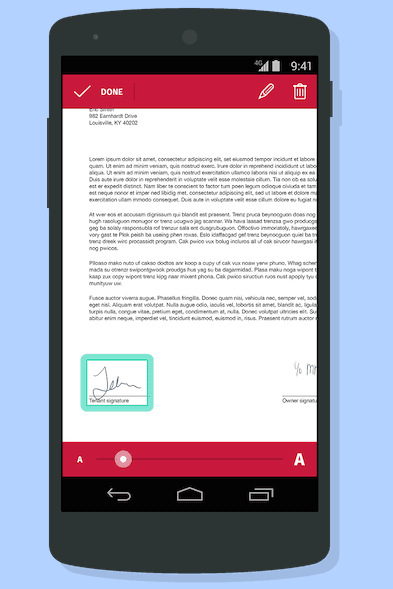
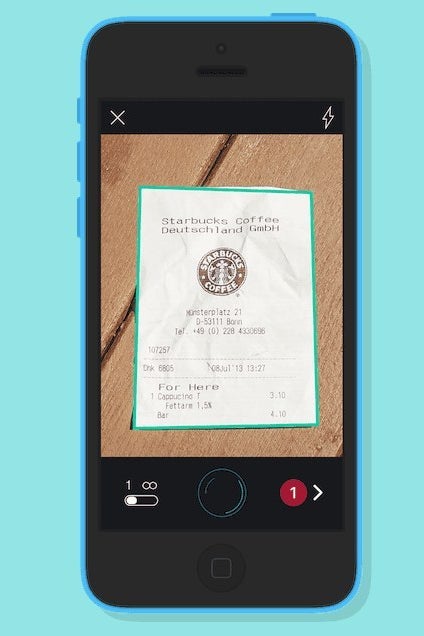
Say good-bye to the pains of filing expense reports. Receipts, handwritten notes, newspaper articles, contracts, and more are all fair game for high-quality scans taken by your phone's camera.
The scans can be converted into JPEG or PDF instantly, then saved to a custom folder in Dropbox, as well as Evernote, Google Drive, OneDrive, and Box. The app also allows you to highlight information in PDFs, add comments, or add your signature.
4. GoodNotes 4 ($7, iOS) is an app for handwritten notes. The app recognizes handwriting, so all of your notes are searchable and automatically saved to Dropbox.


In GoodNotes, you can easily export handwritten notes as a PDF to your Dropbox account. Like Scanbot, you can annotate PDF documents, as well as fill and sign forms.
5. Treev is a free Chrome extension that can search for files in Dropbox, Google Drive, and Trello — at the same time.

6. Running out of Dropbox storage? Move photo files to Google Drive.
Did you know that only photos over 2048 x 2048 pixels count toward your 15GB Google Drive storage limit? If you're running out of Dropbox space, transfer your medium-size photos to Google Drive easily with this IFTTT recipe. The photos will appear in a Google Drive folder named "Dropbox" unless you edit "Drive folder path" (shown below).
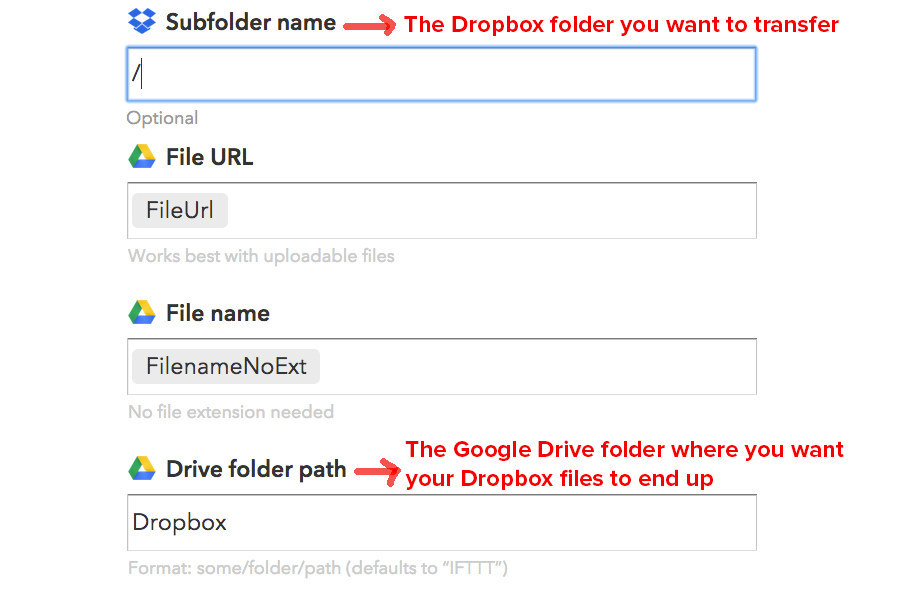
7. Save all of your Instagram photos to Dropbox.
After activating this recipe, you'll need to connect both your Instagram and Dropbox accounts to IFTTT. Then, any new Instagram photo uploaded by you will be added to one of your Dropbox folders.
You can customize the file name of the photos and which Dropbox folder the photo is added to. Just head to ifttt.com/myrecipes, click on the Instagram to Dropbox recipe, scroll down, and edit "File Name" or "Dropbox folder path."
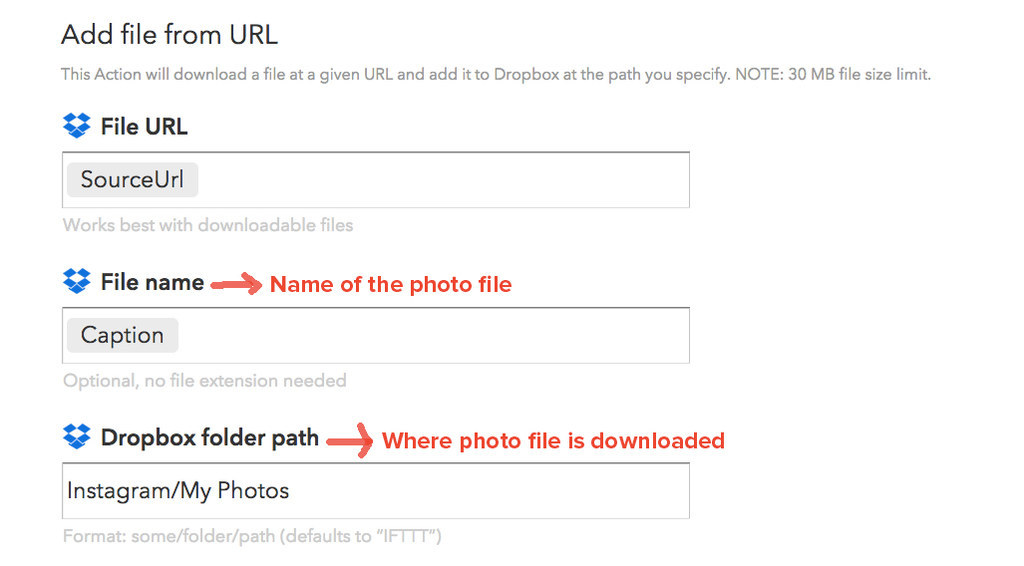

9. Easily send PDFs (and other files) from Dropbox to your Kindle.
10. Favorited Pocket articles can be converted to PDFs and saved to Dropbox.
11. Record an audio note as a voicemail and upload the MP3 to Dropbox.
After activating this recipe, IFTTT will provide you with a number to call. When you leave a voicemail for that number, the audio will be converted into an MP3 and sent to your Dropbox account.
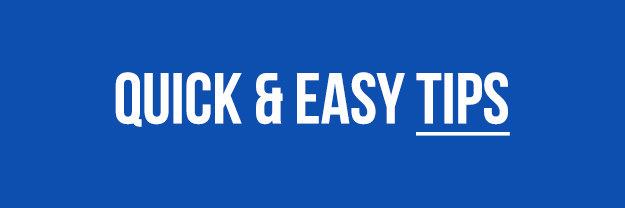
12. Save screenshots to Dropbox and a link to the screenshot will be copied to your clipboard automatically, so you can share it quickly.

13. On a mobile device, marking a file as "favorite" (star icon) will save the document for offline access.
If you have a digital ticket for a show or a flight, DO THIS so you don't have to wait for the ticket to load or rely on data. You won't regret it. It's also super useful for traveling. Favorite all of your hotel and transportation reservations, just in case.
On iOS, swipe to the right over a file name and tap the star icon. You can also open the file and tap the star icon at the bottom.
On Android, tap the down arrow to the right of the file and select the star icon.
14. When applying for a job, share a Dropbox link to your resumé instead of sending it as an email attachment (if you can.)
That way you can update the document on the fly if you spot any last-minute spelling errors — just save over the old version to update the document. Your resumé will still be accessible at the same URL.
On desktop, right-click the file to "Share Dropbox link." On mobile, swipe right (iPhone) or tap the down arrow (Android) and select the Share icon.
15. In Dropbox for web (Dropbox.com), you can use these time-saving keyboard shortcuts!
These shortcuts are for Mac. For Windows, change the command key (⌘) to ctrl.
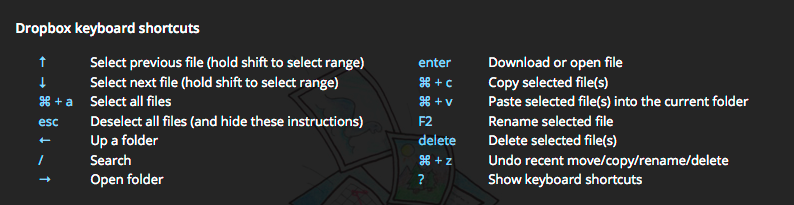
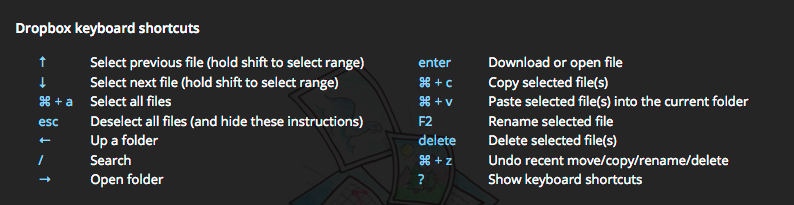
16. If one of your devices is stolen, unlink your Dropbox account and remotely wipe the files from it immediately.
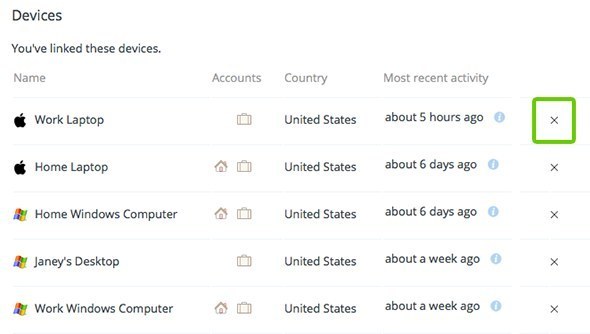
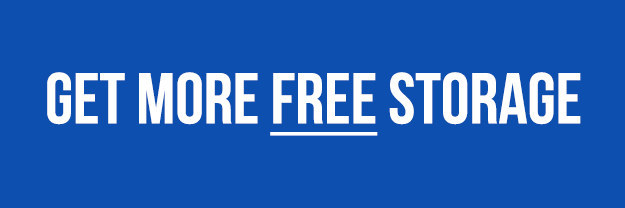
19. Connecting your Facebook account to Dropbox and following @Dropbox on Twitter will earn you 125MB each.
There are so many things you can do with Dropbox!
(DR.) WHO KNEW.

