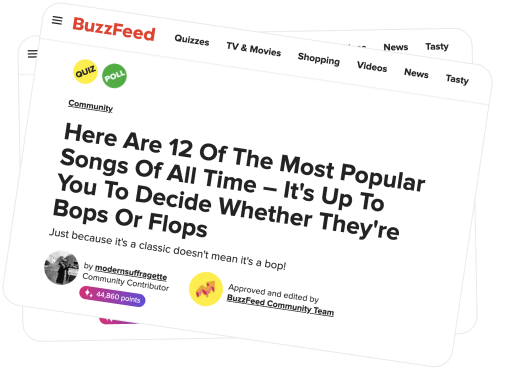Not long ago, Facebook began experimenting with live video in 360, allowing a small number of major media outlets to stream immersive video to their fans and followers. National Geographic was the first, with other notable events including the Academy Awards red carpet event and the inauguration of Donald Trump. A few short months later, and the feature is available to all profiles and pages across Facebook. This is a big deal because the company is finally catching up to Periscope, which revealed their 360 live-streaming capabilities back at the end of 2016. Users with 360 cameras have been waiting for this moment since Facebook enabled the uploading of 360 photos and videos. Live 360 seemed to be the logical evolutionary path.
Facebook has also introduced the spatial audio formatting for live 360 videos. This basically means that you will feel like you are actually there.
Of course, in order to stream live in 360, you need the right camera. Fortunately, there are many affordable options from which to choose. Take a look at the options below:

For this tutorial, we will be using the Insta360 Nano. It is an extremely easy-to-use attachable 360 camera for the iPhone, complete with its own native app where you can stream live to Facebook, Periscope, and YouTube. Insta360 also has the Android version called Insta360 Air, and for the professional filmmakers, the Insta360 Pro.
1. Get the camera and app
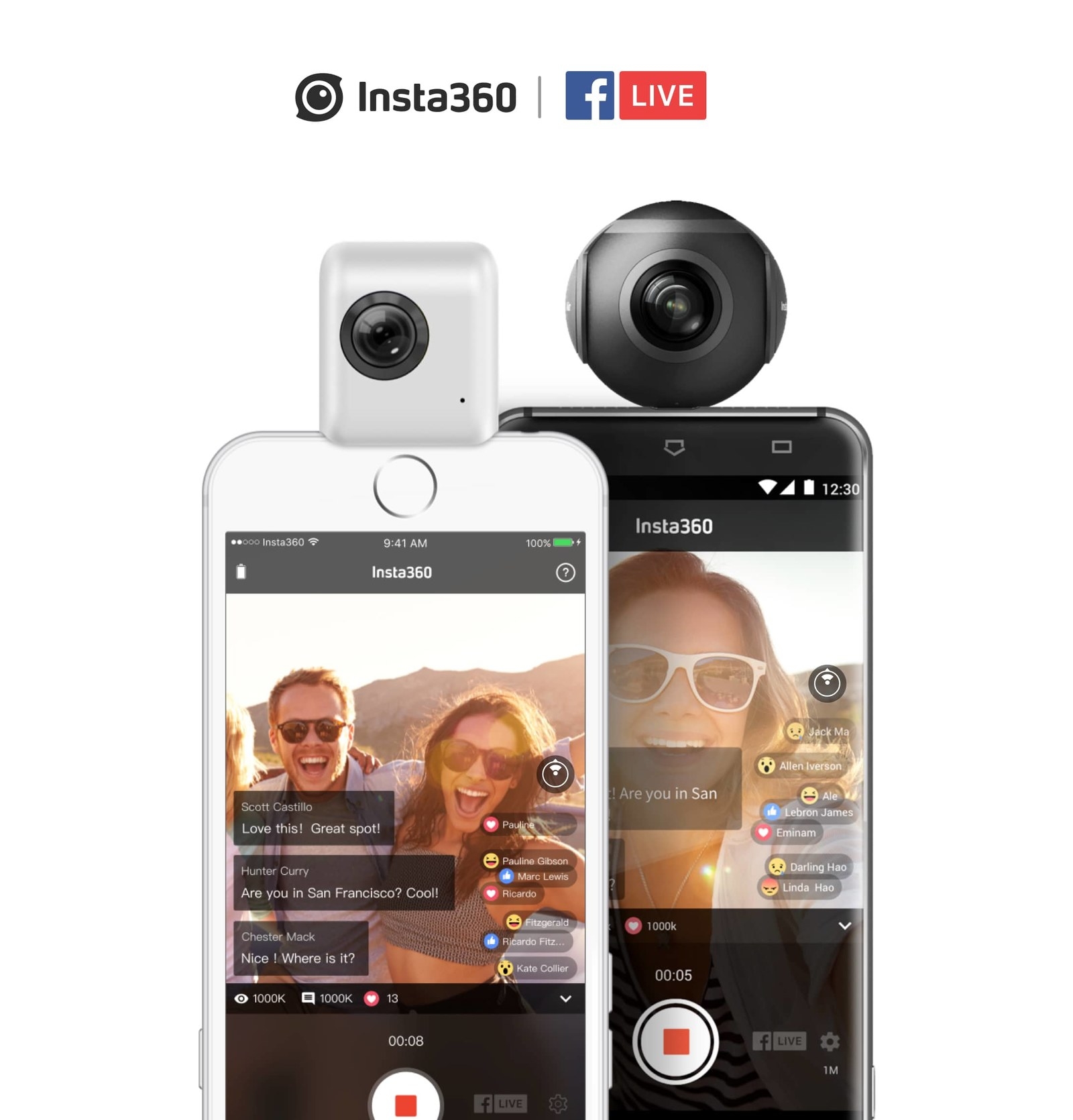
2. Connect the camera
Pop your camera into your phone’s charging port. If you haven’t installed the associated Insta360 app already, you’ll be prompted to download it once you’ve connected the camera.
When the app is installed and you’ve connected the camera, a continuous green light on the camera means the connection is successful.
3. Open the camera interface/Enter livestream mode
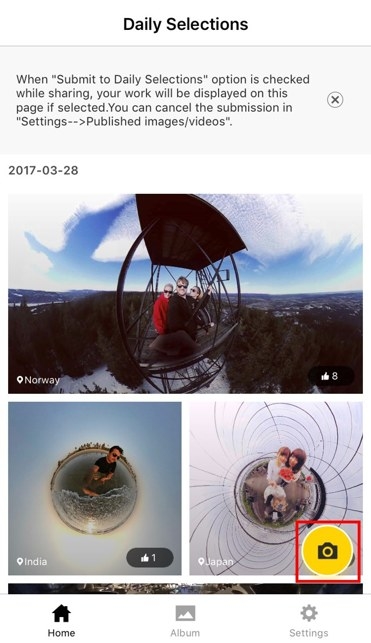
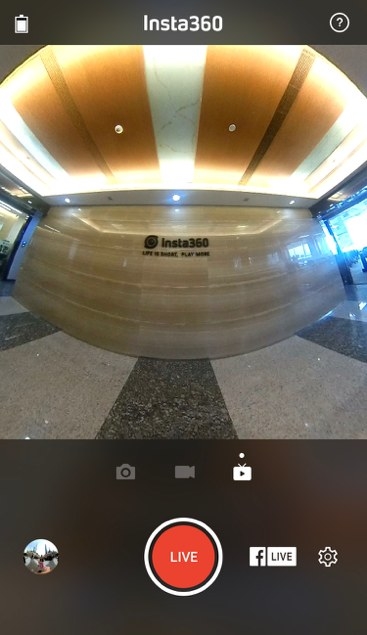
4. Tap the "Facebook Live" button
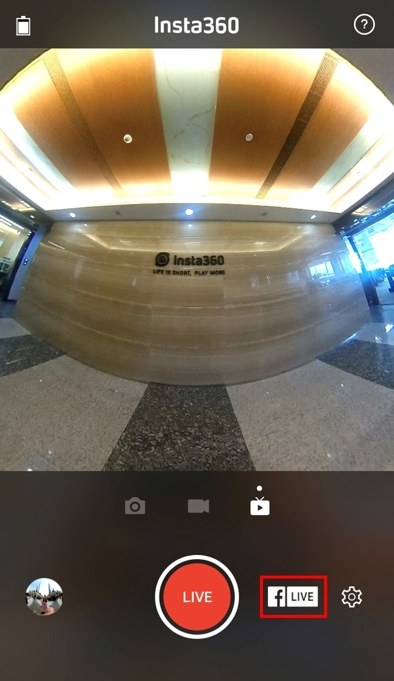
5. Connect and authorize account
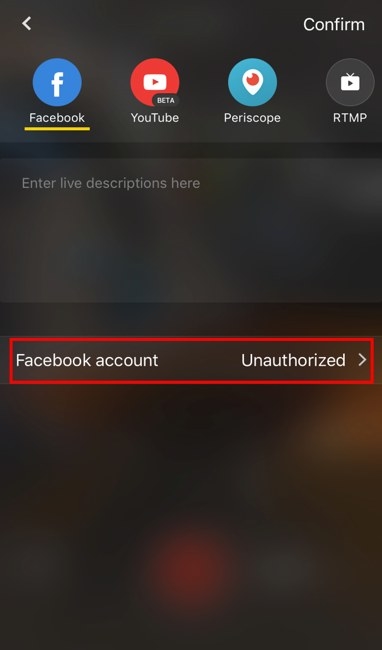
6. Choose sharing option
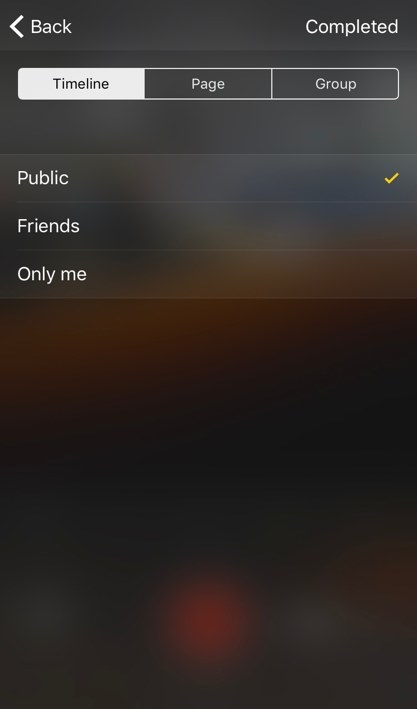
7. Write post description
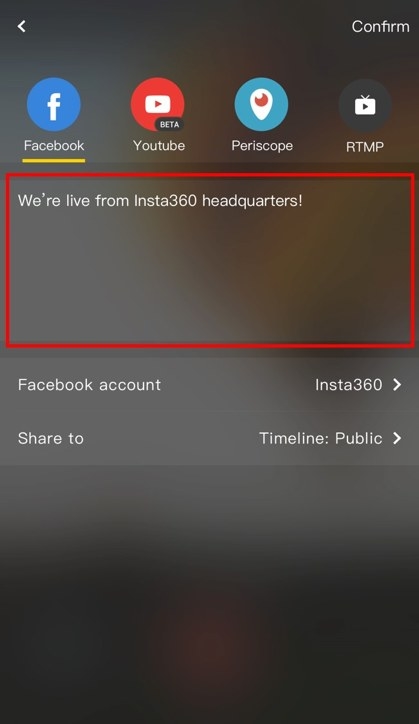
8. Set bit rate
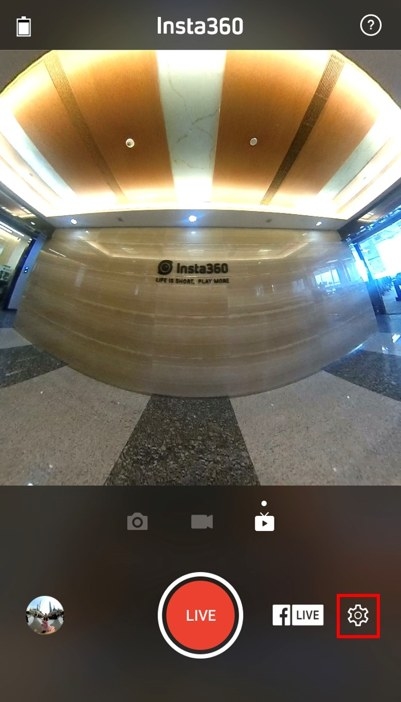
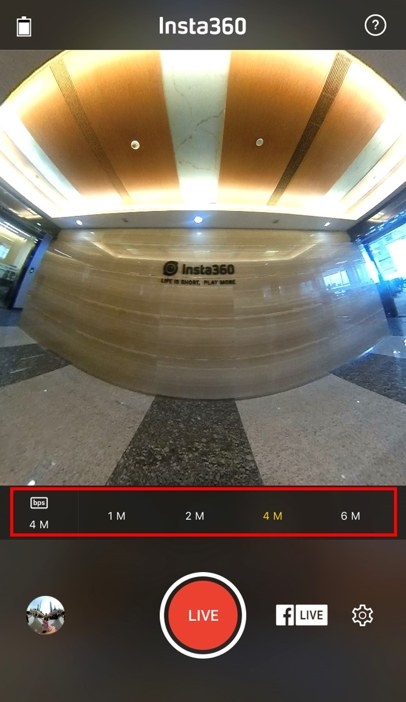
9. Pre-broadcast checks
Make sure that everything is the way you want it to be! There's no turning back once you're live! Check that the lighting is satisfactory and all settings are to your liking before hitting the big red button!
10. It's GO TIME!
Hit the red button! In just a few moments, you’ll be live on Facebook.
Watch the camera interface to see how many viewers you have, what reactions your broadcast is earning, how long you’ve been live-streaming so far, and also to see and respond to comments from viewers in real time.
The sky’s the limit with what you can share on Live 360 – maybe you’re sharing a laid-back moment on vacation, or maybe you’re going live from the scene of a local news story. Either way, it’s a good idea to engage with your viewers and also to periodically reintroduce yourself and the subject of your live-stream, so that you can bring new arrivals in on the action.
Comments from viewers will show in reverse chronological order—with the newest at the top.
That's all there is to it! Your video will post to Facebook as a regular video once the livestream is over. You can also view stats and change the description and share as you normally would any other video. No matter the camera you choose, going live in 360 will be a breeze! Just follow the instructions of your respective camera and you're all set!