
For some iPhone users, iOS 11.0, the update for Apple’s mobile devices released in September, has been rife with problems. There’s a weird bug that messes up the letter “I,” as well as a design flaw in the Calculator app that seems to affect quick number crunches.
Many also say that iOS 11 has destroyed their device’s battery life.
11.00am: battery 100% 2.52pm: battery 22% iOS 11 is a trap. Don’t upgrade, kids.
An Apple representative did not comment on the battery issue and instead sent BuzzFeed News two support articles, one of which suggested updating to the latest software as the first step. (Apple released another iOS update, 11.1, last week.)
A few users have actually said that they’ve seen battery improvement with iOS 11.1.
But it looks like a lot of others who updated their phones to iOS 11.1 are still experiencing battery issues.
Battery depleting fast after upgrading to fvcking iOS 11. Anyone else? 🤦🏻♂️📱
If your phone’s battery life is still subpar, here are some ways you can make it go the extra mile.
You *should* always update to the latest version of iOS, no matter what, because it’s important for your phone’s security. Each update includes security patches for bugs, and Apple publishes notes on which bugs it’s patched. Some hackers are known to target these bugs in older versions of the software, since they know not everyone quickly updates their OS.
Here’s the tl;dr version: Adjust settings so that your phone runs on Low Power Mode* settings all the time, instead of just when there’s 20% or less battery left.
*Low Power Mode dims your brightness, turns off “Hey Siri,” loads app content in the background, turns on “auto-lock” after 30 seconds, and disables some visual effects. A quick fix is having this mode (enabled in Settings > Battery) turned on at all times.
Before we begin, here's a pro tip.
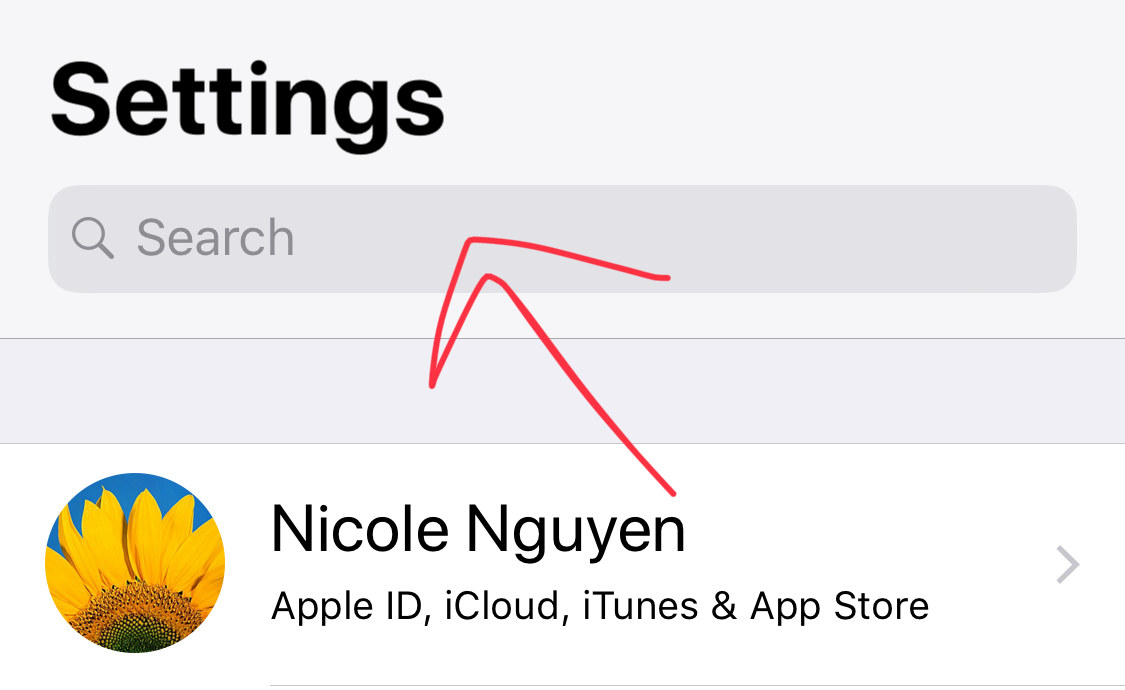
When you open the Settings app, you can swipe down in the middle of the screen to reveal a search bar to go directly to a settings page, instead of digging through menus. For example, instead of going to Settings > General > Accessibility > Reachability, you can just search for Reachability.
Keep your display as dim as possible — and, if you can, force it to go even dimmer.
A display at 100% brightness is a big power suck, so make sure Auto-Brightness (Settings > General > Accessibility > Display Accommodations) is turned on (it should be, by default).
If you have serious battery retention problems and are not visually impaired, try enabling the Low Light Zoom filter, which takes your phone’s display brightness down a few notches more.
Go to Settings > General > Accessibility > Zoom and turn Zoom to on, then scroll down, and under Zoom Filter, select Low Light. This setting will make your screen noticeably darker and is not for everyone, especially those that often look at their phones in direct sunlight — but it could help ease your battery woes. I like turning the low-light filter on at night, when it’s easier to see the dimmed screen.
Turn off “Hey Siri.”
Hey Siri allows you to activate the Siri voice assistant with your voice, hands-free, instead of holding down the home button (or if you have an iPhone X, the side button). When your phone is constantly listening for “Hey, Siri,” it’s using more power — and you can easily turn this off by going to Settings > Siri & Search and disabling Listen for Hey Siri.
Reduce visual effects.
Go to Settings > Accessibility > enable Reduce Motion, which will disable the “parallax” effect that makes wallpapers look 3D and shows animated effects (like notifications, app switcher, etc.). This setting does, however, prevent iMessage screen and bubble effect from auto-playing.
Then, go to your Settings app and open the Battery page.
Tap the “Last 7 days” tab. Take note of what apps are listed under the Battery usage section.
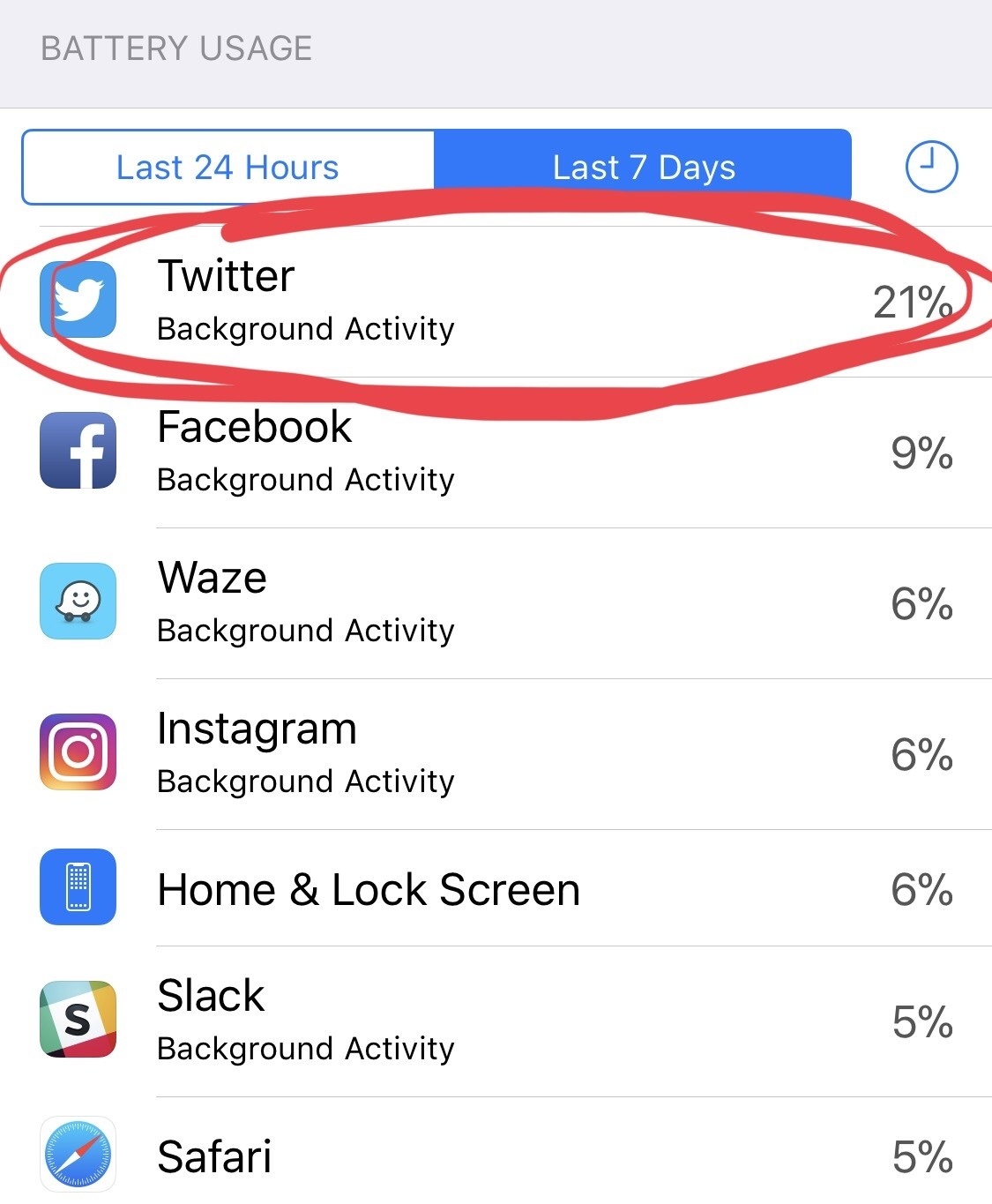
On my phone, Twitter was taking up a ton of energy, with 22% of all battery use over the last seven days due to background activity. Turns out, I’m not the only one. Background activity means an app is loading content and using your battery even while it is not on-screen.
If “Background activity” is listed underneath most apps on the Battery page, go to Settings > General > Background App Refresh, and disable the feature either entirely or just for the worst offenders (which are probably social media apps like Twitter and Instagram).
If you use the default Mail app, try turning off the option for checking and downloading email in the background, too.
Go to Settings > Accounts and Passwords > Fetch New Data > turn Push off and change Fetch from Automatically to Manually.
This will disable notifications for new emails. You can also set your fetch to be less frequent (every 30 minutes or hourly) if you still want to receive email updates and preserve battery.
PSA: If you use iOS 11 and have a bunch of _disabled accounts_ in the email app that’s the reason your battery is in the toilet
One thing to note: As the season changes and temperatures drop, you’ll also see serious battery drain if it’s really cold outside.
Below-freezing temperatures will impact iPhone battery life negatively (though only temporarily), or could even cause the device to shut off completely, according to Apple’s usage guidelines. Keeping the device in an insulated coat pocket or small gear bag during extreme weather conditions will help.
Finally, is your phone a year-old or more? It might need a new battery.
All lithium-ion batteries (the kinds in phones, tablets, and most modern electronics) experience decay. After 500 charge cycles, the iPhone battery is designed to retain only 80% of its original capacity, so depending on use, you may start to see battery life dwindle after a year or so. Getting a new battery ($79 out of warranty through Apple), instead of spending a lot more money on a newer phone, may make your life better.
Apple Support can run a remote test that will check your iPhone’s overall battery health. There’s also an app called Battery Life that will determine whether or not you need a replacement. And you can use Geekbench 4 ($1) to run a battery benchmark test, and let you compare your results to others with the same model.
I’d really love to know what apps are draining your battery, and whether iOS 11.1 is better or worse for your battery life.
Leave a comment, or @ me.
