
1. There's a special URL to see what's being pinned in real-time from your favorite websites.
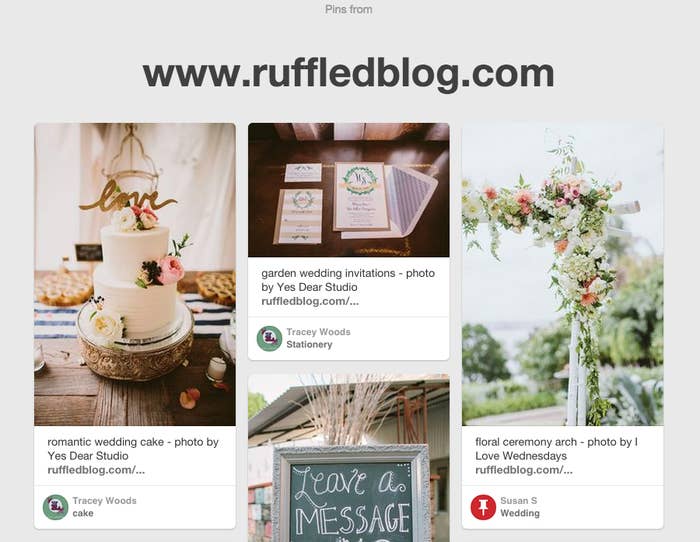
2. Easily pin an Instagram photo with three taps.
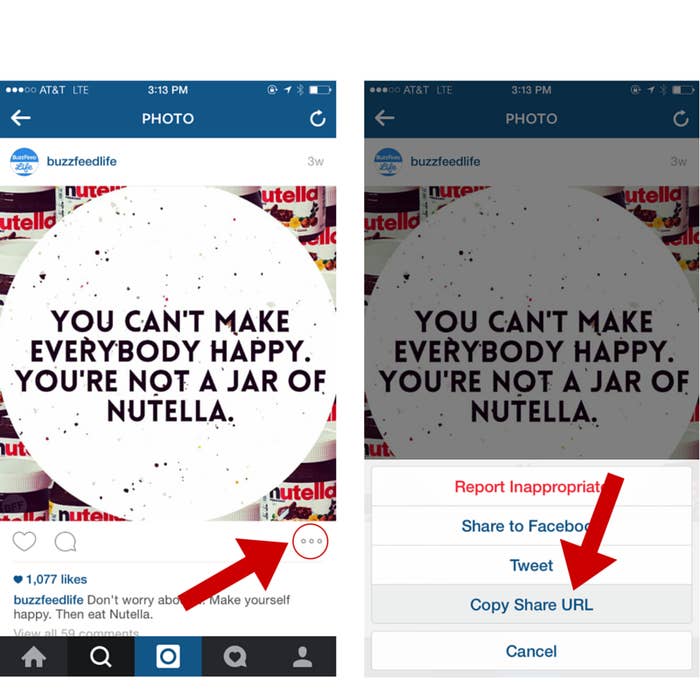
3. Save items you see IRL on Pinterest with LoveList (Free, iOS).
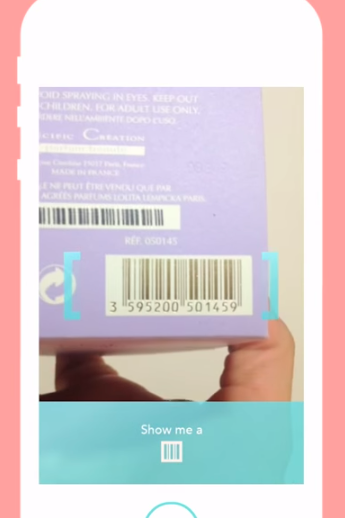
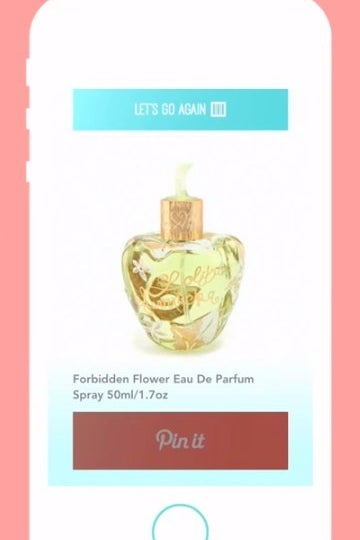
With the app, you can hold up a product's barcode to your phone's camera and then pin it to any board you want. A dream for saving items to your registry!
4. Have the Pinterest browser extension installed? Here's what to do if the hovering "Pin It" button over every image annoys you.
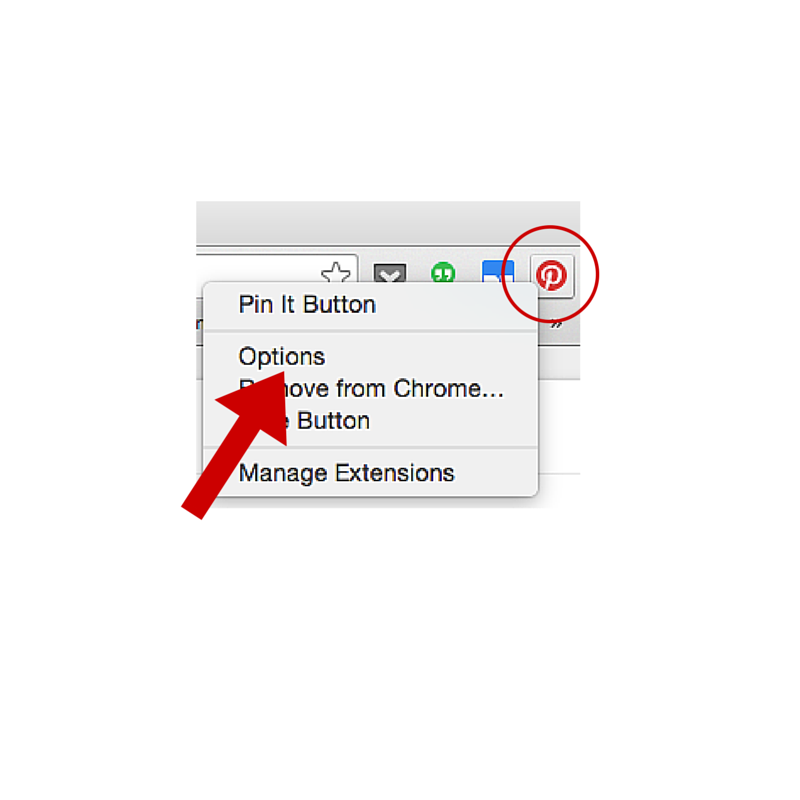
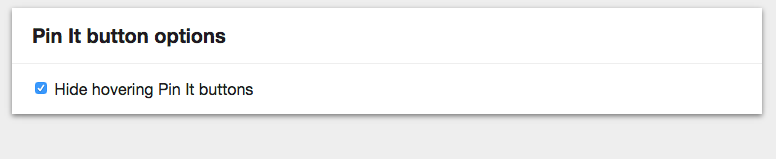
5. Automatically save your favorites from Etsy on Pinterest.
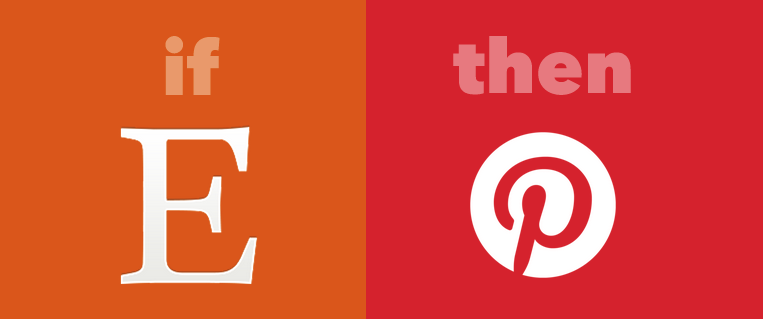
6. If you use Pinterest on an Android device, save a special "place pin" and receive a notification when you're nearby.
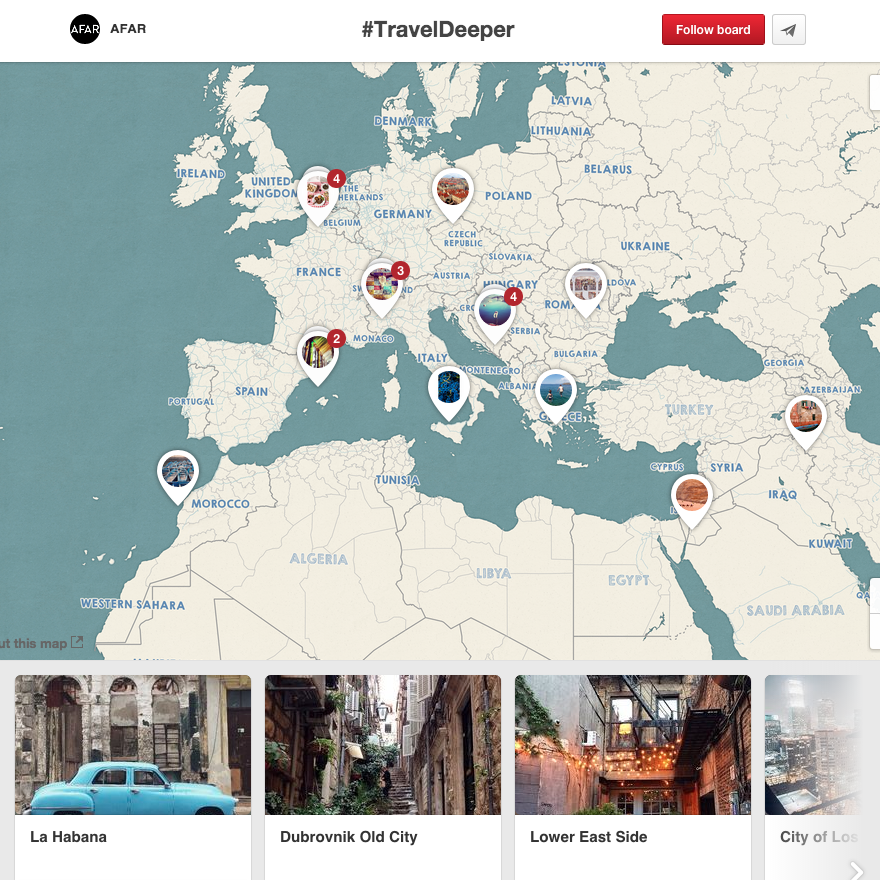
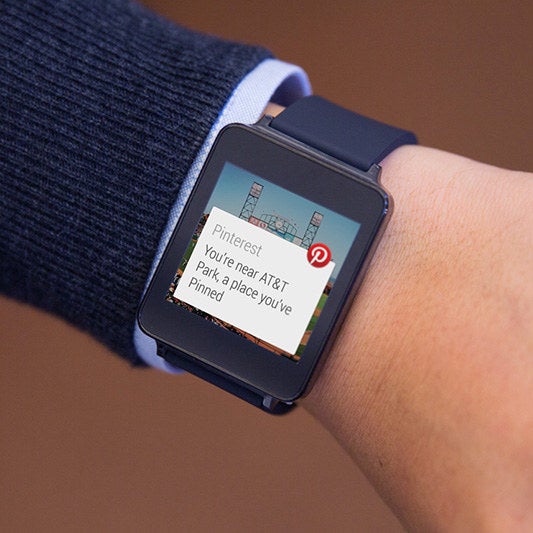
The Pinterest Android app can notify you if you're close to a neat neighborhood or a dinner spot you've pinned. From the notification, you can also get step-by-step directions from your phone or smartwatch. You can tell if it's a "place pin" if it has a teardrop-shaped location marker icon next to the description and a map embedded within the pin.
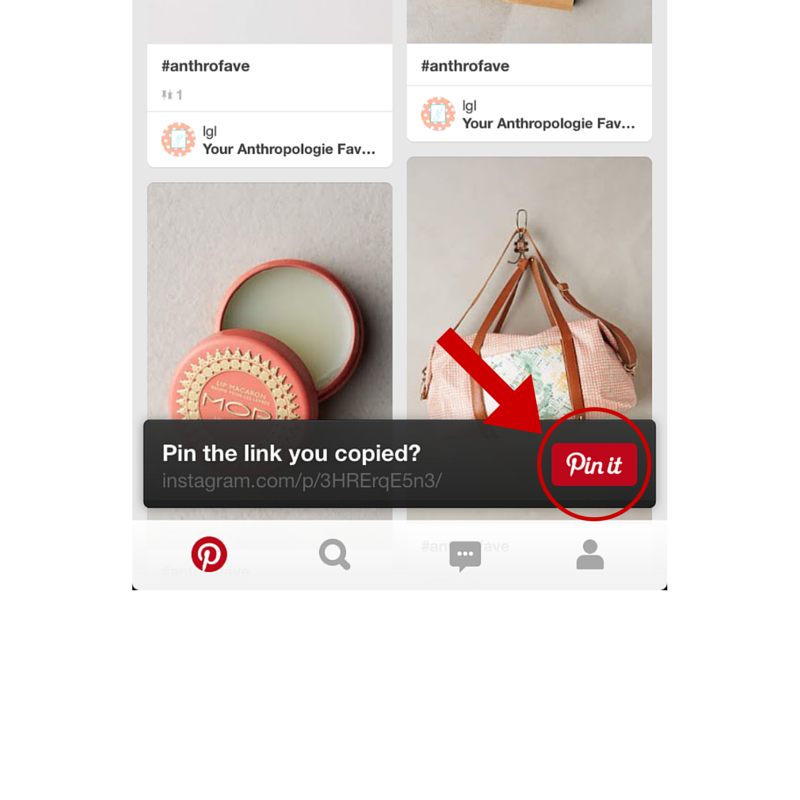
7. When uploading Pinterest images, use these “sweet spot” dimensions to get more visibility on your pins.
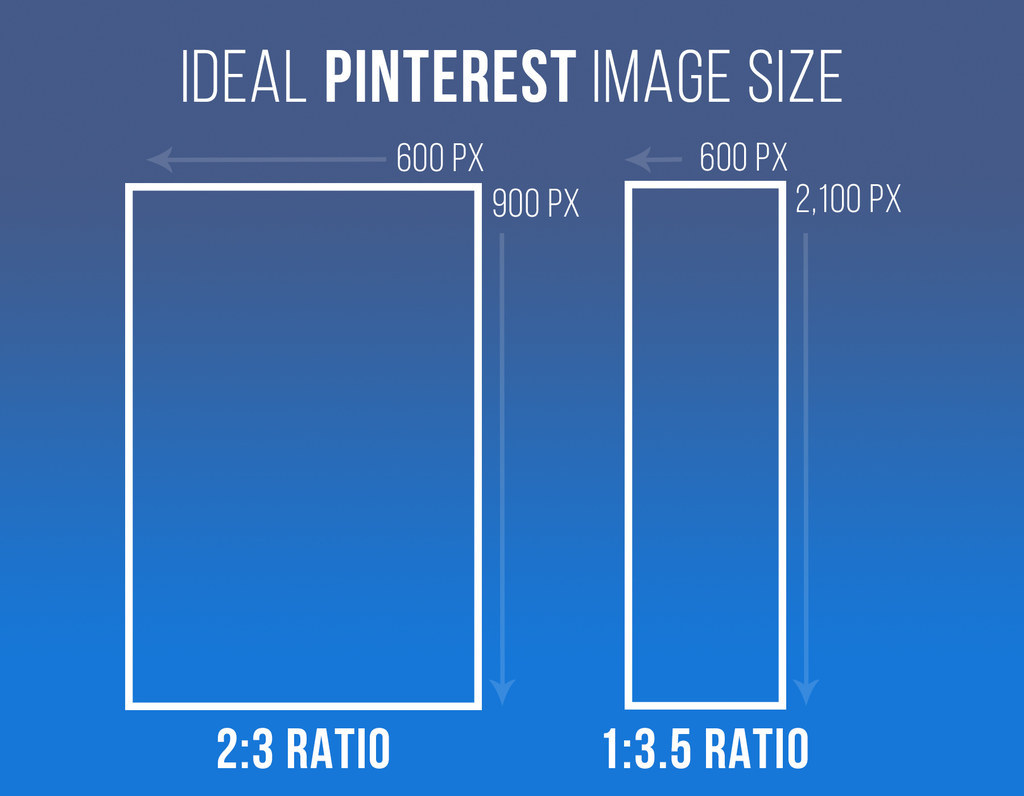
8. If you want to fine tune the look of your profile, here are all the Pinterest image sizes you need to know.
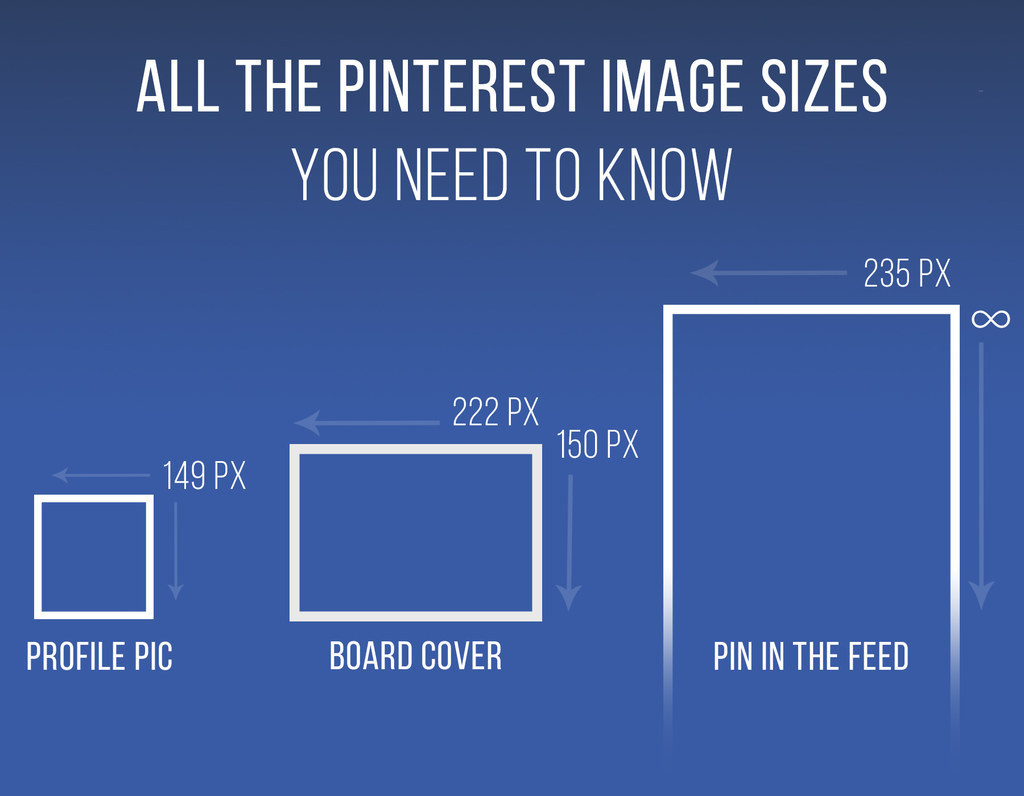
9. Use the website Canva (free) to create beautiful inspirational quotes for Pinterest.
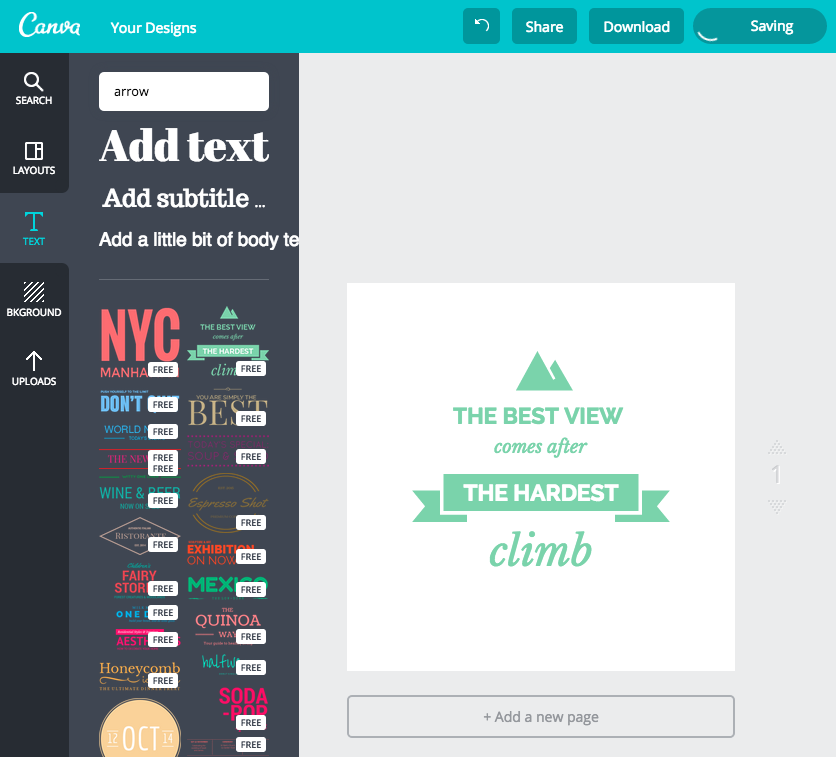
10. Find the source of a pin without a link by searching for the picture on Google Image Search.
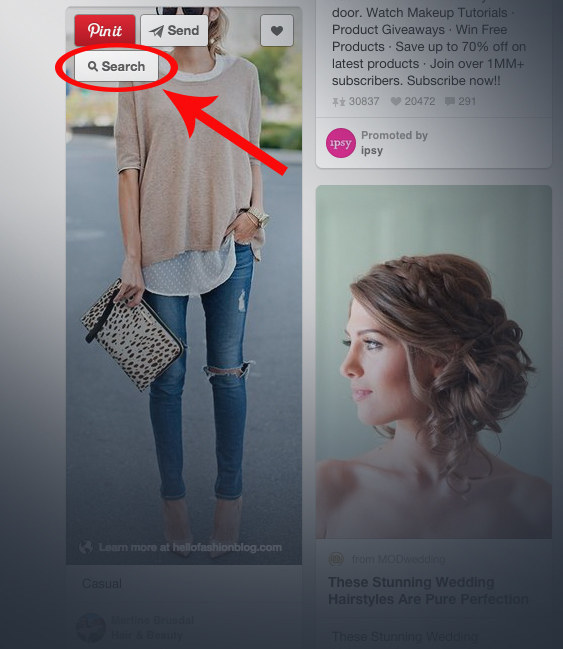
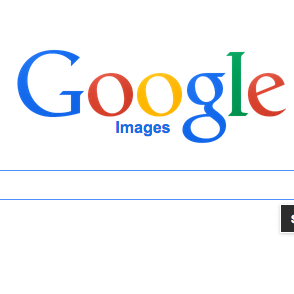
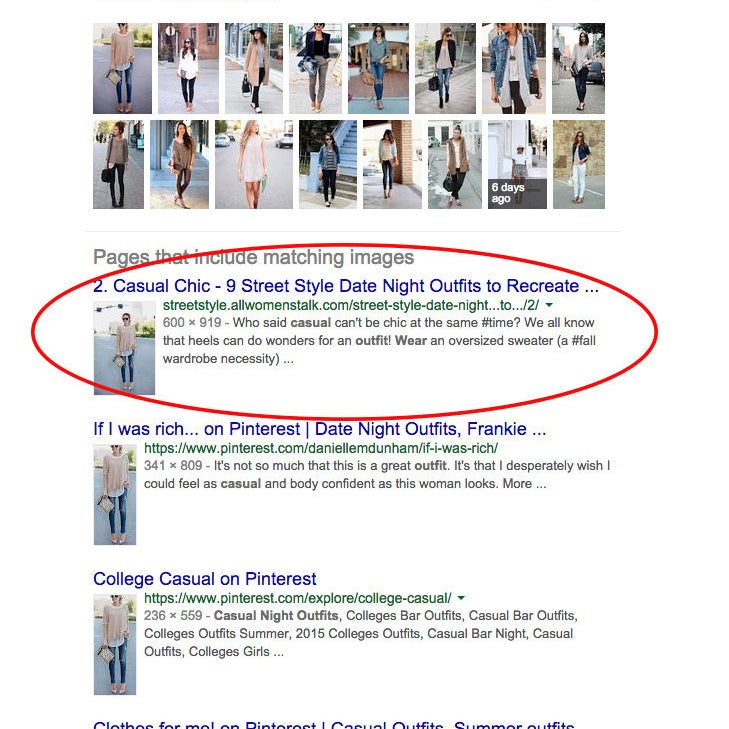
If you don't have Chrome, go to Google image search > Search by image > upload the photo or paste the image URL. The correct source link will typically show up as the top search result!
11. If you have an iPhone, quickly pin from mobile Safari and Chrome by enabling the Pinterest "share extension."
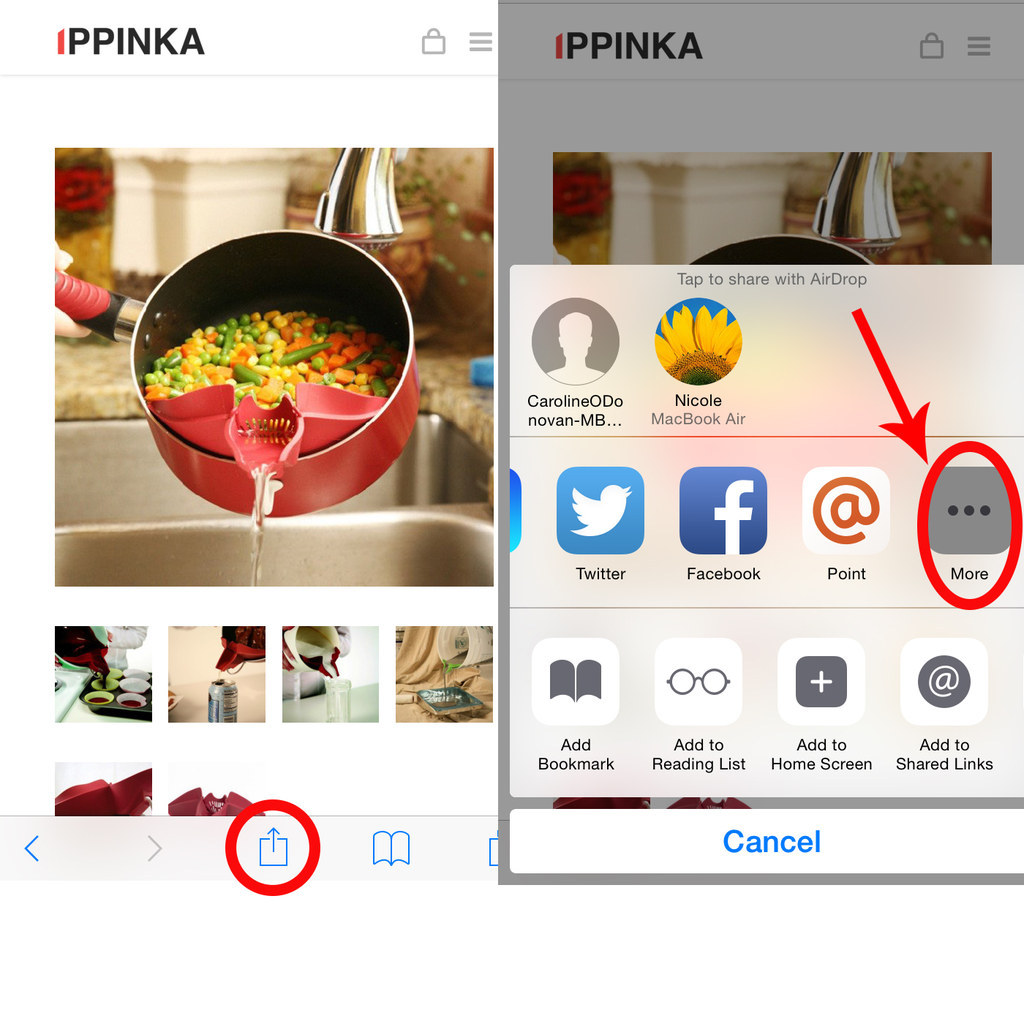
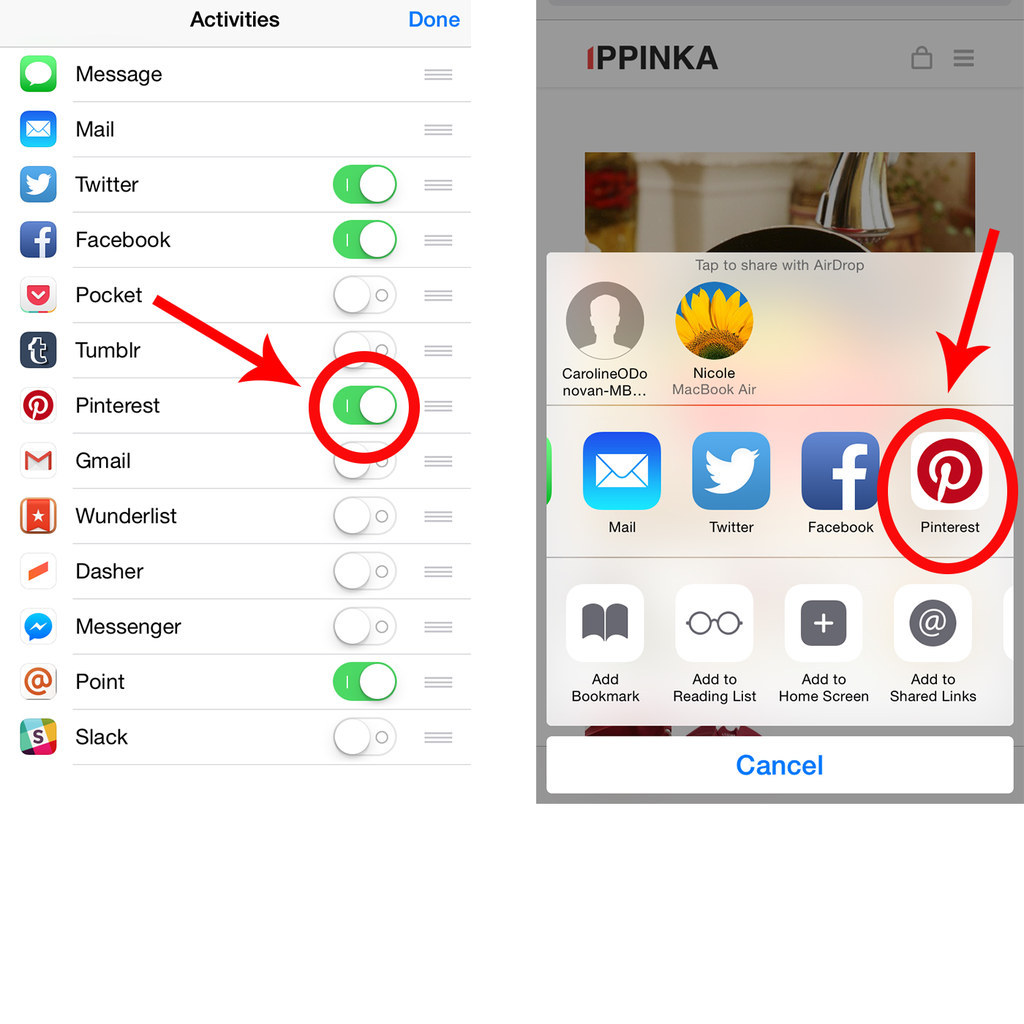
12. Get the most out of "Guided Search" by starting with very general keywords first, and then narrowing in on options.
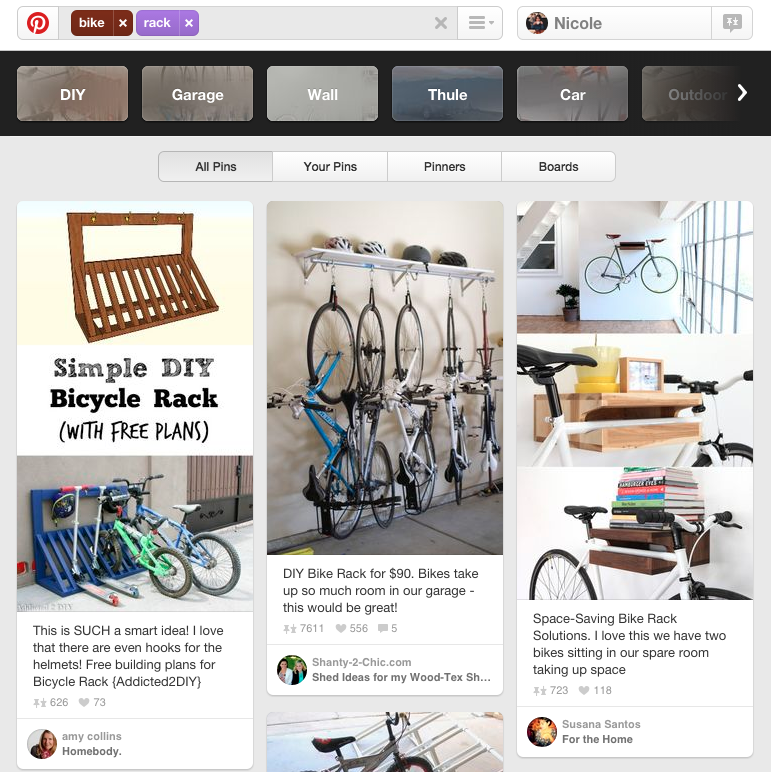
13. Is your iPhone storage full? Clear your Pinterest app's cached data.
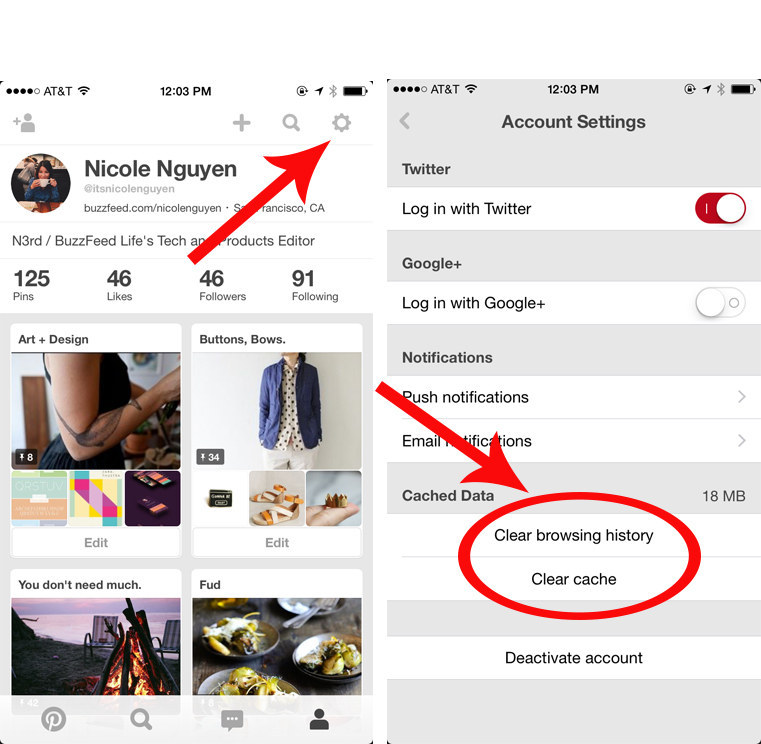
14. Take advantage of secret boards because they are the BEST for holiday/birthday gift planning.
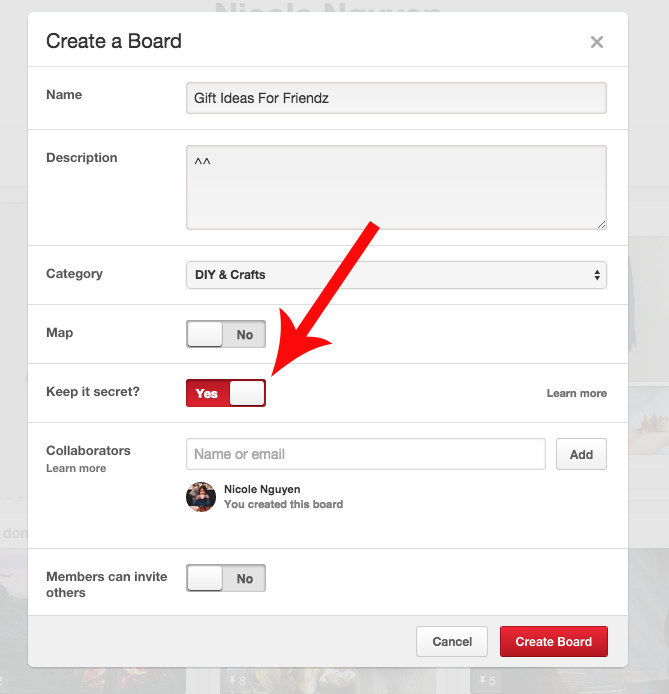
15. Hide ads by hovering over the brandname and clicking the "x."
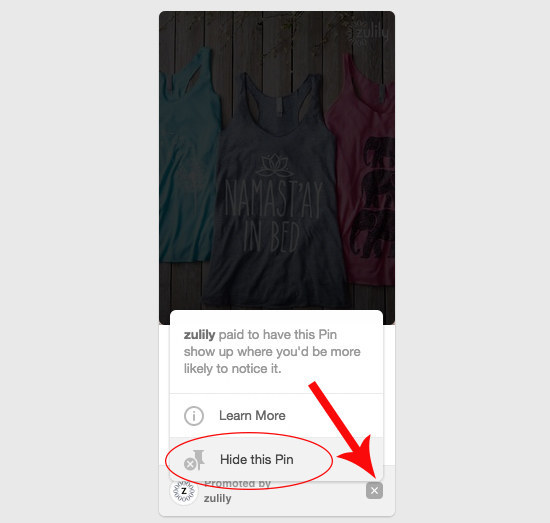
16. Hide your boards and pins from Google search results.
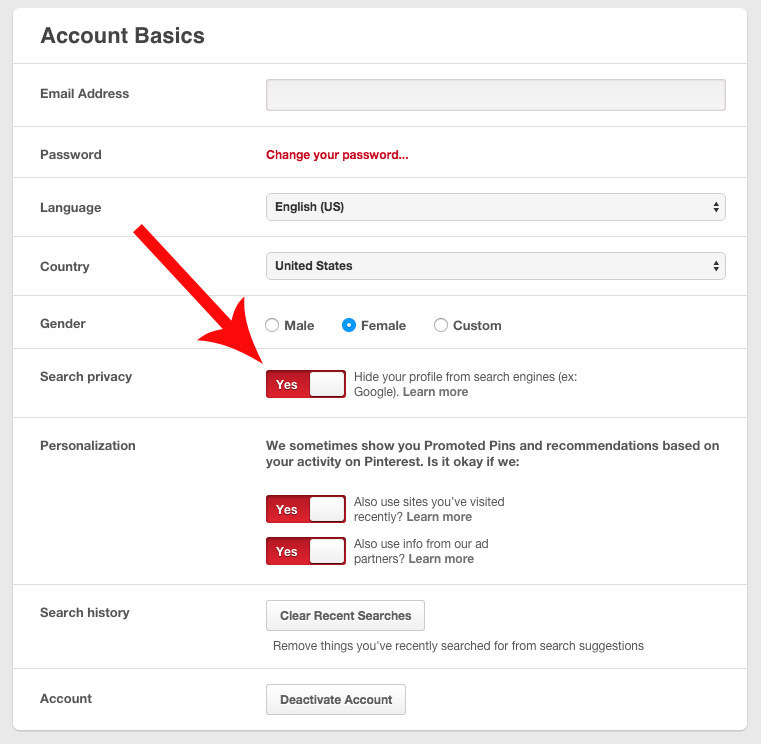
17. Have a blog? Embed a "Follow Me on Pinterest" widget on your website.
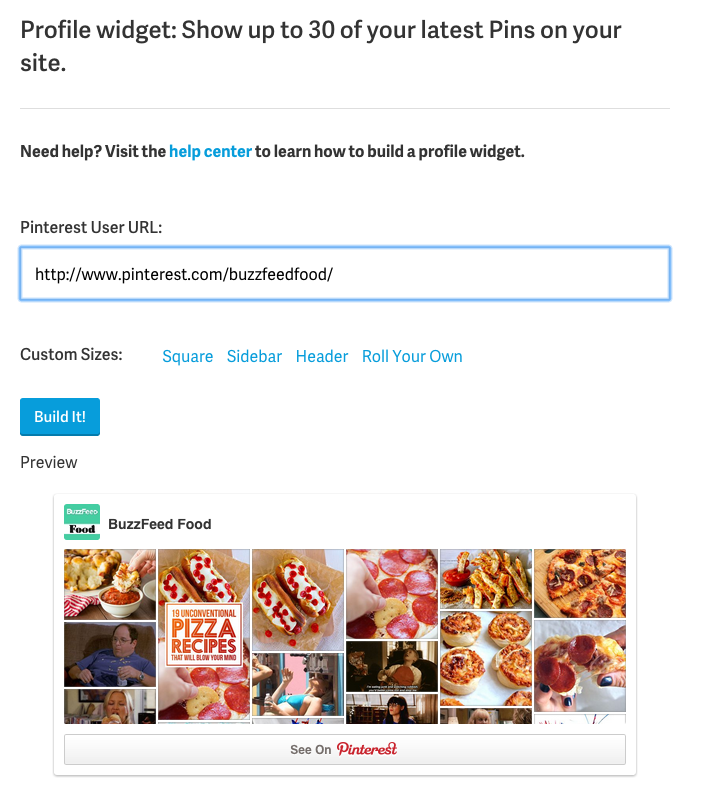
18. Pin a "buyable pin" to receive notifications if the item goes on sale.
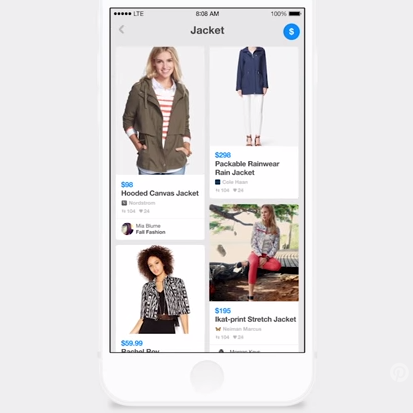
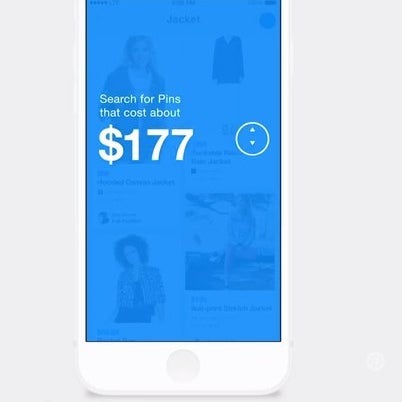
The buyable pin feature, which shows a button to buy pinned items through Apple Pay or your credit card, is rolling out for iOS users on iPhone and iPad now. Make sure you update your app to the latest version to get it. If you save a buyable pin to a board and the price drops, you'll get a Pinterest notification.
19. Schedule pins with online tools like Viralwoot and Buffer.
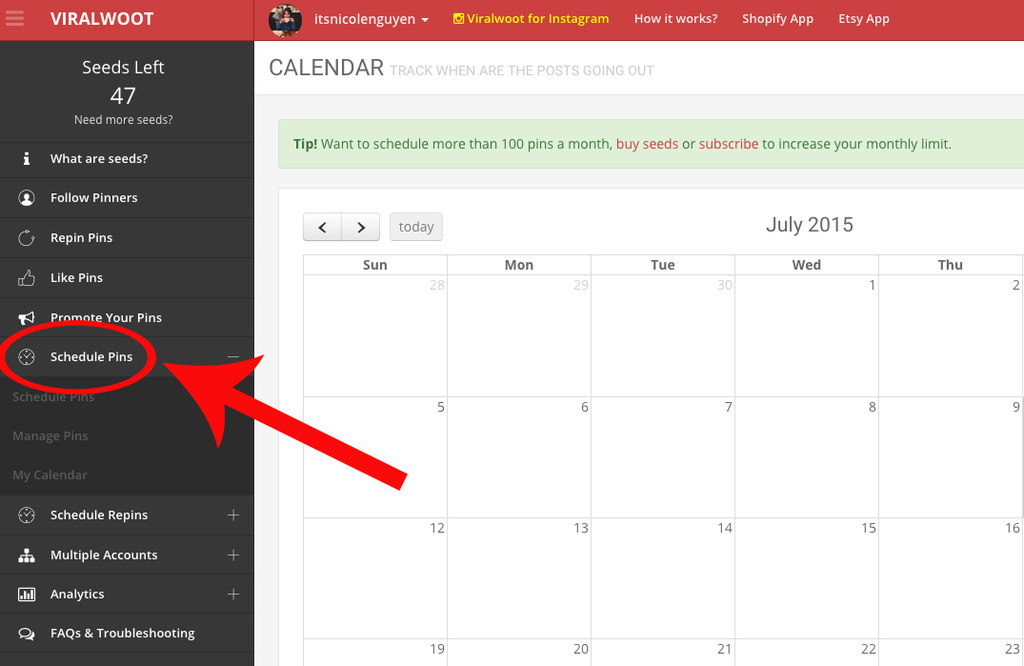
Have fun on the PINTERNET!

