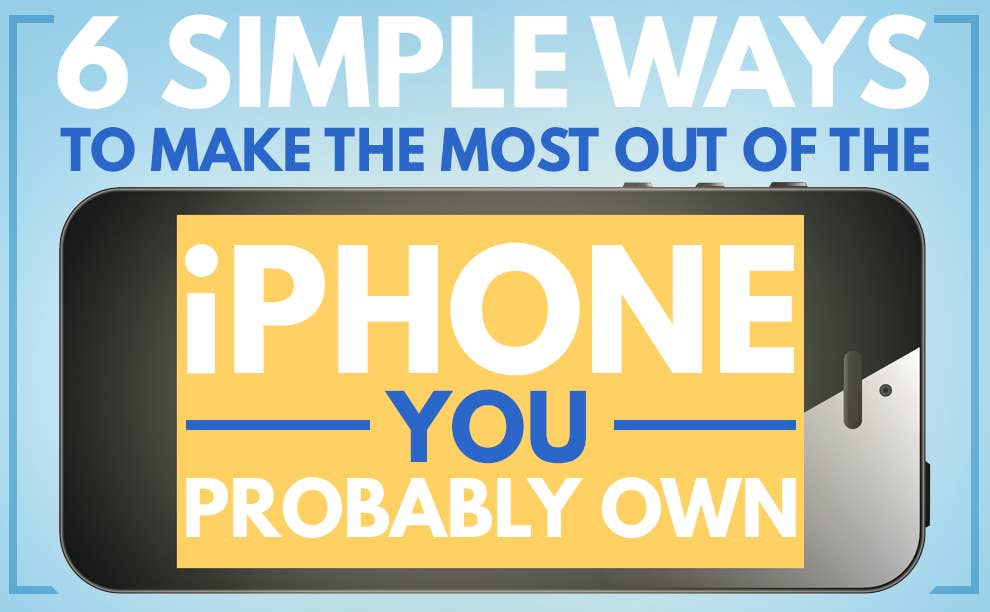
You probably have an iPhone. You might not, but statistically you probably do. Whether you do own an iPhone or not (you probably do), it's important to remember that all that is will one day be dust and none of this will even matter.
Until then, though, we can but pass the hours – heads down, iPhones out – in the hope that we avoid the misery of unmeaningful interaction with other doughy flesh prisons.
Here are a few simple tips to ensure your iPhone (probably) is brimming with battery and data both:
1. Turn it down a bit.
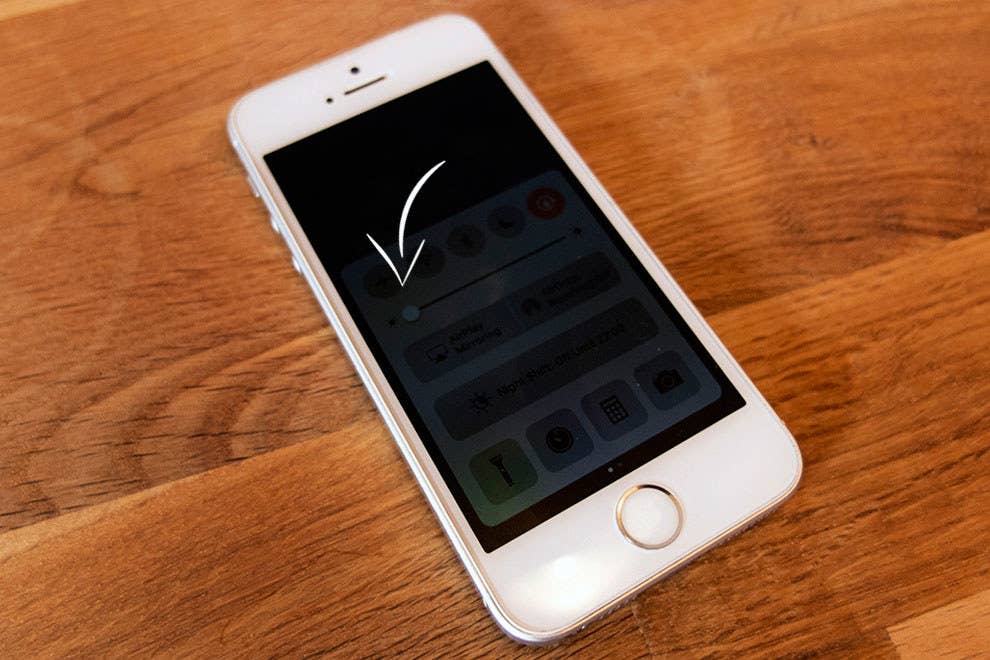
Like your indoor voice, or your taste in paisley scarves, the iPhone screen you are most likely reading this on (you might have a different phone, but it so doesn't matter) is probably way too loud. It's not just for giggles that my screen is turned down all the way to "squinty asshole wearing sunglasses in a night club." Sure, I can't see shit on my phone during the day, but my battery lasts forever. And besides, I mostly sleep during the day.
Firstly, you're gonna want to turn off Auto Brightness by going into Settings > Display & Brightness > Auto-Brightness > Off.
Now you can adjust your screen brightness manually by swiping up and thumbing the Control Centre brightness meter all the way to the left (to the left).
2. Turn a bunch of shit off.
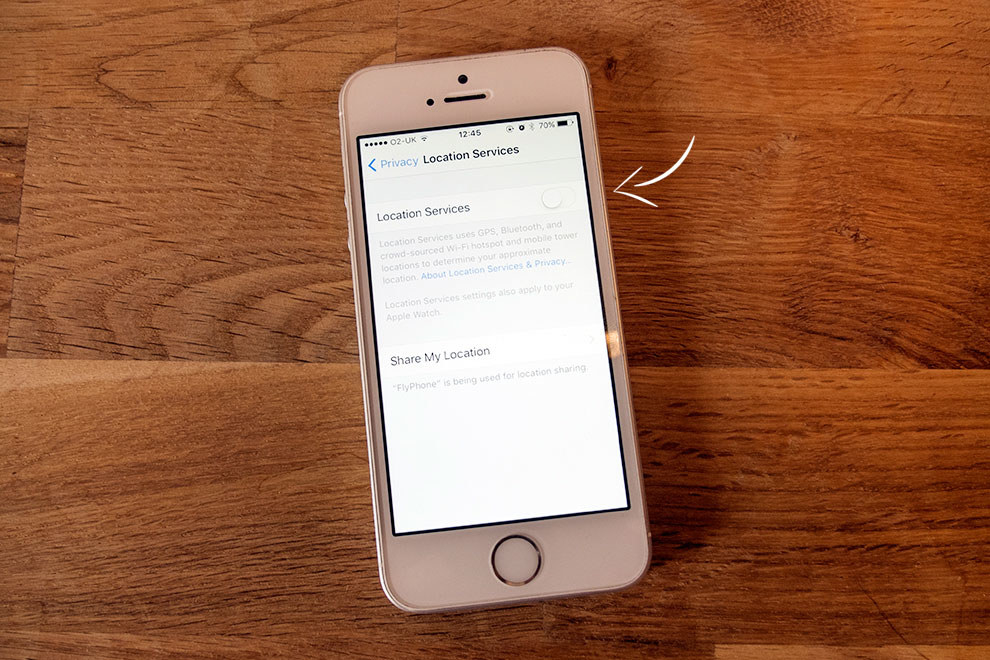
Your iPhone is a goddamn supercomputer more powerful than a thousand typewriting monkeys on a moon mission, but ask yourself: How much of that crap do you really need when your entire brand is riffing (badly) off current events on Twitter? I'm gonna answer that for you: infrequently to rarely. Here are some things you don't need:
- Location Services exists entirely to rip both your battery and your data allowance, turn it on when you're treating yourself to a payday Uber, or finding directions home from anywhere west of Oxford Circus. The rest of the time leave it off (Settings > Privacy > Location Services > Off).
- Be honest, you use Siri only to test out her whimsical responses to useless questions. Turn her off too (Settings > Siri > Toggle off).
- Unless you have a shiny new iPhone 7 (you probably have a black one on order) and have to use it to listen to music, Bluetooth is entirely for ear pieces and estate agents. If that doesn't apply to you, you can toggle it off most of the time. (Swipe up Control Centre > Press the bluetooth symbol with your nose while eating a Five Guys with your other hand).
3. Low-res is the new hi-def.
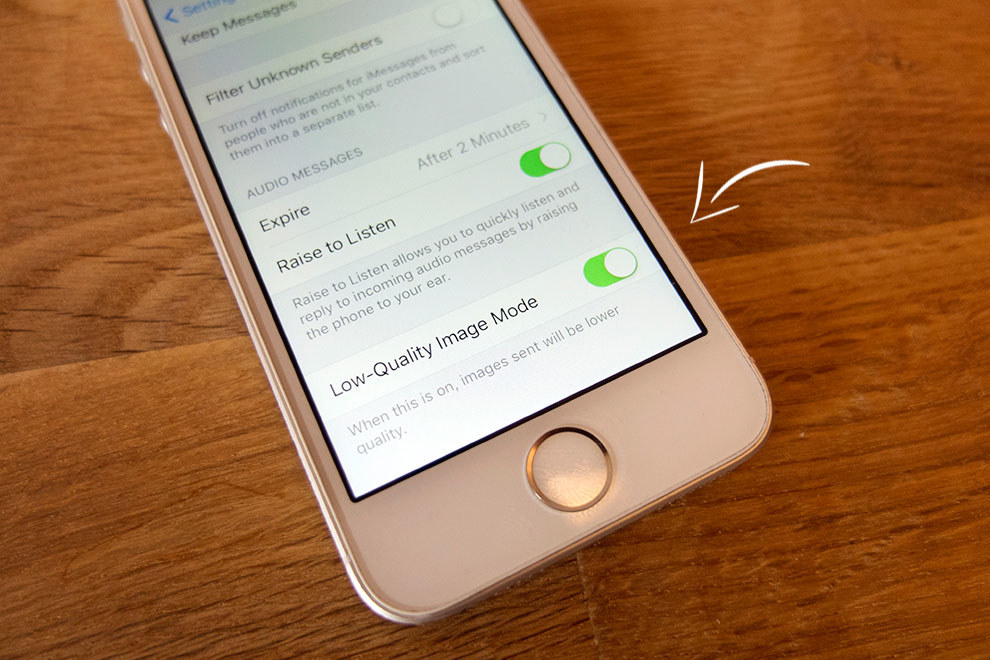
The iPhone you're (almost definitely) holding is the single most advanced piece of technology you own, and perhaps the most valuable (hey, you know, because we can't afford to buy a GODDAMN HOUSE, THANKS BOOMERS). How do we collectively celebrate this actual real-life magic? Pinging toilet selfies to our share house group chats (shout out to Stranger Digs formerly How To Get Away With Suburbia). Science put the keys to the universe in our pockets and we said LOL I'M POOPING and forgot to flush. Seriously, though, you know what dumps a bowlful of data? Sending pictures on messaging apps.
Luckily in iOS 10, you can tell your phone to send them :fire: shitter selfies at a lower resolution. Go to Settings > Messages > Enable Low-Quality Image Mode.
4. Knock off the special effects.
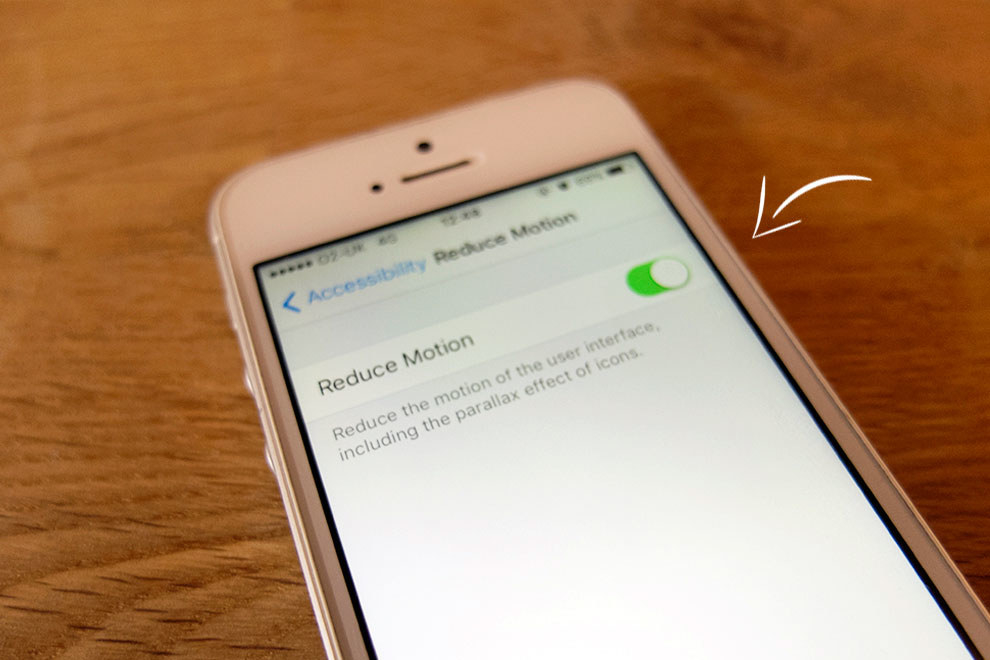
Because every aspect of modern existence is performative, your iPhone animates the living shit out of every thing you touch. Like that zoom effect when you open an app, or the way the background appears to float behind your icons. You can actually make your apps open quicker, or at least appear quicker (and hey, it's all about appearance, the sunglasses also hide my bloodshot eyes) by turning all that shit off. There may also be some battery improvement, but mostly it just stops your iPhone doing jazz hands.
Go to Settings > Accessibility > Reduce Motion > ON. In iOS 10 this will also cause iMessage effects to not work, so definitely do this if, like me, you don't want animated fucking confetti raining down your screen when looking at goddamn toilet selfies.
5: Banish the lurkers...
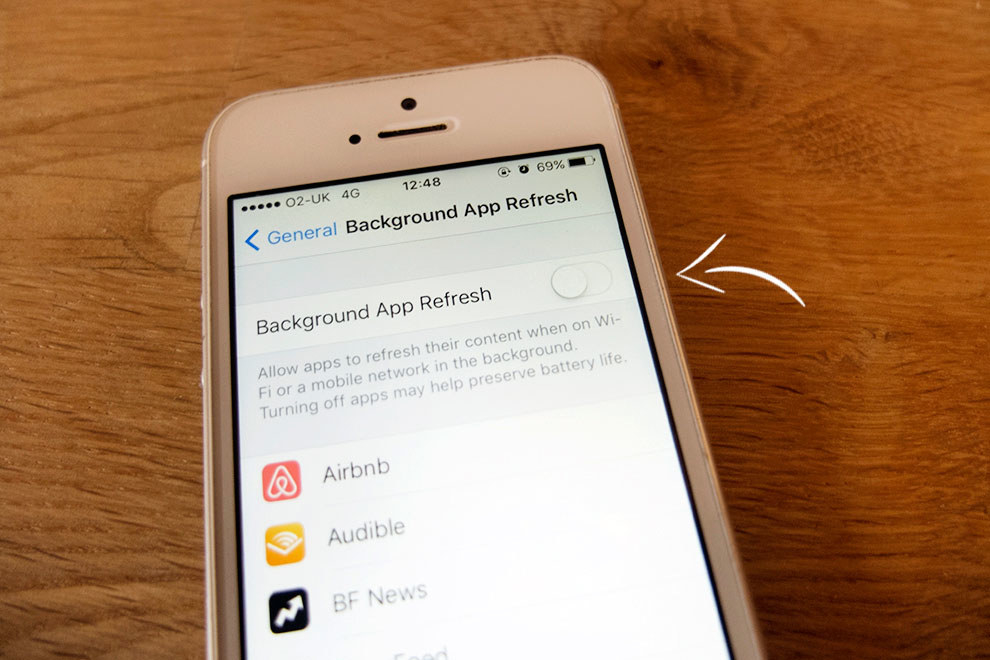
Much like the way you drank at the staff Christmas party, your phone can burn itself out all too quickly by trying to do too much. And much like the way the rest of the office now talks about you behind your back, at this very moment, many of your apps are busy apping away behind the scenes while you're not using them, retrieving emails, tweets, text messages. This is a major stress on your battery.
You can ask your iPhone (politely) not to let apps get involved in any background shenanigans when you're not using them. If, like me, you're mostly concerned with drinking coffee and trying to survive the boundless tyranny of sentience, you likely won't even notice the difference.
Go to Settings > General> Background App Refresh > toggle off.
6: ...and the leechers.
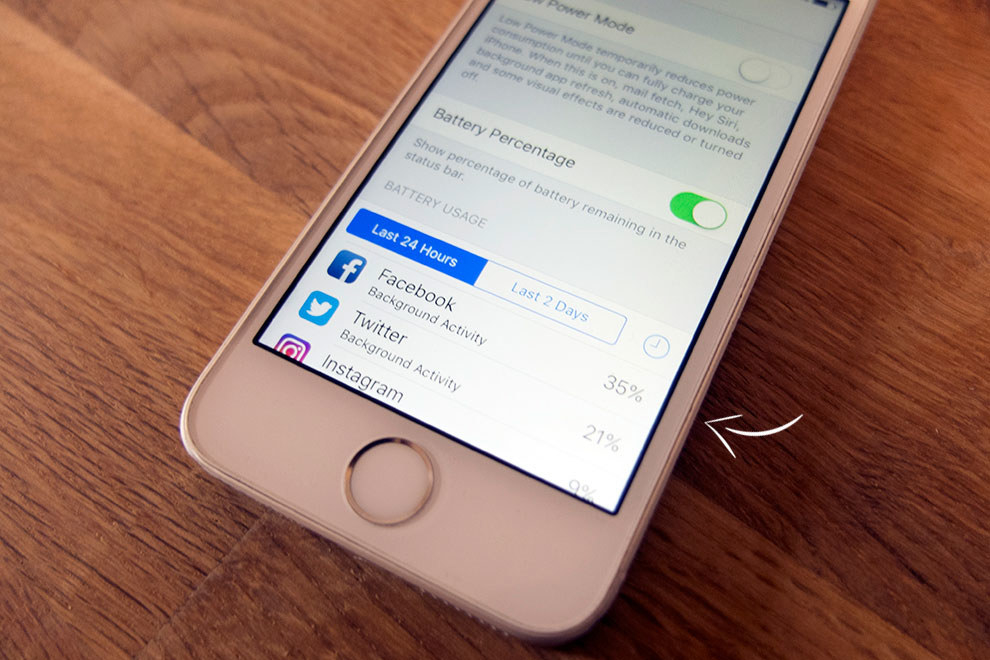
You know how there's that one friend (Karen) who is always wanting attention or inviting you to things or inviting herself to things and calling you for the chats during The Good Wife, forcing you to create a secret third group chat because Jenny accidentally invited Karen to the second secret group chat (goddammit, Jenny!). By this point you don't remember why you're even friends with her in the first place (it was fresher's week and you were too polite to tell her and her ugly knitwear to fuck off). Yeah well, apps can be like that too, draining your phone of the will to live, starving your other apps of resources.
Go to Settings > Battery and scroll down to see which apps are draining the most power. Then you know what to turn off when you're not using. Karen I can't help with, but naps are usually the answer (hey, it's not like you slept last night).
Maybe drown out your brain with some soothing music (or a podcast, since you're undeniably an iPhone owner). In fact, the iPhone you take to bed every night can set a sleep timer to automatically switch off the music while you sleep, saving precious battery while you recharge your own: Go to Clock > Timer > When Timer Ends > Stop Playing. Night all.
CORRECTION
It's unclear if manually closing out apps actually drains your battery and uses data — some people seem to think it does! An earlier version of this post contained this information, so we've removed it.
