1. Type by swiping.


Gesture typing allows you to compose messages by dragging your finger from letter to letter, which is super convenient if you've only got one hand to spare. It's available through Google keyboard (which you can download for free in Google Play), though the default Samsung keyboard offers the gliding function as well, albeit without the floating previews.
2. Share apps, contacts, photos, and music just by tapping phones.
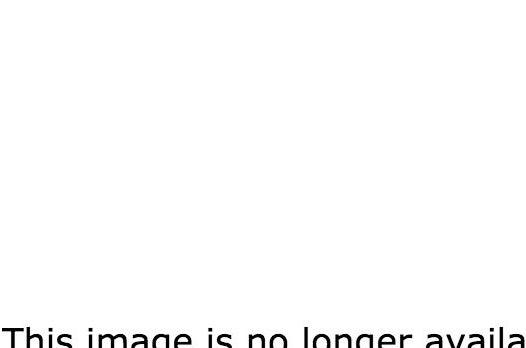
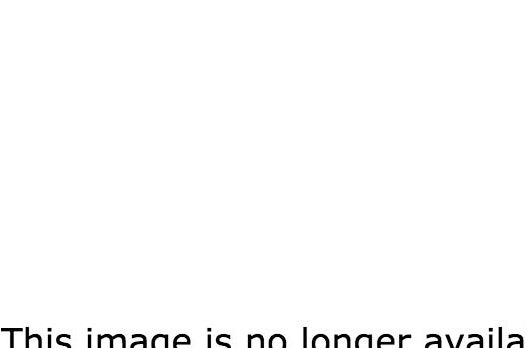
The Android Beam (very sci-fi) allows you to instantly exchange almost anything — apps, contacts, music, videos, photos, and even certain app-specific items like favorite places on Foursquare or tagged songs in Shazam — just by touching one NFC-enabled device to another, typically back to back, and then tapping to send. Check if your phone is NFC-enabled under "More" in Settings (or, for Samsung devices, Settings > Connections) and then turn on either Android Beam or S Beam right below the NFC option.
3. Facial recognition lock.


To set it up, go to Settings > Security > Screen Lock and choose Face Unlock (for Galaxy devices: Settings > Lock Screen > Screen Lock > Face Unlock), and then snap a photo and you're good to go. You can also set a backup PIN or take multiple shots for improving facial recognition, and if you're worried that some mastermind might unlock your phone using just a picture of you, you can set a "Presence Check," which requires you to blink.
4. Take a screenshot.
5. Silence your phone or take a screenshot with just your palm.
6. Turn your photos and recordings into a movie.
7. Invert colors.
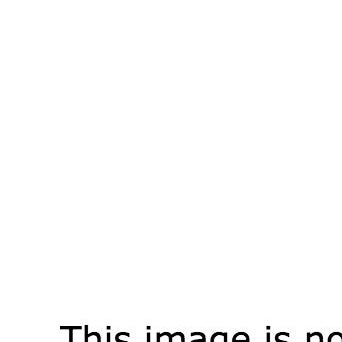
Just go to Settings > Accessibility (under "My Device" in Samsung) > Negative Colors to make your Android a little more readable at night and a lot more trippy.
8. Discover the inner workings of your battery.


Get voltage, ADC, and RSSI readings by dialing *#0228#, because why not?
9. Voice search.
10. Access tabs that are open on your other devices.
11. Stay awake and bright for as long as you're looking at it.


Smart Stay is another Samsung-specific feature, which keeps your Android at a bright display for as long as your eyes are on it. Just go to Settings > Display > Smart Stay (for Samsung: Settings > Smart Screen > Smart Stay).
12. Double as a Wi-Fi hotspot.


If you're in a Wi-Fi jam, you can turn your Android into a portable hotspot. Just go into Settings > Wireless and networks > Tethering and portable hotspot and set up Mobile Hotspot (for Samsung: Settings > More networks > Tethering and portable hotspot). Be aware, though, that whether you're using your device or a laptop tethered to it, it's all coming from your data plan.
13. Display your contact info on the lock screen.


Couldn't hurt, right? Set it up through Settings > Security > Show owner info on lock screen (for Samsung: Settings > Lock Screen > Lock screen widgets > Owner information), then type out whatever information you'd like available to anyone who might find your misplaced phone.


Important note for Galaxy S4 users: The "owner information" option will only show up when "Clock or personal message" is set to "Clock."
14. Control exactly how much data you use.


No guesswork here. Your Android lets you set warning levels or limits to ensure you'll never go above your data allowance, and offers charts that show total data usage on each network (mobile or Wi-Fi) as well as the amount of data used by each app. Just go to Settings > Data Usage to set mobile data limits and to see how much you use per cycle.
15. Sync up to a computer or tablet to text without your phone.