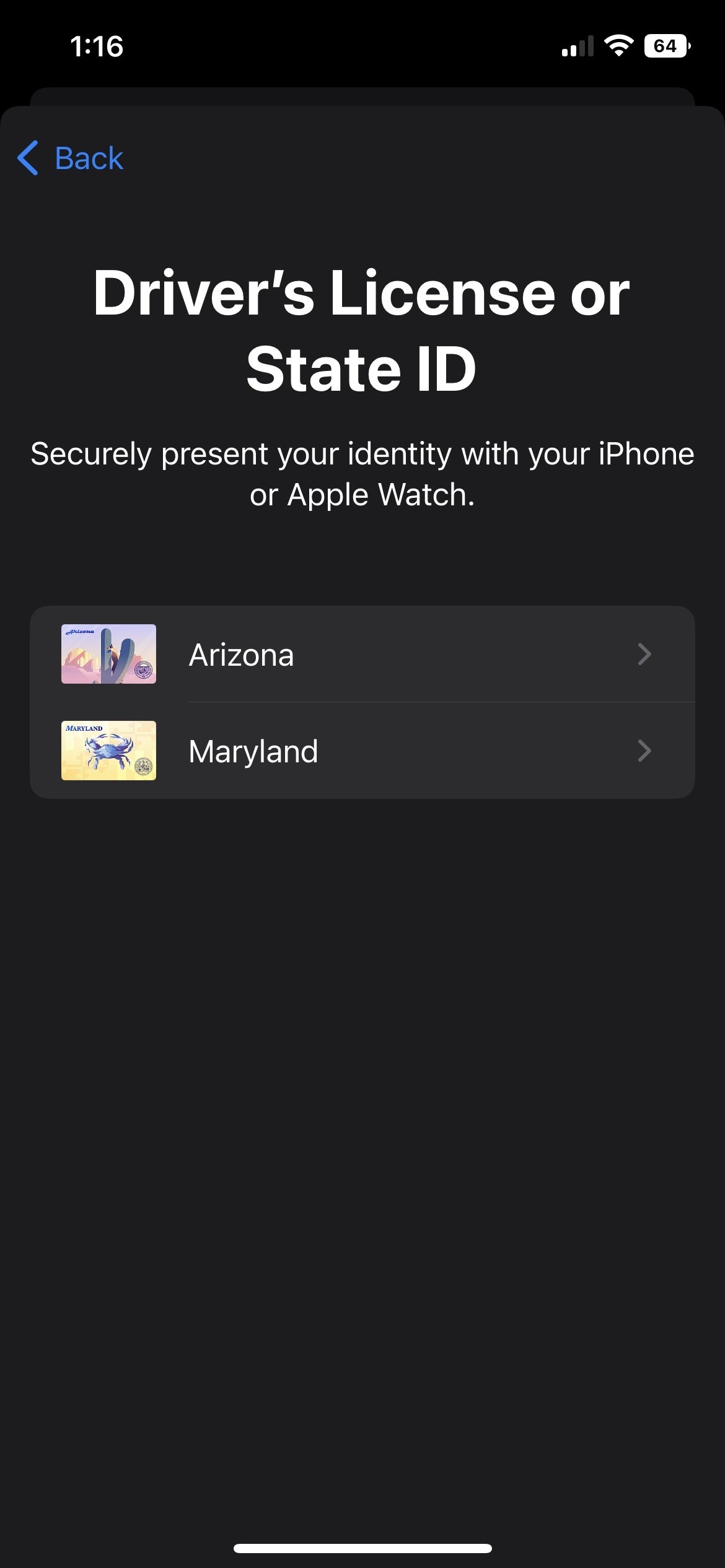In case you didn't know, the new iOS 16 is out now for iPhone users! Once you've downloaded the update (make sure to free up some disk space and set a backup just in case), here are 17 new features you'll want to use right away:
1. The biggest, flashiest update is to the lock screen. You can now customize it way more than before! There are also a lot of pre-set options, like this astronomy-themed one:
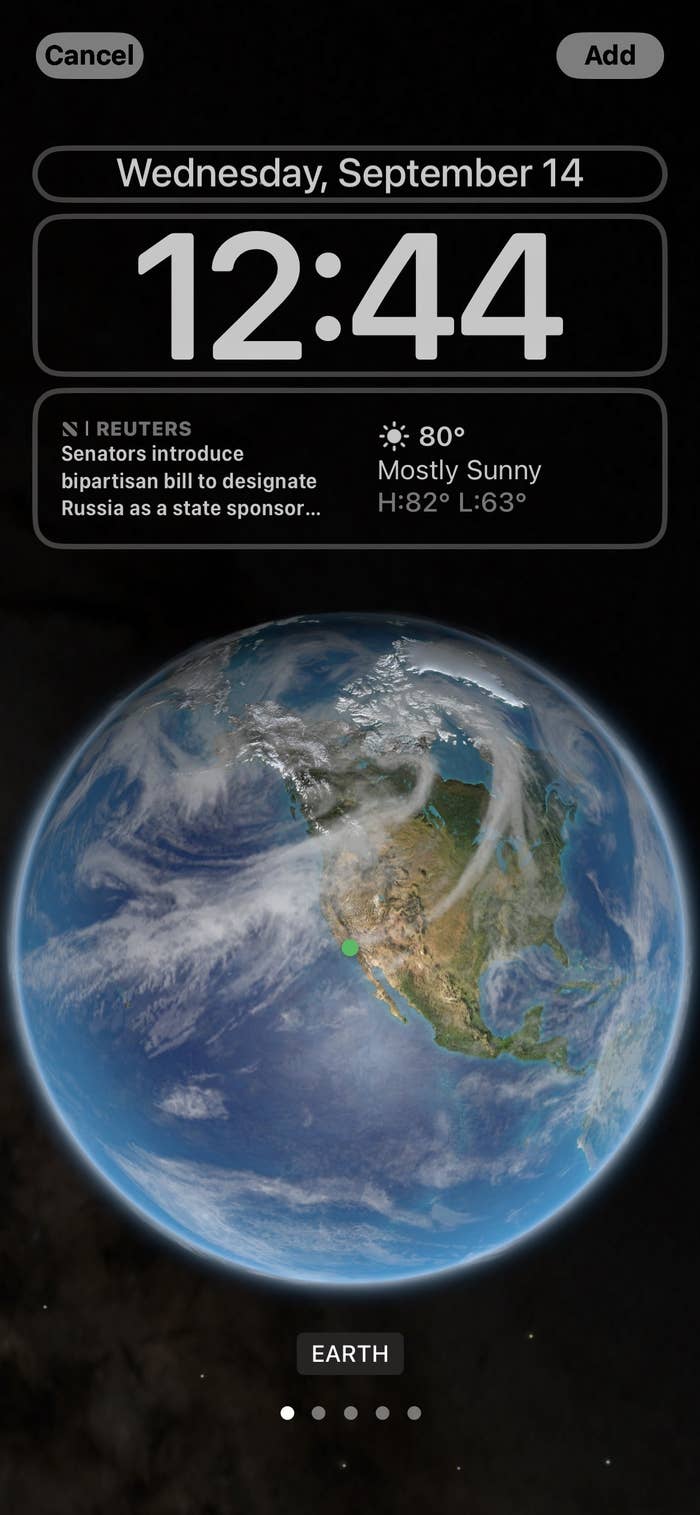
2. You can even customize multiple lock screens and easily switch between them by pressing and holding on the lock screen:
3. You can add custom widgets for both Apple and third-party apps, so you can see things like weather, stocks, calendar appointments, and more right on your lock screen. You can also finally change the font and color of the text:
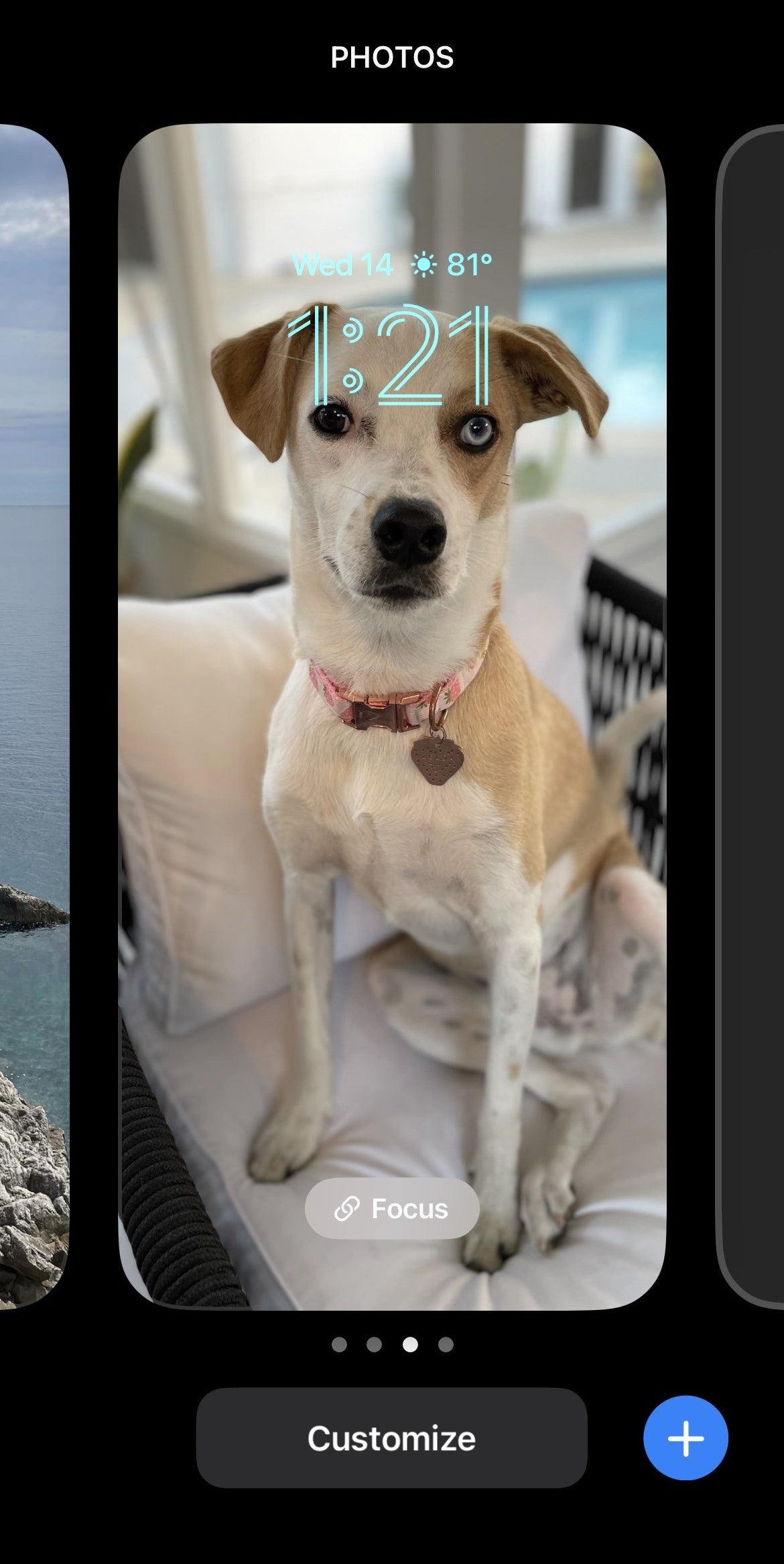
4. If you want your lock screen to change automatically, you can select the "photo shuffle" option and select a set of photos that will shuffle into your lock screen. You can choose which people in your camera roll you want to show up, and you can select how often you want the lock screen to change:
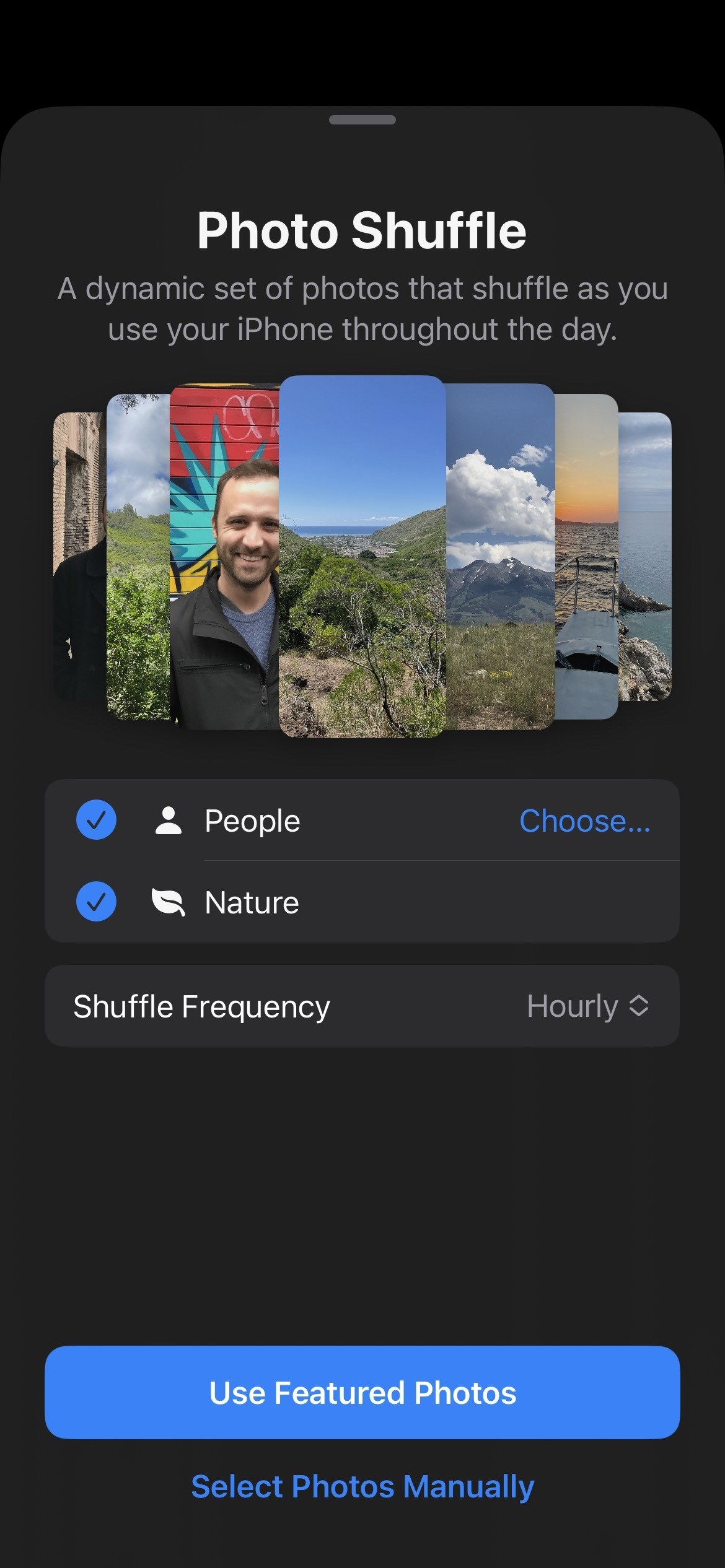
5. And finally, you can also swipe through a series of color filters for your lock screen in case you want a specific ~vibe~:
6. If you've ever been annoyed at how you had to estimate how much battery you have left, worry no longer. In Settings --> Battery, you can now set the battery percentage to display on the battery indicator:
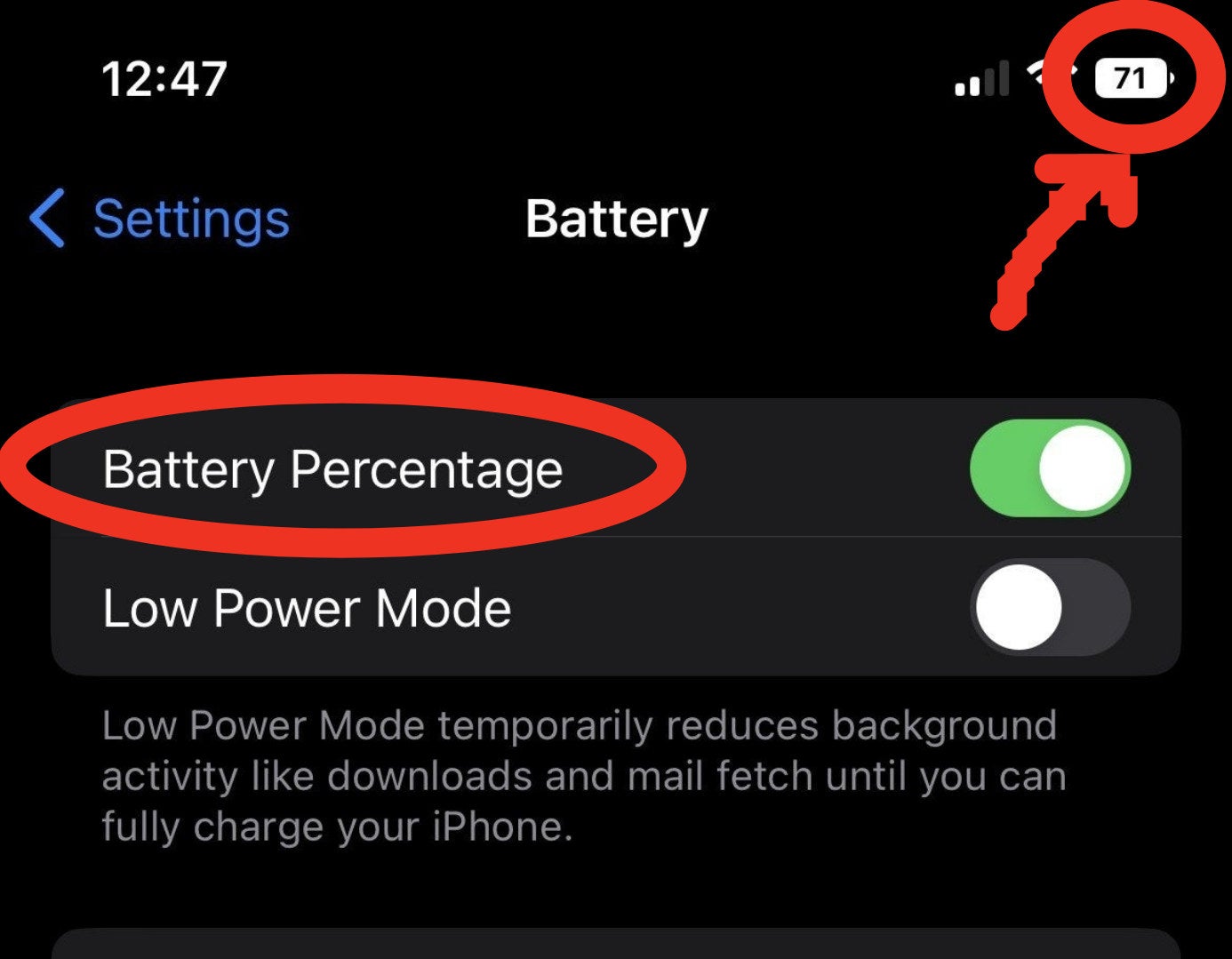
7. A neat new privacy feature: Your "hidden" and "recently deleted" photo albums can now be locked and require Face ID to access! They should be locked by default after you update, as long as you have Face ID set up and active:
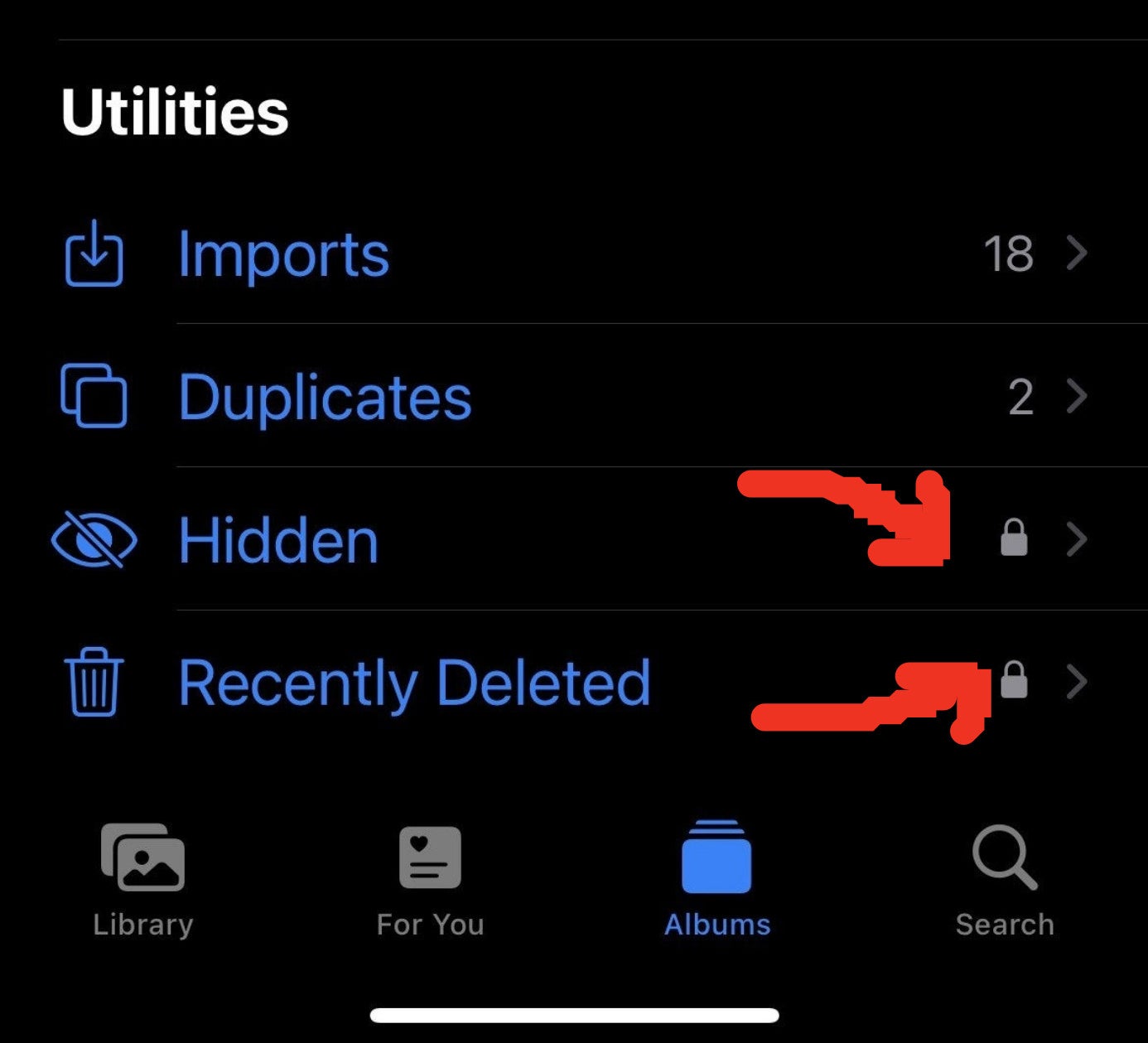
8. If you prefer your keyboard a little clicky, you can now turn on haptic feedback when typing. Go into Settings --> Sounds & Haptics and change the keyboard feedback to activate, and then you'll get a little click/buzz every time you type:

9. This one is really neat: If you long-press one of your photos, iOS will automatically cut out the subject from the photo, and you can then drag and drop it into other apps as a sticker:
10. Everyone has fallen victim to the occasional errant thumb or autocorrect fail. Luckily, you can now long-press a text in iMessage and edit it after it's been sent. No more sending follow-up texts with asterisks:
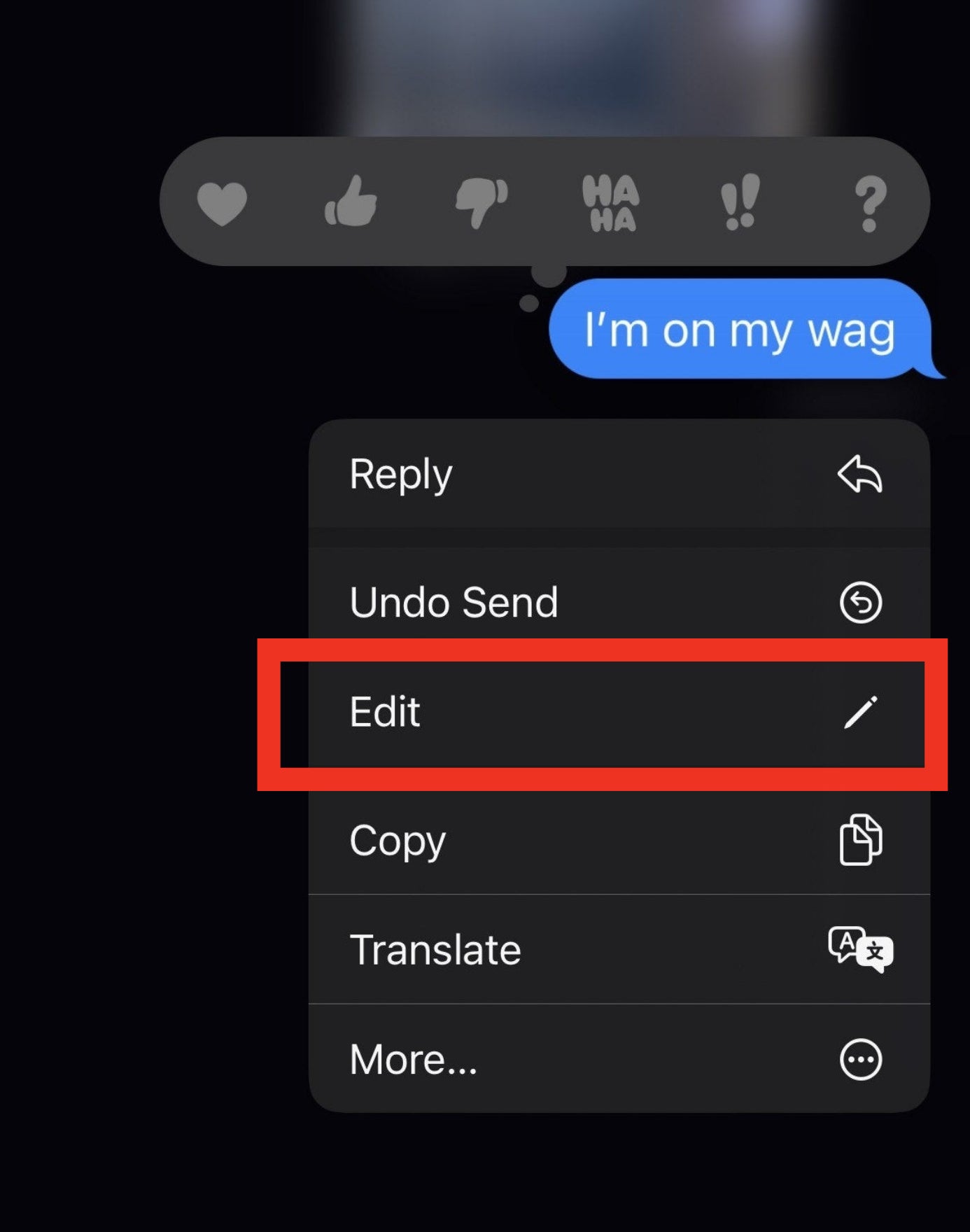
11. Or if you REALLY screw up, you can un-send a text for a short time after you send it:
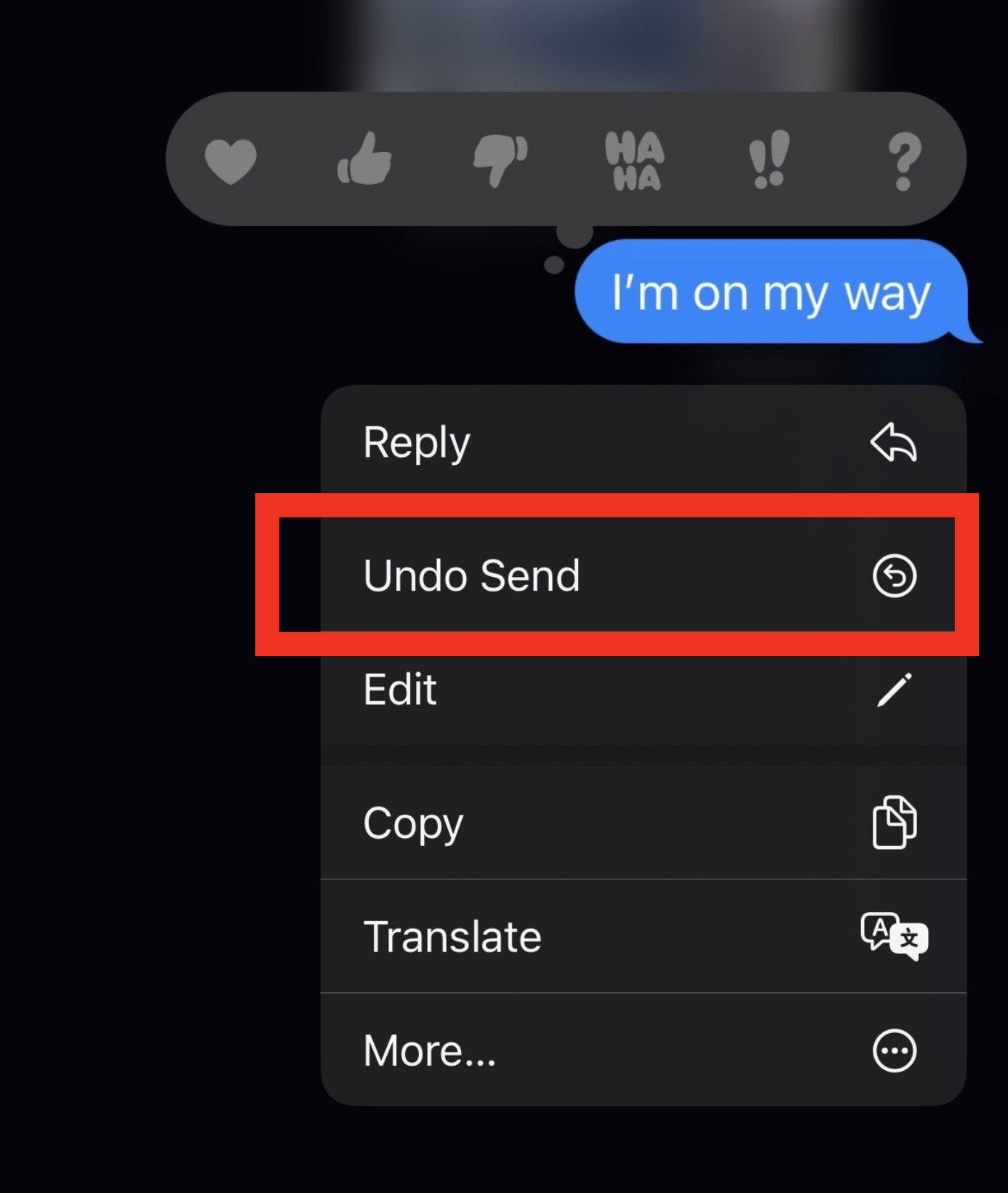
12. You can also long-press a conversation and mark it as unread, in case you can't respond right now and you want the notification to stay so you remember to answer later:
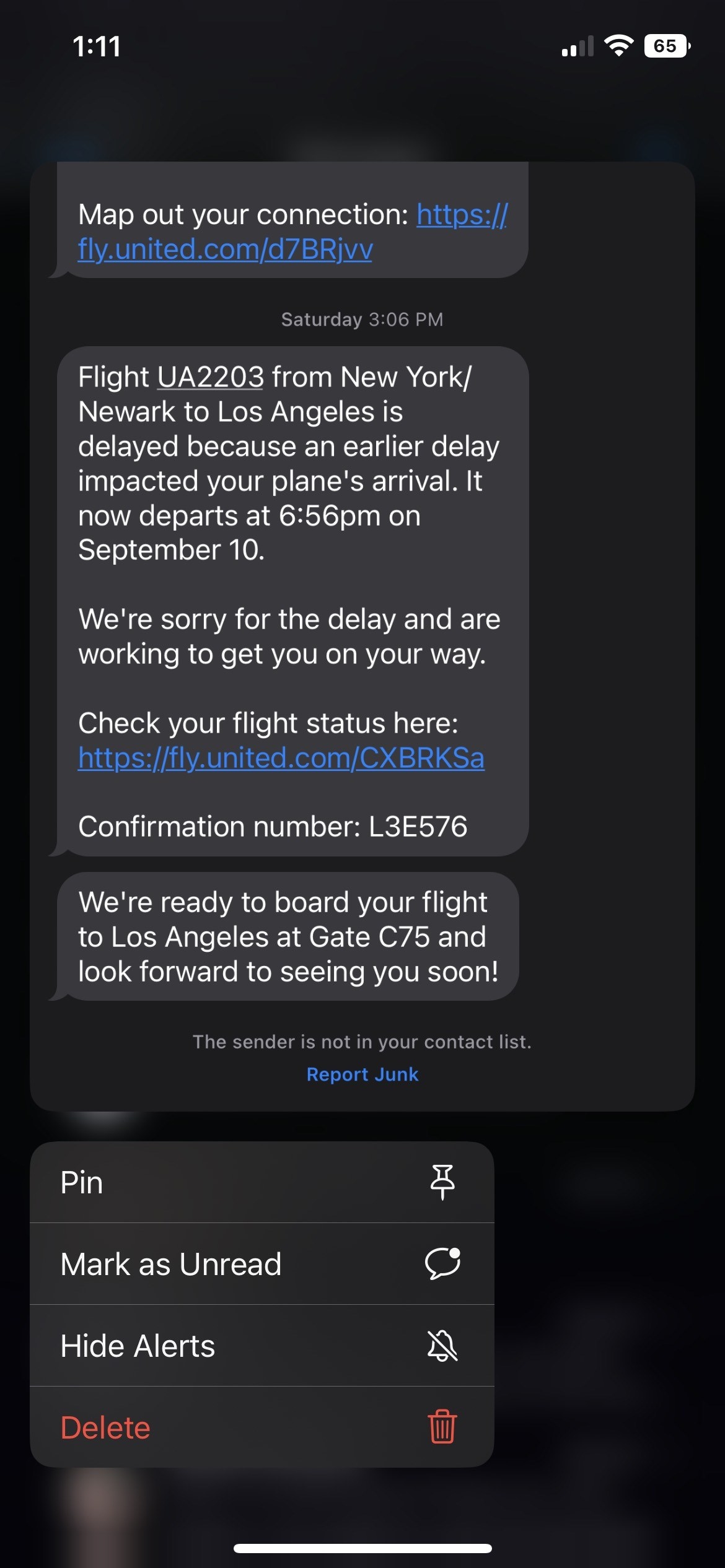
13. The Translate app can now translate text in an image! Either open the Translate app and use the camera there, or you can just snap a photo and tap to select the text on the photo from your camera roll. That'll bring up some menu options, including translation.
14. There are a bunch of Focus filters available, including the ability to use specific tab groups while in Focus mode. That way you can limit yourself to only the tabs you need, and keep yourself away from others that might distract you:
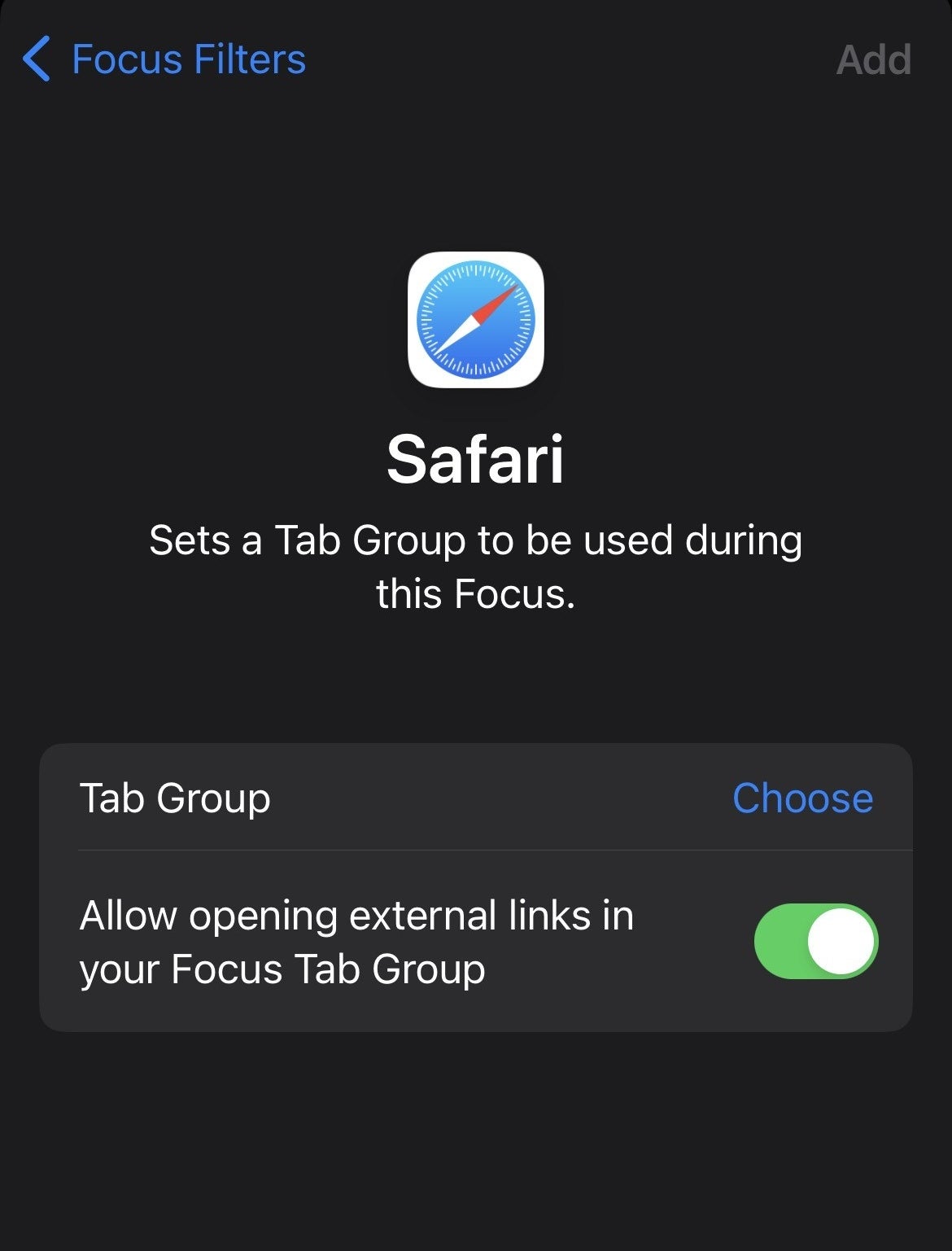
15. Audio messages are becoming a little easier to navigate, as you can now pause, rewind, and fast-forward the message:
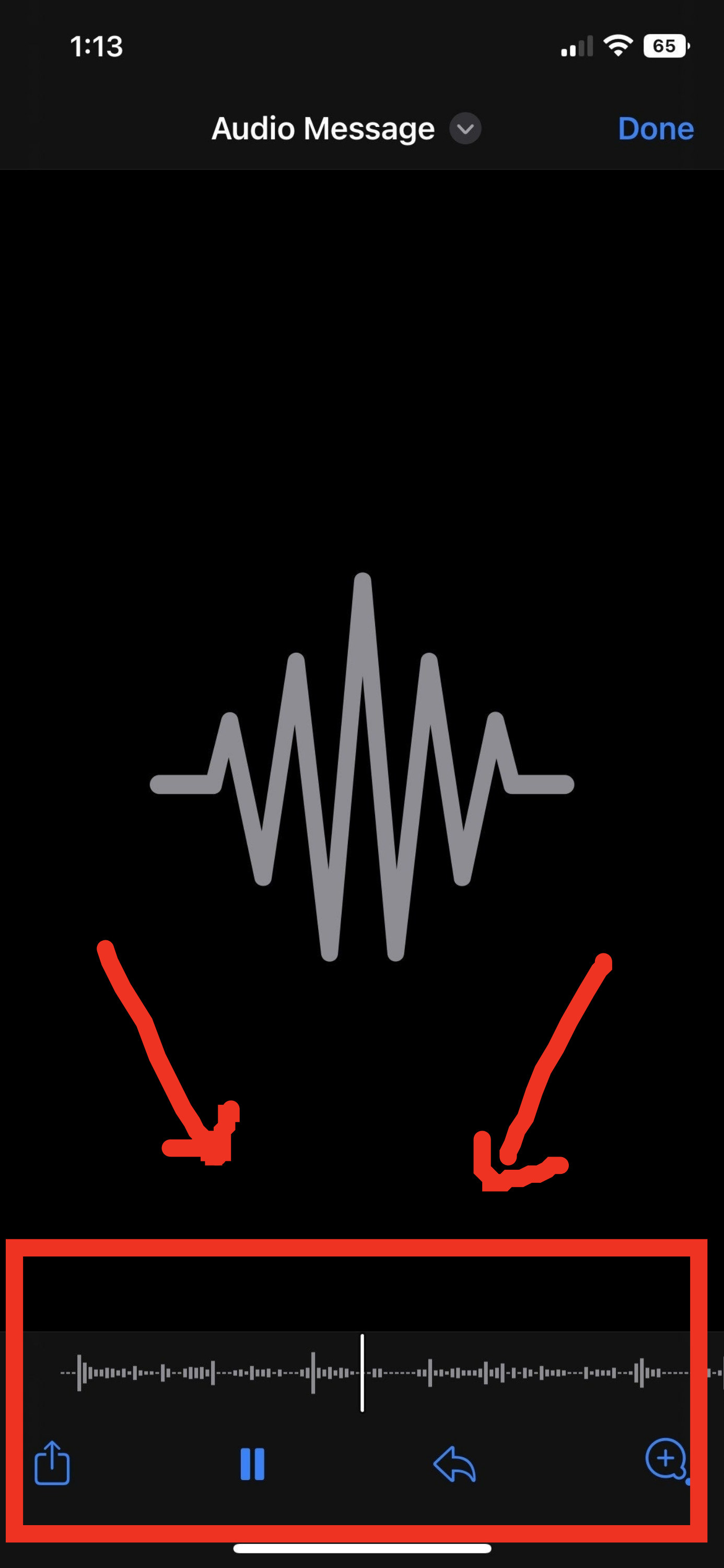
16. If you've ever found the perfect adjustment for a photo and been annoyed that you have to do it all over again for the next photo, here's some good news: You can now copy all the edits you made to a photo and paste them onto the next one:
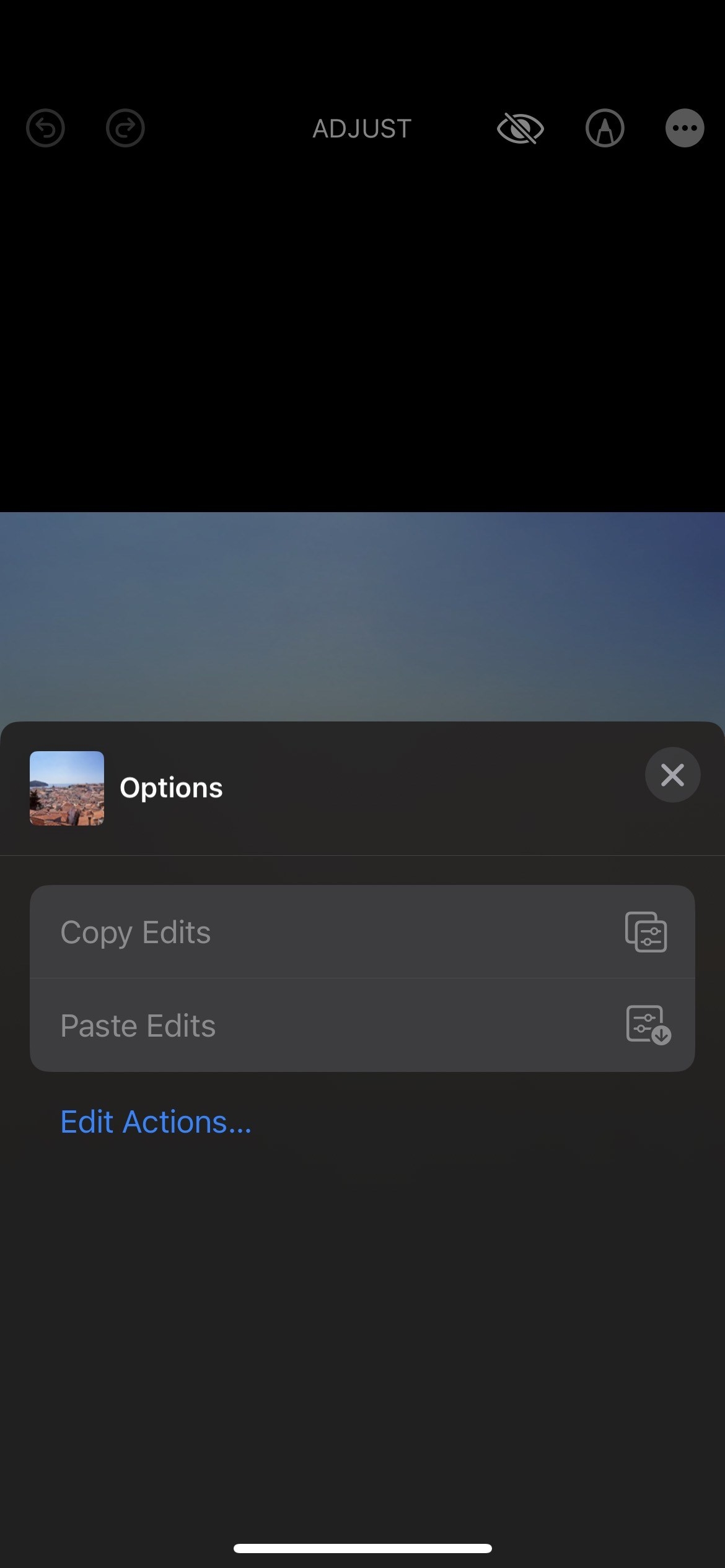
17. And finally, in your Apple Wallet, you can now add various types of ID. However, it appears that adding your driver's license is currently limited to only Arizona and Maryland...at least, those were the only options that showed up to me. Just go into your Wallet and click on the plus in the top corner to add a new ID: