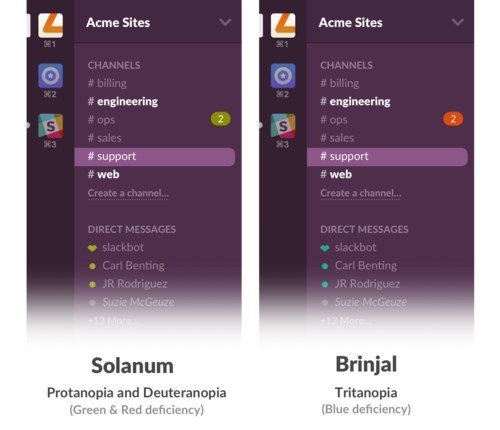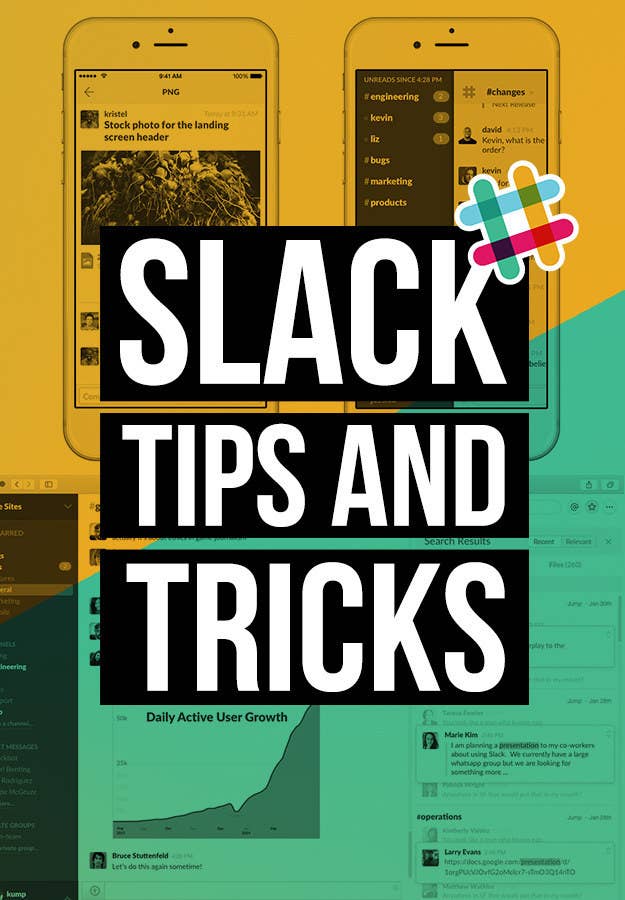
What's Slack?
It's a real-time messaging platform that goes beyond chat. Integrations with apps like Dropbox and Twitter make Slack an ideal email replacement for teams (we use it here at BuzzFeed). The company's recent $2.8 billion valuation and rapidly growing user base also means that, soon, "slacking" may be just as ubiquitous as googling for the working world.
1. Keep an eye on the competition by auto-posting their tweets to a Slack channel.
2. Type the "/shrug" command to produce: ¯\_(ツ)_/¯
3. The Quick Switcher is glorious.
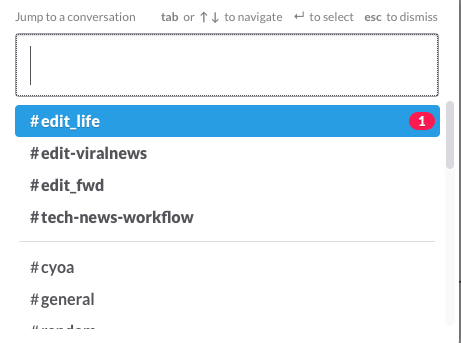
4. Try the Quick Switcher for the iOS app, too.
When the channel list is open, swipe right to open the Quick Switcher and swipe left to close it.
Swipe with three fingers to switch between teams. Swipe with two fingers to go back and forth in your channel/direct message history.
5. Use this IFTTT recipe to post recurring reminders (like lunch orders or daily meetings).
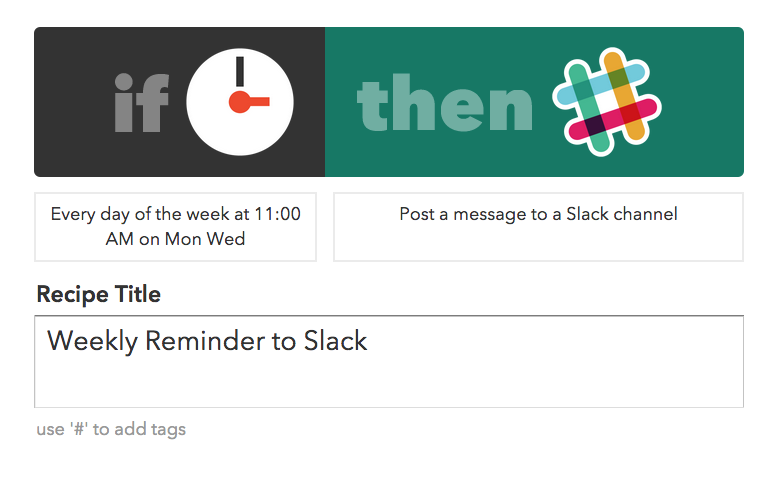

6. Easily share articles you like with this IFTTT recipe. Just Pocket an article and tag it "#slack" to post the article to a Slack channel.
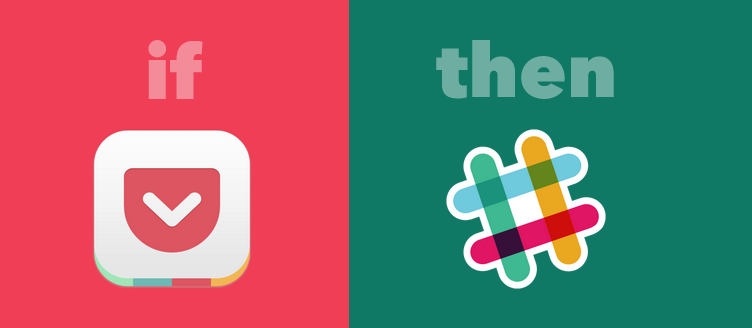
7. Remind your team when you're on vacation with this IFTTT recipe. Add "OOO" to any Google Calendar event and it'll ping your Slack channel.
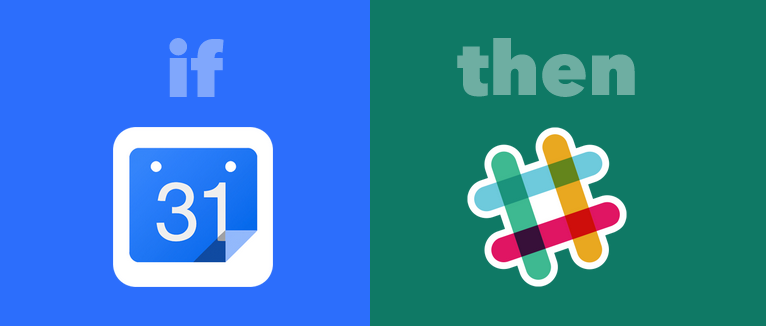
8. Set up Slackbot to respond to frequently asked questions like, "What's the WiFi password?"

9. Embarrassing typo? You can edit your messages.
10. Know these essential keyboard shortcuts.
- Command + , to open preferences
- Command + . to expand/collapse the "Flexpane" (right sidebar)
- Command + f to search
- @ + tab to autocomplete a name
- Command + u to upload a file
- Shift + Enter to type on a new line
- Shift + Command + M to view all of your mentions
- Shift + Command + S to view all starred messages
- Command + / for all of the keyboard shortcuts!
11. Star messages to remember them.

Access all starred messages by clicking the star icon in the top right.
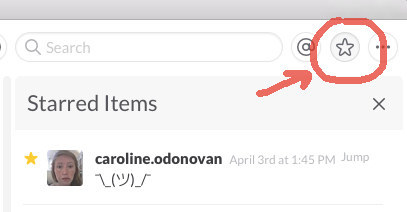
12. Use Slack as your to-do list. Type "/remind me to do [a thing] at [a certain time or date]" in Slackbot.
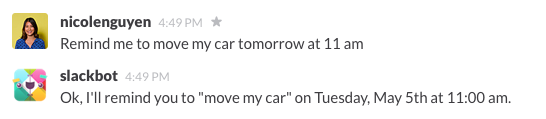
13. GIF overload? Type "/collapse" to close all GIFs and images.
Conversely, "/expand" will make the images reappear.
14. Bring your most important channels, groups, and private chats up to the top of the sidebar by starring them.
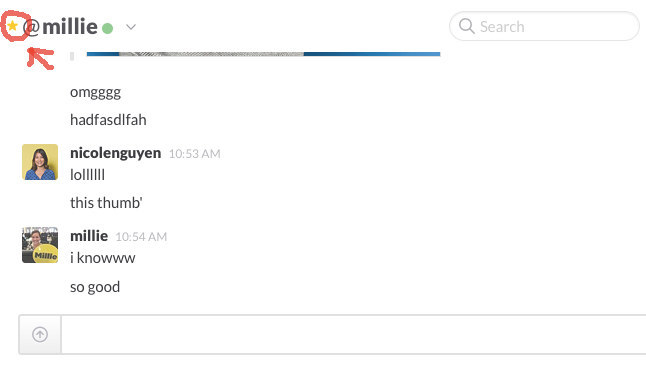
15. Find *exactly* what you need, by adding these terms to your searches:

16. You can also combine modifiers in a search (eg. from:nicole in:san-francisco).
17. If your sidebar feels too cluttered, condense it!
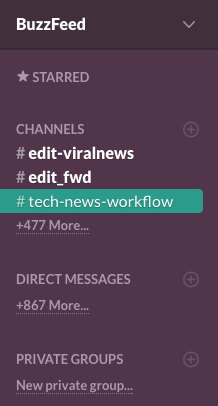
18. If you type a hex color code (like #e1d0e9), a color swatch will appear next to it.
19. Unleash even MORE Giphy GIFs by changing settings to include unrated GIFs.
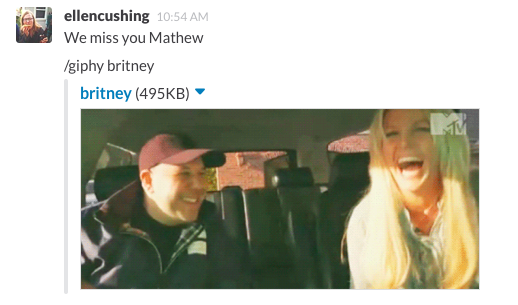
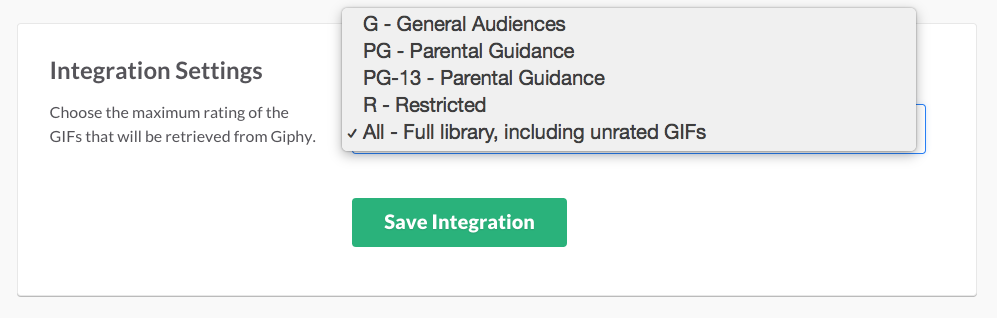
20. Create bulleted lists by typing option + 8 on Mac or alt + 0149 on Windows.
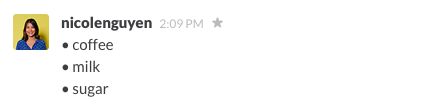
21. If you're colorblind, use this custom theme.