iMessage has some problems! This is known. But at least a common one is sort of fixable — since somebody else who writes about technology for money asked me how to make it work, I figure it's in a common one, or at least more common since the new iPad came out? Anyway, the problem: How do you make absolutely sure iMessages from your phone show up on your new iPad or iPod touch or Mac (or all of the above)?
You need to make sure that you're set to receive them at the same email addresses on all of your Apple devices. That is the first thing. Settings -> Messages -> Receive At. Then punch in the email address (or two) that you'd like people to use to iMessage you. Think of it like a phone number with an @symbol in the middle.
Now, and this is the trick if you've got an iPhone, which sets your phone number as the default caller ID: In the same Message settings, you should set your Caller ID to the same email address on every single device. That way, no matter which device you use, people are replying to the same address, and it'll route to all of your devices in sync. It's super crucial if you're trying to get an iPhone's iMessages to always sync up with other devices — you can't tell your iPad or iPod touch to use your phone number as a caller ID, and iMessage doesn't seem to always sync stuff sent to your phone number with your other Apple devices, at least in our experience. So, using the same email address as your caller ID on every device, and having all your devices receive iMessages at that address seems to be the most surefire way to make everything work the way it's supposed to. But if you've got other tips, drop them in the comments.
