Hi, my name is Jess, and I have a problem.
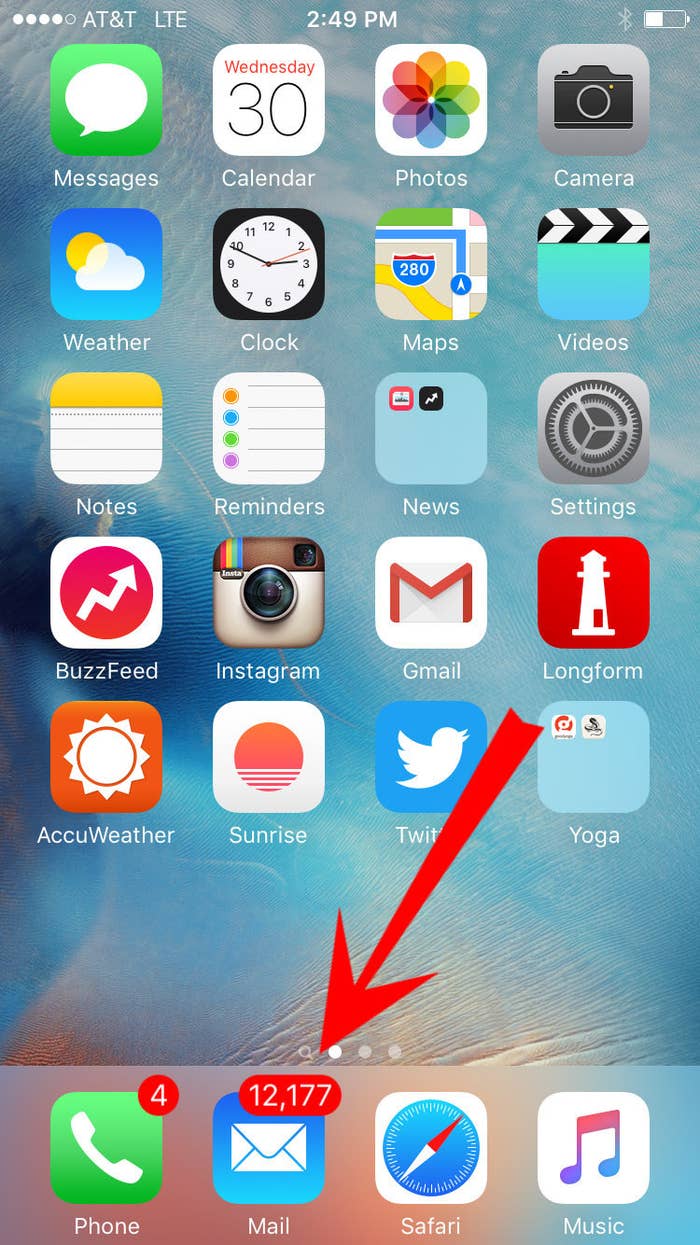
But then I discovered this Apple Mail swipe trick that made deleting my email seem (almost) like a game.
For some reason, the default when you left-swipe in Apple Mail is to move the message to archive instead of to the trash. But you can change that!!!!
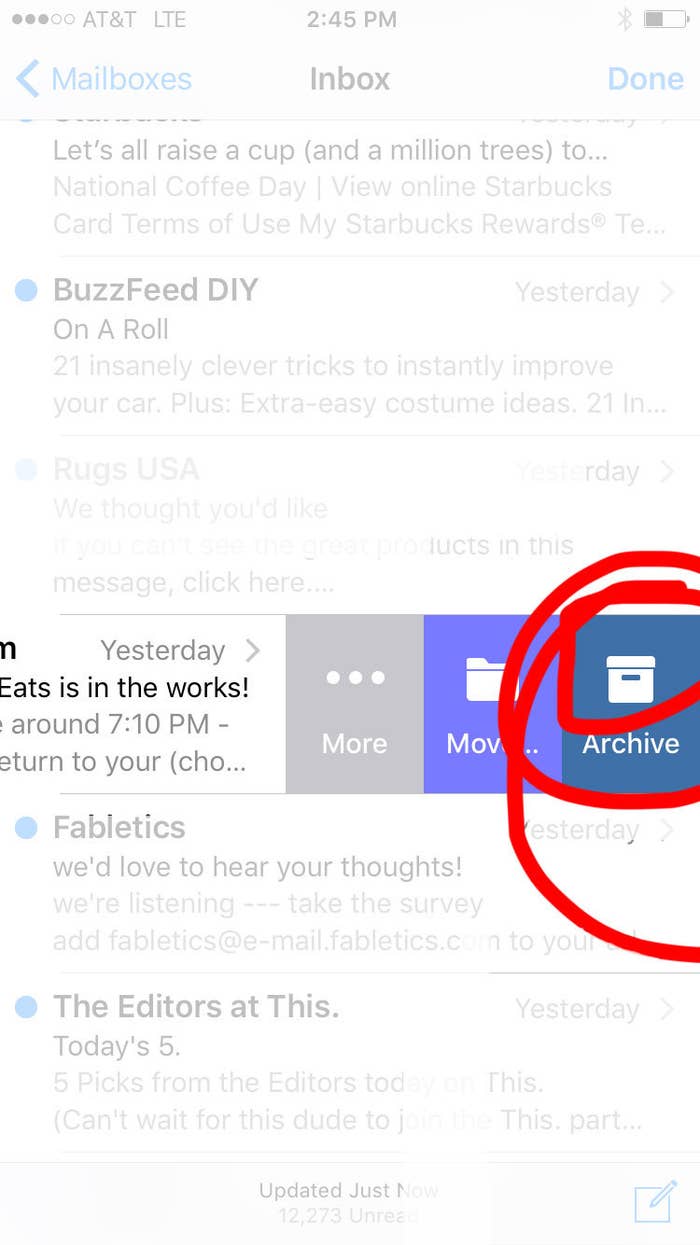
First, go to Settings > Mail, Contacts, Calendars.
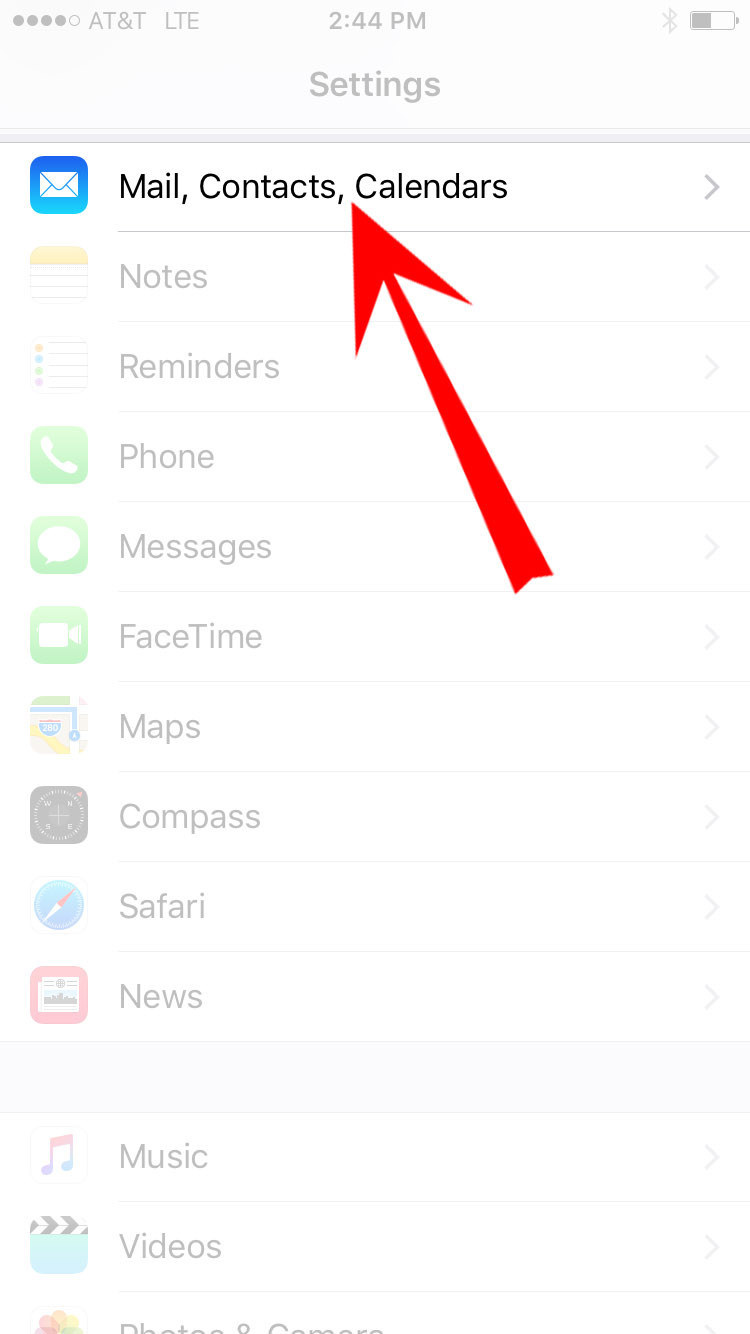
Then, select the account you want to clear...
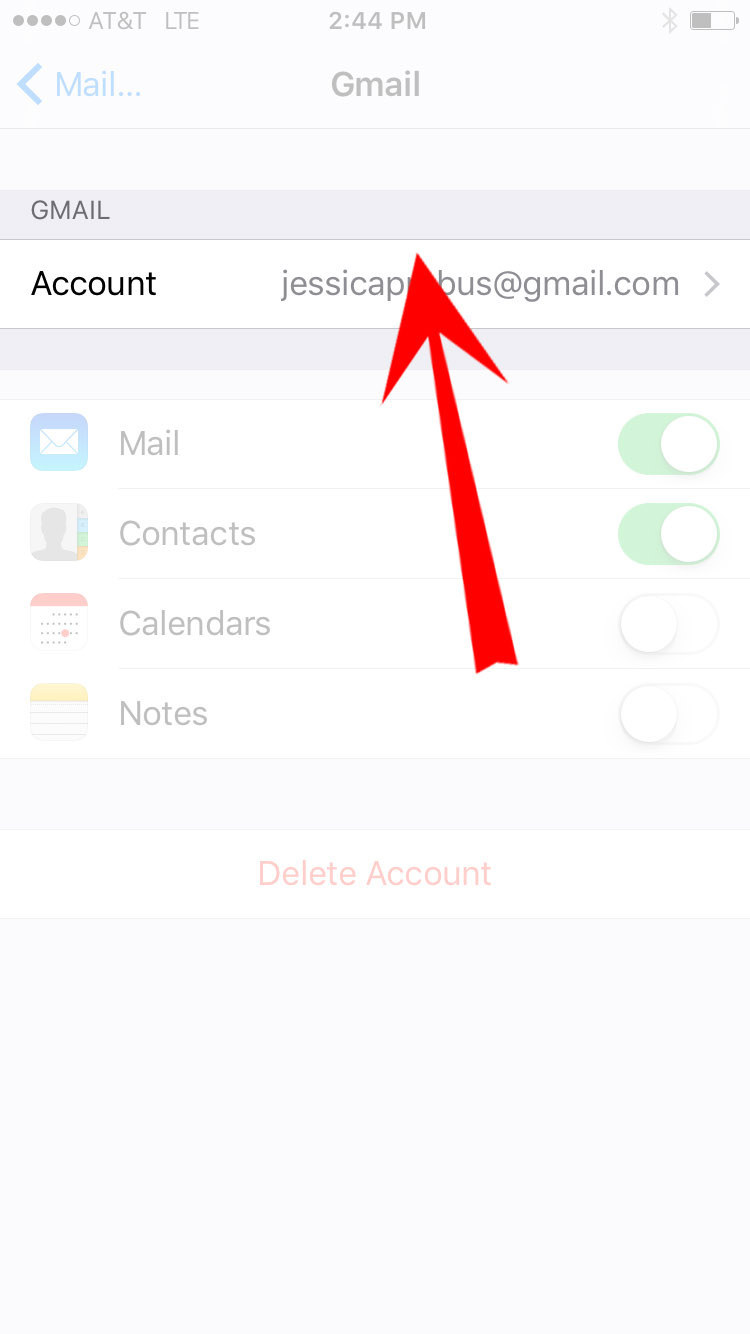
...and go to that account.
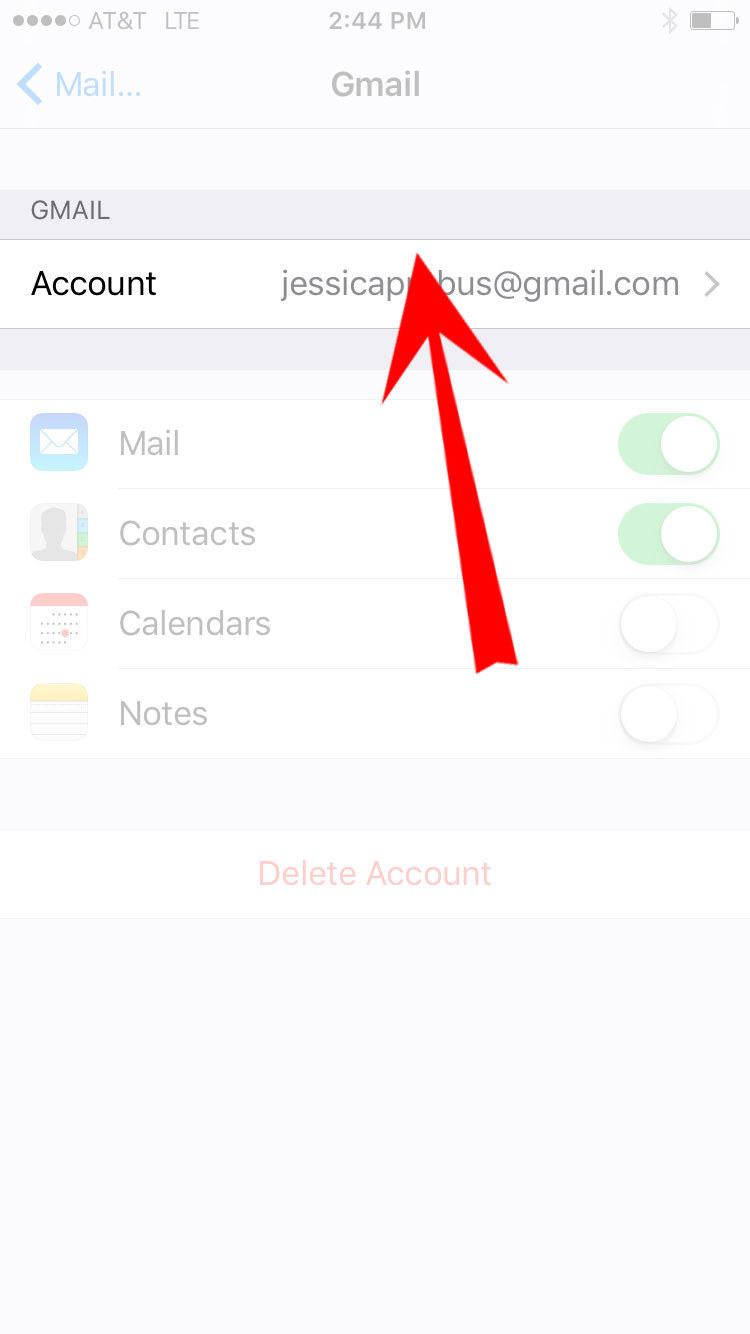
Select "Advanced."
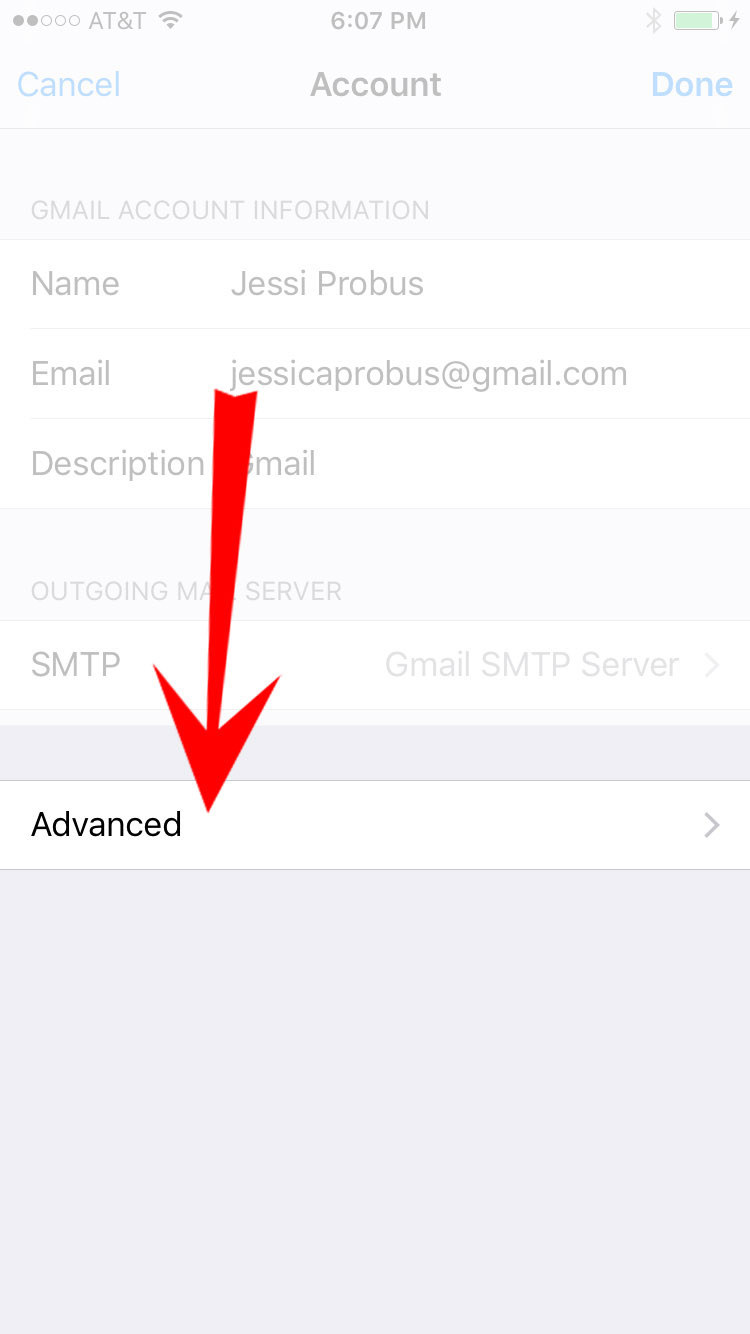
Then, change the selection under "Move Discarded Message Into" from "Archive Mailbox" to "Deleted Mailbox"!
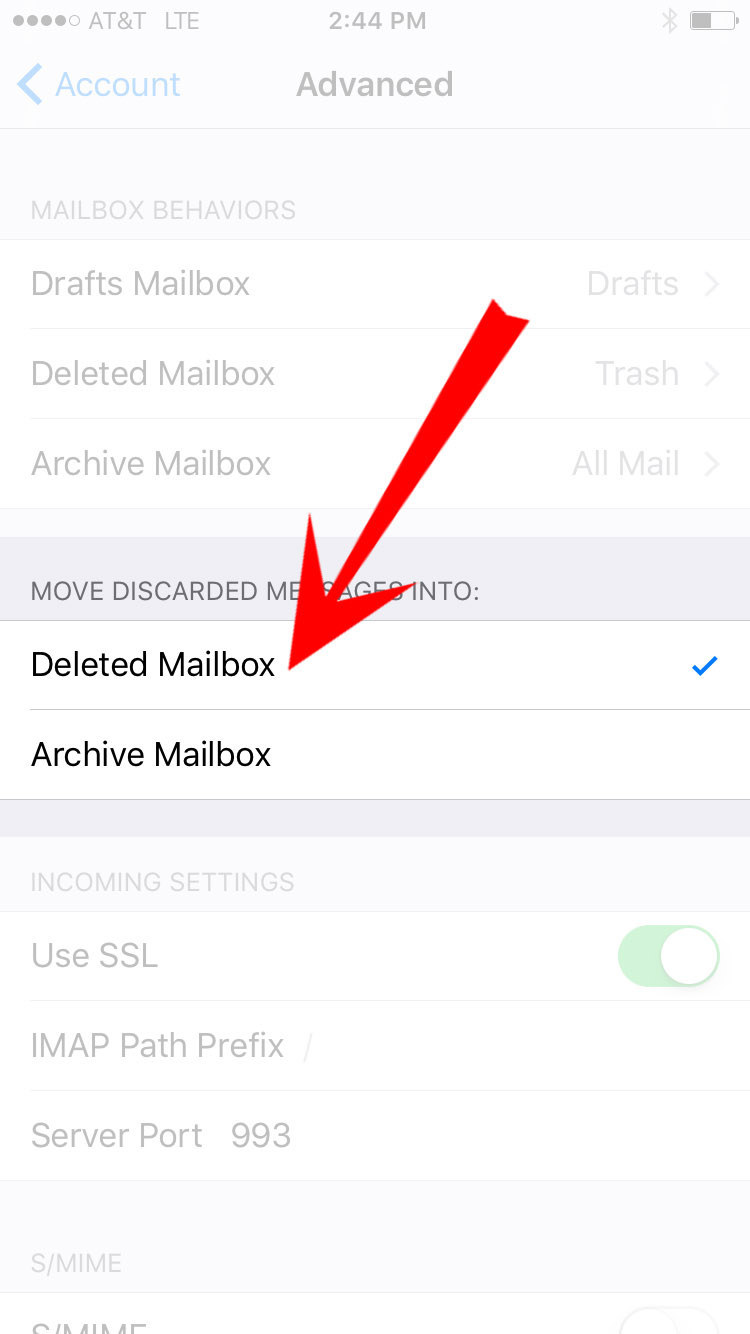
Now you can go through your inbox at a super-rapid, Tinder-style pace, sending all those annoying unread messages directly into the trash!
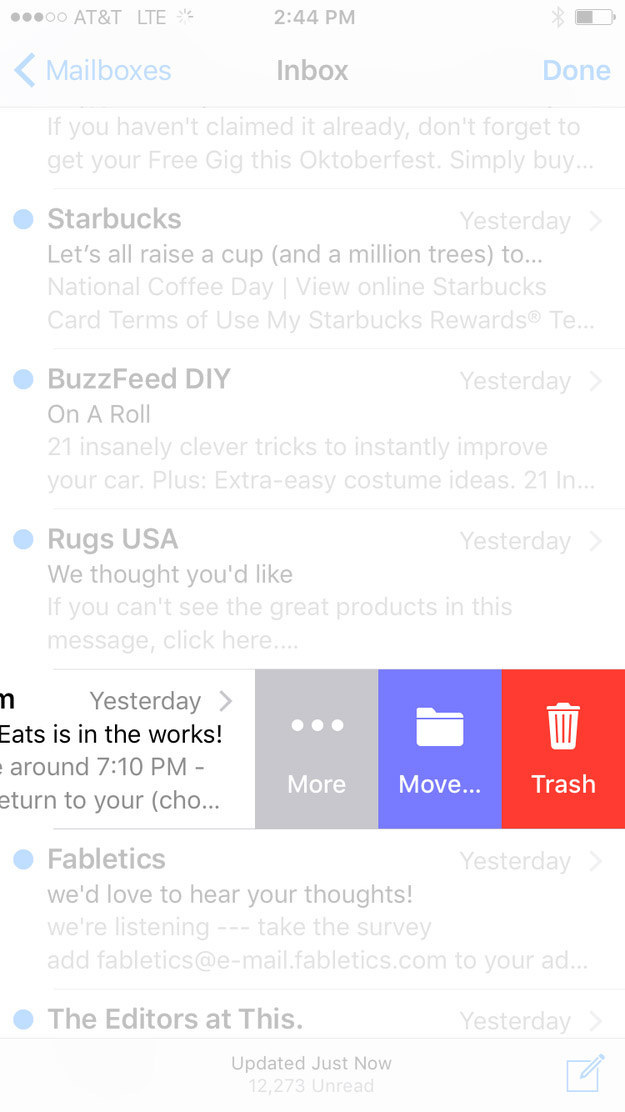
The new peek-and-pop 3D touch feature on the iPhone 6s is super-useful for this task.
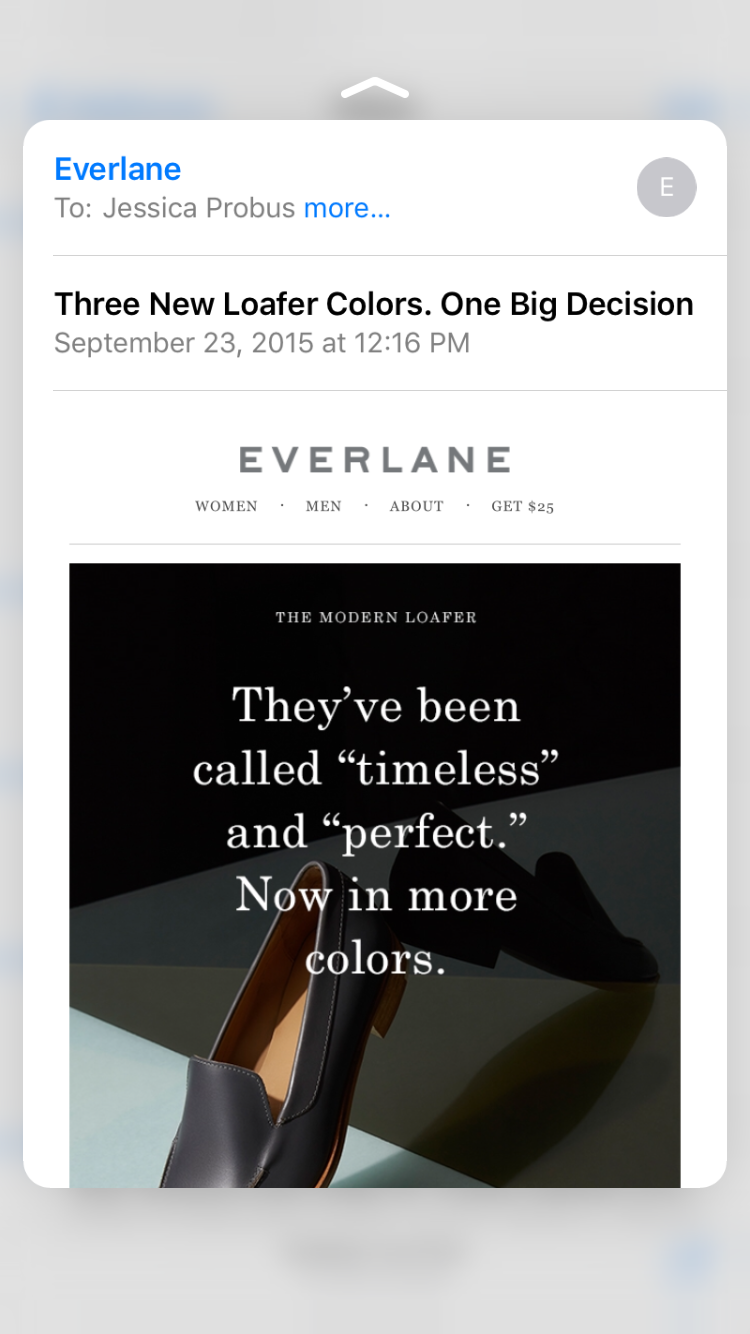
Accidentally delete something you wanted to keep? Just shake your phone to Undo.
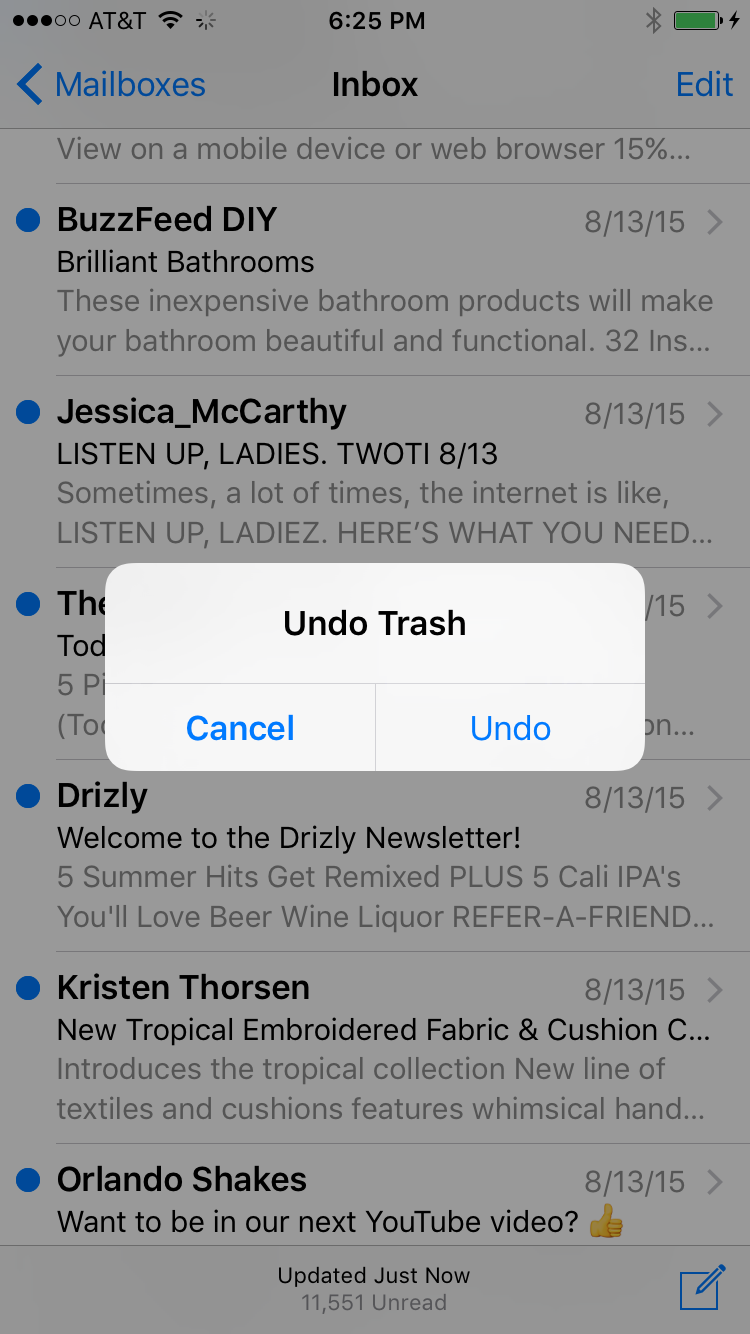
To get through SO MANY emails without going numb or spraining a finger, I kept my deleting sprees to 5–10 minute batches.
Go ahead, try it out!
Change your settings, then start deleting for five minutes and see how many you can get through!

